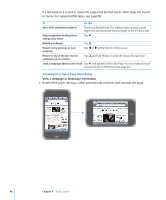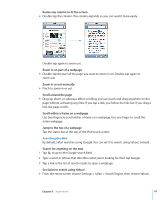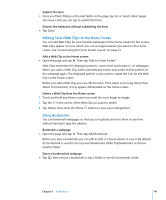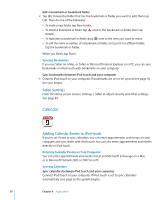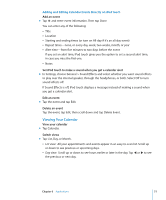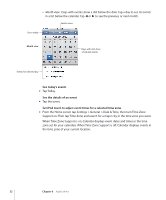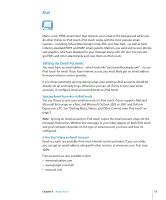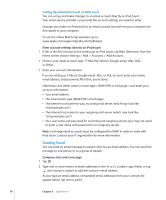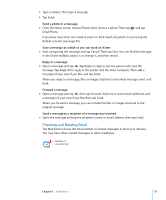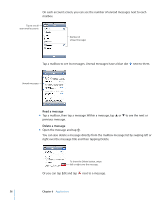Apple MA623LL User Manual - Page 51
Viewing Your Calendar, Adding and Editing Calendar Events Directly on iPod touch - b speaker
 |
UPC - 885909221035
View all Apple MA623LL manuals
Add to My Manuals
Save this manual to your list of manuals |
Page 51 highlights
Adding and Editing Calendar Events Directly on iPod touch Add an event m Tap and enter event information. Then tap Done. You can enter any of the following:  Title  Location  Starting and ending times (or turn on All-day if it's an all-day event)  Repeat times-none, or every day, week, two weeks, month, or year  Alert time-from five minutes to two days before the event If you set an alert time, iPod touch gives you the option to set a second alert time, in case you miss the first one.  Notes Set iPod touch to make a sound when you get a calendar alert m In Settings, choose General > Sound Effects and select whether you want sound effects to play over the internal speaker, through the headphones, or both. Select Off to turn sound effects off. If Sound Effects is off, iPod touch displays a message instead of making a sound when you get a calendar alert. Edit an event m Tap the event and tap Edit. Delete an event Tap the event, tap Edit, then scroll down and tap Delete Event. Viewing Your Calendar View your calendar m Tap Calendar. Switch views m Tap List, Day, or Month.  List view: All your appointments and events appear in an easy-to-scan list. Scroll up or down to see previous or upcoming days.  Day view: Scroll up or down to see hours earlier or later in the day. Tap or to see the previous or next day. Chapter 6 Applications 51