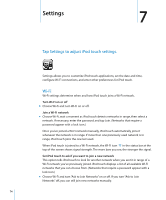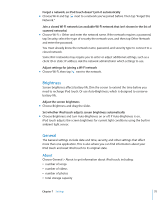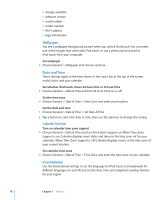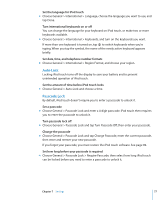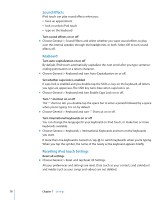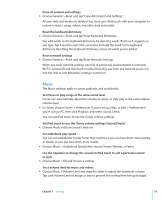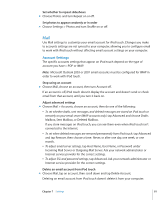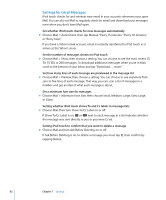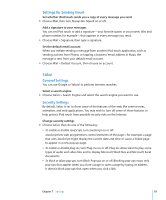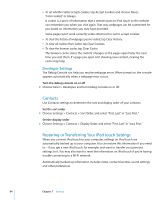Apple MA623LL User Manual - Page 79
Music, Set iPod touch to use the iTunes volume settings Sound Check
 |
UPC - 885909221035
View all Apple MA623LL manuals
Add to My Manuals
Save this manual to your list of manuals |
Page 79 highlights
Erase all content and settings m Choose General > Reset and tap "Erase All Content and Settings." All your data and media are deleted. You must sync iPod touch with your computer to restore contacts, songs, videos, and other data and media. Reset the keyboard dictionary m Choose General > Reset and tap Reset Keyboard Dictionary. You add words to the keyboard dictionary by rejecting words iPod touch suggests as you type. Tap a word to reject the correction and add the word to the keyboard dictionary. Resetting the keyboard dictionary erases all words you've added. Reset network settings m Choose General > Reset and tap Reset Network Settings. When you reset network settings, your list of previously used networks is removed. Wi-Fi is turned off and then back on (disconnecting you from any network you're on), and the "Ask to Join Networks" setting is turned on. Music The Music settings apply to songs, podcasts, and audiobooks. Set iTunes to play songs at the same sound level iTunes can automatically adjust the volume of songs, so they play at the same relative volume level. m In iTunes, choose iTunes > Preferences if you're using a Mac, or Edit > Preferences if you're using a PC, then click Playback and select Sound Check. You can set iPod touch to use the iTunes volume settings. Set iPod touch to use the iTunes volume settings (Sound Check) m Choose Music and turn Sound Check on. Set audiobook play speed You can set audiobooks to play faster than normal so you can hear them more quickly, or slower so you can hear them more clearly. m Choose Music > Audiobook Speed, then choose Slower, Normal, or Faster. Use the equalizer to change the sound on iPod touch to suit a particular sound or style m Choose Music > EQ and choose a setting. Set a volume limit for music and videos m Choose Music > Volume Limit and drag the slider to adjust the maximum volume. Tap Lock Volume Limit to assign a code to prevent the setting from being changed. Chapter 7 Settings 79