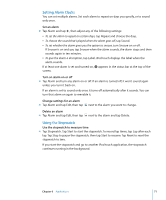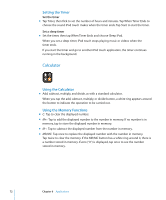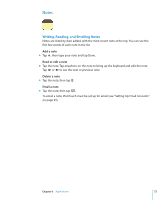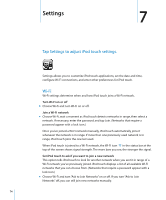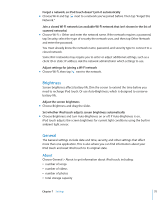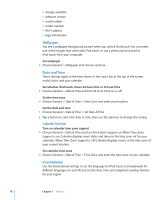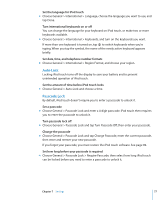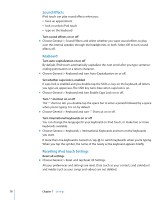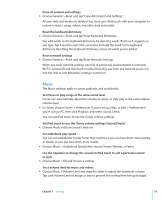Apple MA623LL User Manual - Page 75
Brightness, General, About - battery
 |
UPC - 885909221035
View all Apple MA623LL manuals
Add to My Manuals
Save this manual to your list of manuals |
Page 75 highlights
Forget a network, so iPod touch doesn't join it automatically m Choose Wi-Fi and tap next to a network you've joined before. Then tap "Forget this Network." Join a closed Wi-Fi network (an available Wi-Fi network that isn't shown in the list of scanned networks) m Choose Wi-Fi > Other and enter the network name. If the network requires a password, tap Security, select the type of security the network uses, and then tap Other Network and enter the password. You must already know the network name, password, and security type to connect to a closed network. Some Wi-Fi networks may require you to enter or adjust additional settings, such as a client ID or static IP address. Ask the network administrator which settings to use. Adjust settings for joining a Wi-Fi network m Choose Wi-Fi, then tap next to the network. Brightness Screen brightness affects battery life. Dim the screen to extend the time before you need to recharge iPod touch. Or use Auto-Brightness, which is designed to conserve battery life. Adjust the screen brightness m Choose Brightness and drag the slider. Set whether iPod touch adjusts screen brightness automatically m Choose Brightness and turn Auto-Brightness on or off. If Auto-Brightness is on, iPod touch adjusts the screen brightness for current light conditions using the built-in ambient light sensor. General The General settings include date and time, security, and other settings that affect more than one application. This is also where you can find information about your iPod touch and reset iPod touch to its original state. About Choose General > About to get information about iPod touch, including:  number of songs  number of videos  number of photos  total storage capacity Chapter 7 Settings 75