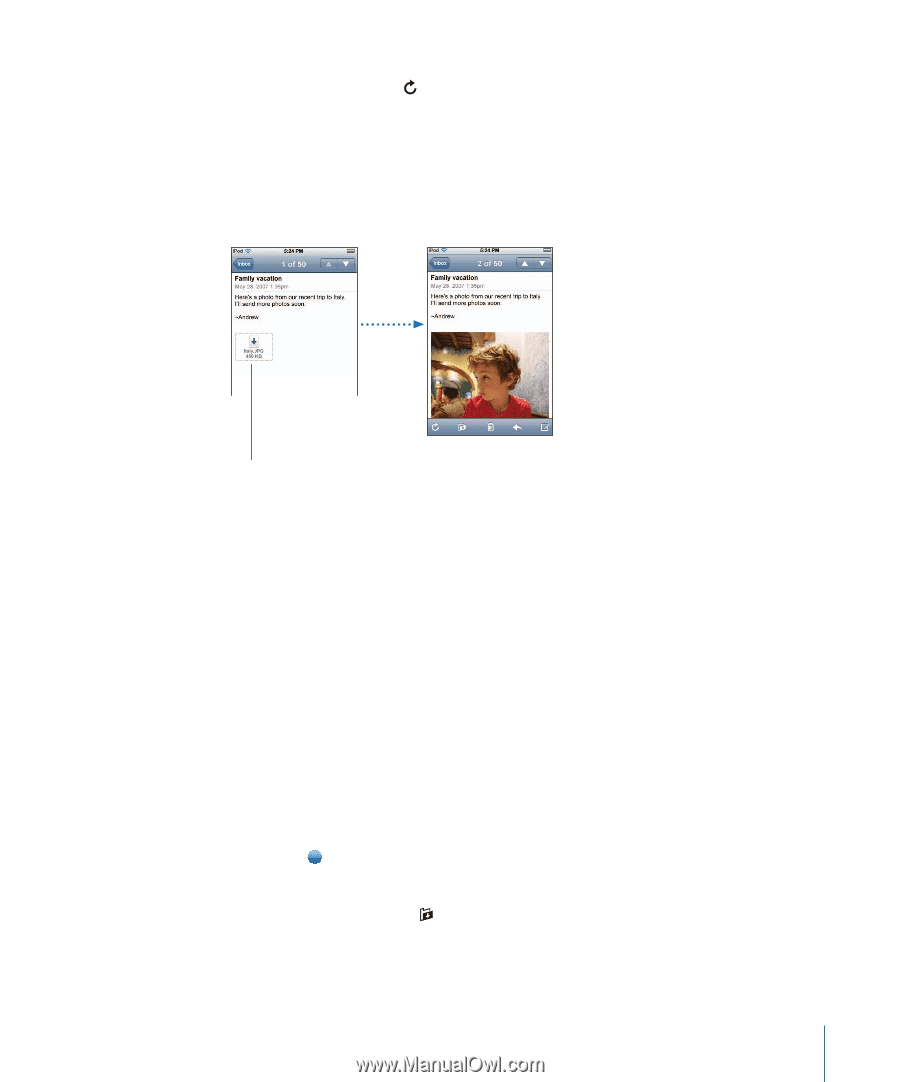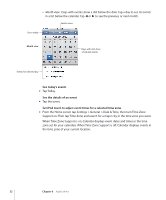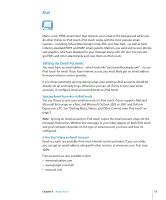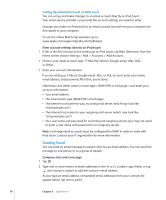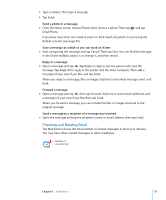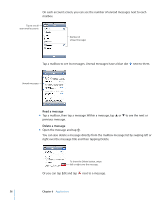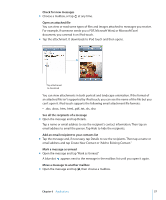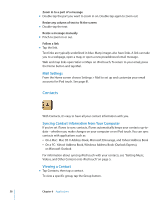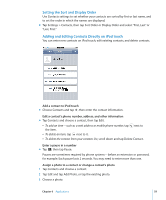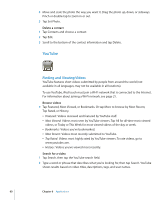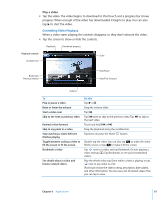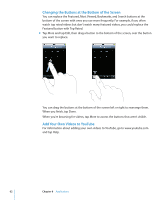Apple MA623LL User Manual - Page 57
Mark a message as unread, Move a message to another mailbox
 |
UPC - 885909221035
View all Apple MA623LL manuals
Add to My Manuals
Save this manual to your list of manuals |
Page 57 highlights
Check for new messages m Choose a mailbox, or tap at any time. Open an attached file You can view or read some types of files and images attached to messages you receive. For example, if someone sends you a PDF, Microsoft Word, or Microsoft Excel document, you canread it on iPod touch. m Tap the attachment. It downloads to iPod touch and then opens. Tap attachment to download You can view attachments in both portrait and landscape orientation. If the format of an attached file isn't supported by iPod touch, you can see the name of the file but you can't open it. iPod touch supports the following email attachment file formats: Â .doc, .docx, .htm, .html, .pdf, .txt, .xls, .xlsx See all the recipients of a message m Open the message and tap Details. Tap a name or email address to see the recipient's contact information. Then tap an email address to email the person. Tap Hide to hide the recipients. Add an email recipient to your contacts list m Tap the message and, if necessary, tap Details to see the recipients. Then tap a name or email address and tap Create New Contact or "Add to Existing Contact." Mark a message as unread m Open the message and tap "Mark as Unread." A blue dot appears next to the message in the mailbox list until you open it again. Move a message to another mailbox m Open the message and tap , then choose a mailbox. Chapter 6 Applications 57