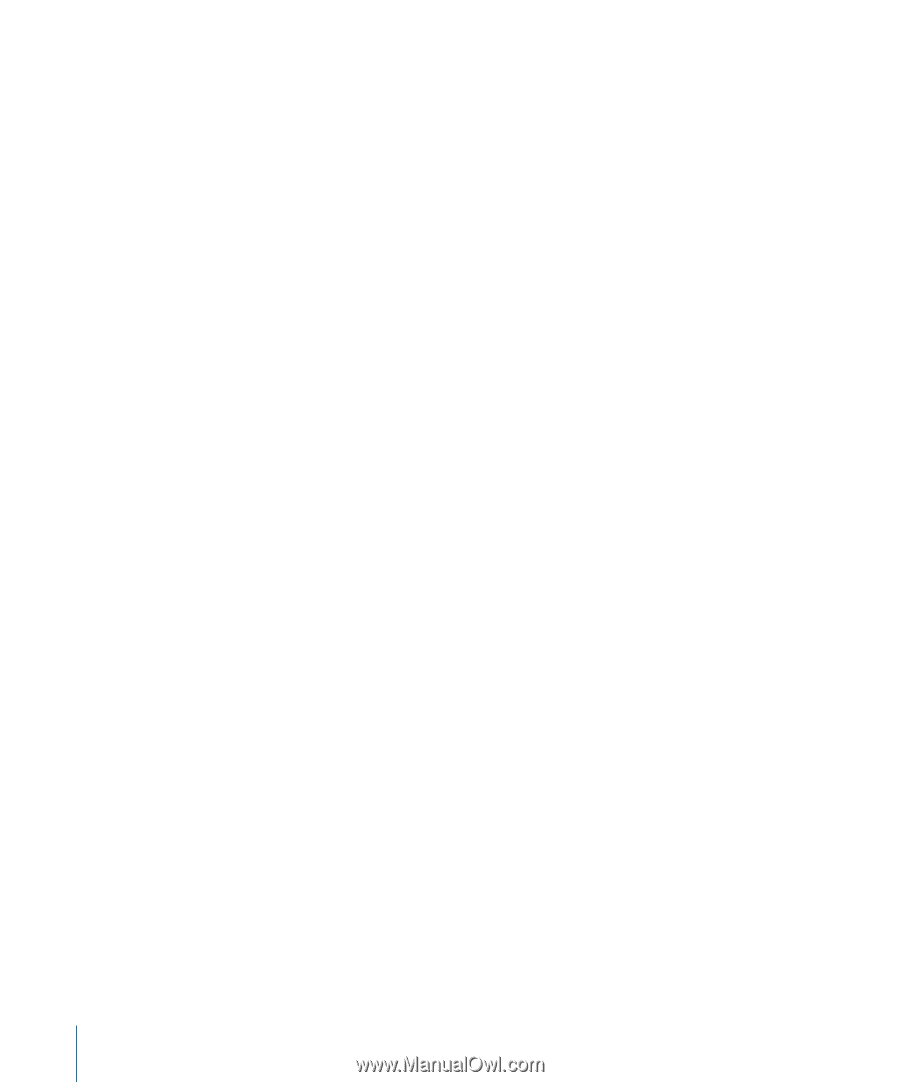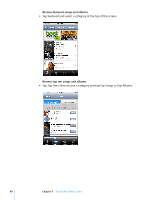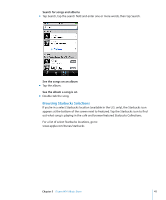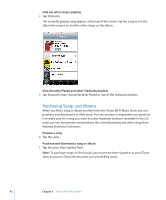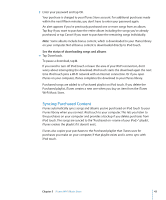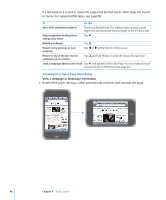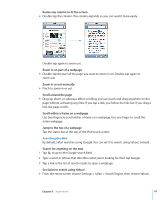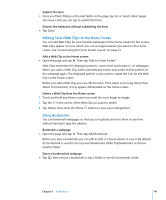Apple MA623LL User Manual - Page 44
Verifying purchases, Changing Your iTunes Store Account Information
 |
UPC - 885909221035
View all Apple MA623LL manuals
Add to My Manuals
Save this manual to your list of manuals |
Page 44 highlights
Verifying purchases You can use iTunes to verify that all the music, videos, and other items you bought from the the iTunes Wi-Fi Music Store are in your iTunes library. You might want to do this if a download was interrupted. Verify your purchases 1 Make sure your computer is connected to the Internet. 2 In iTunes, choose Store > Check for Purchases. 3 Enter your iTunes Store account ID and password, then click Check. Purchases not yet on your computer will be downloaded. The Purchased playlist displays all your purchases. However, because you can add or remove items in this list, it might not be accurate. To see all your purchases, make sure you're signed in to your account, choose Store > View My Account, and click Purchase History. Changing Your iTunes Store Account Information iPod touch gets your iTunes Store account information from iTunes, including whether you get iTunes Plus music (when available). You can view and change your iTunes Store account information using iTunes. View and change your iTunes Store account information m In iTunes, choose Store > View My Account. You must be signed in to your iTunes Store account. If "View My Account" doesn't appear in the Store menu, choose Store > Sign in. Purchase music from another iTunes Store account m Sign in to that account when you connect to iTunes Wi-Fi Music Store. 44 Chapter 5 iTunes Wi-Fi Music Store