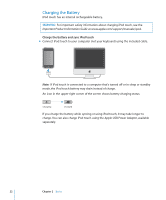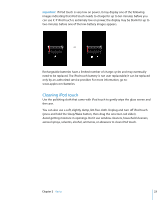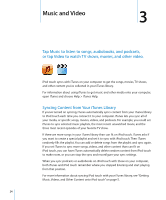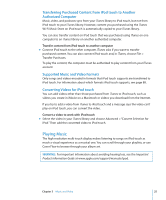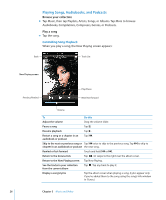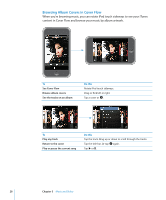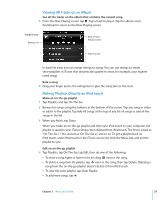Apple MA623LL User Manual - Page 26
Playing Songs, Audiobooks, and Podcasts, Controlling Song Playback - volume
 |
UPC - 885909221035
View all Apple MA623LL manuals
Add to My Manuals
Save this manual to your list of manuals |
Page 26 highlights
Playing Songs, Audiobooks, and Podcasts Browse your collection m Tap Music, then tap Playlists, Artists, Songs, or Albums. Tap More to browse Audiobooks, Compilations, Composers, Genres, or Podcasts. Play a song m Tap the song. Controlling Song Playback When you play a song, the Now Playing screen appears: Back Track List Now Playing screen Previous/Rewind Play/Pause Next/Fast-forward Volume To Do this Adjust the volume Drag the volume slider. Pause a song Tap . Resume playback Tap . Restart a song or a chapter in an audiobook or podcast Tap . Skip to the next or previous song or Tap twice to skip to the previous song. Tap to skip to chapter in an audiobook or podcast the next song. Rewind or fast-forward Touch and hold or . Return to the browse lists Tap . Or swipe to the right over the album cover. Return to the Now Playing screen Tap Now Playing. See the tracks in your collection from the current album Tap . Tap any track to play it. Display a song's lyrics Tap the album cover when playing a song. (Lyrics appear only if you've added them to the song using the song's Info window in iTunes.) 26 Chapter 3 Music and Video