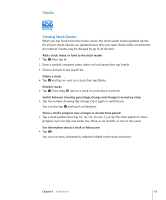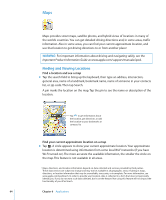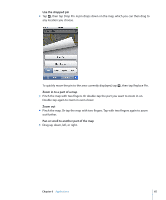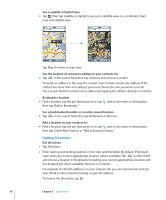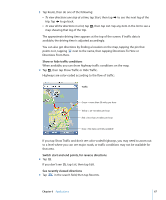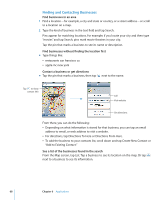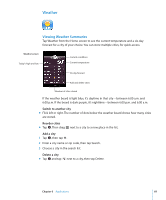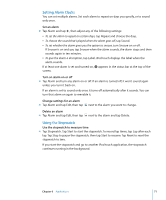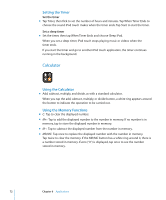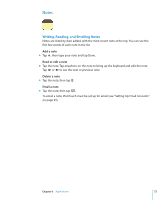Apple MA623LL User Manual - Page 68
Finding and Contacting Businesses, See a list of the businesses found in the search
 |
UPC - 885909221035
View all Apple MA623LL manuals
Add to My Manuals
Save this manual to your list of manuals |
Page 68 highlights
Finding and Contacting Businesses Find businesses in an area 1 Find a location-for example, a city and state or country, or a street address-or scroll to a location on a map. 2 Type the kind of business in the text field and tap Search. Pins appear for matching locations. For example, if you locate your city and then type "movies" and tap Search, pins mark movie theatres in your city. Tap the pin that marks a business to see its name or description. Find businesses without finding the location first m Type things like:  restaurants san francisco ca  apple inc new york Contact a business or get directions m Tap the pin that marks a business, then tap next to the name. Tap to show contact info Call Visit website Get directions From there, you can do the following:  Depending on what information is stored for that business, you can tap an email address to email, or web address to visit a website.  For directions, tap Directions To Here or Directions From Here.  To add the business to your contacts list, scroll down and tap Create New Contact or "Add to Existing Contact." See a list of the businesses found in the search From the Map screen, tap List. Tap a business to see its location on the map. Or tap next to a business to see its information. 68 Chapter 6 Applications