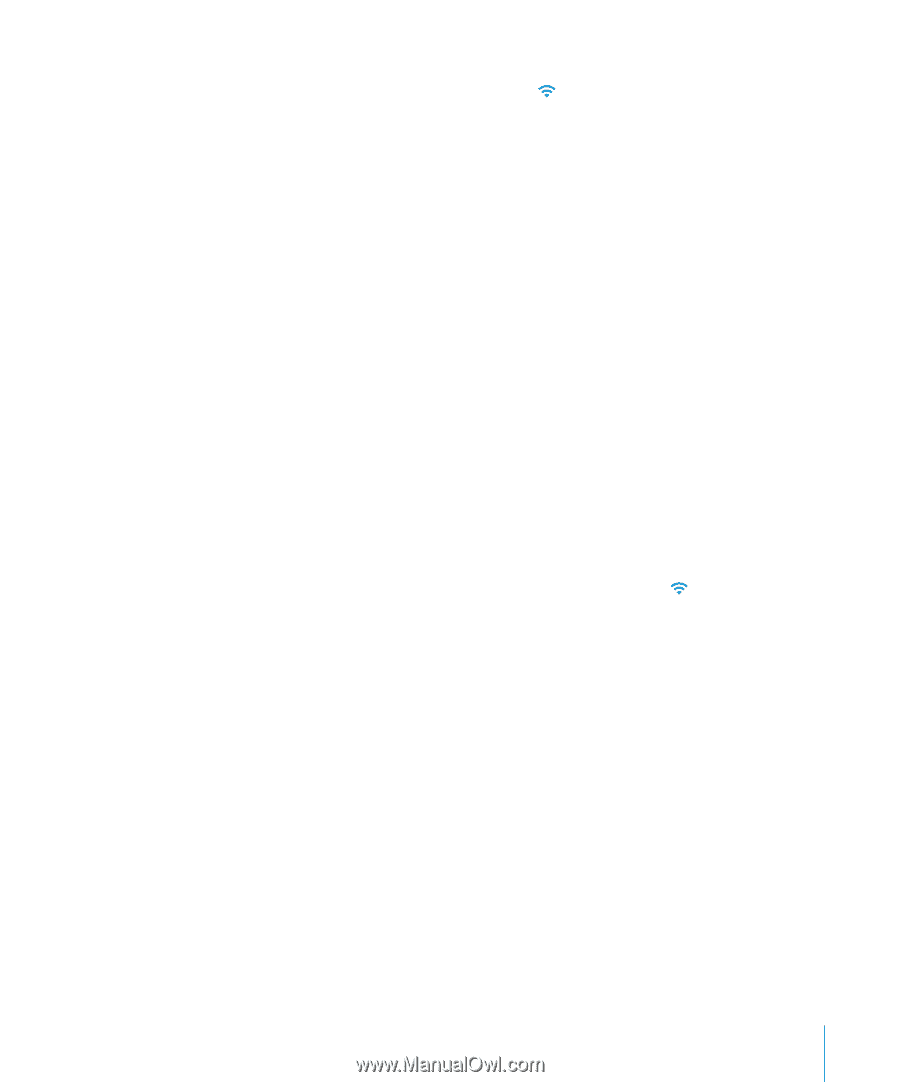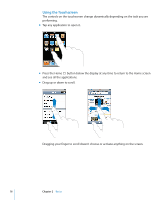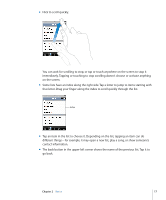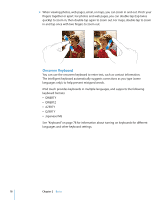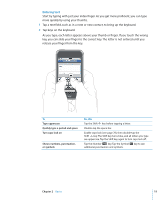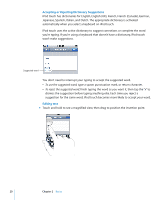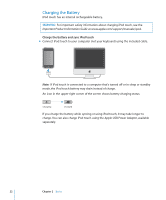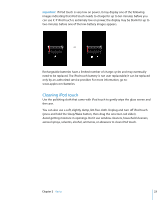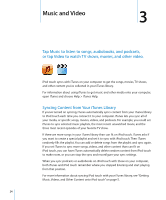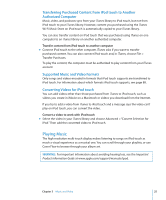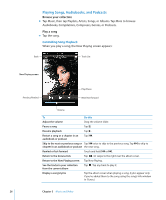Apple MA623LL User Manual - Page 21
Connecting to the Internet, Joining a Wi-Fi Network - a ipod touch
 |
UPC - 885909221035
View all Apple MA623LL manuals
Add to My Manuals
Save this manual to your list of manuals |
Page 21 highlights
Connecting to the Internet iPod touch connects to the Internet via Wi-Fi networks. iPod touch can join AirPort and other Wi-Fi networks at home, at work, or at Wi-Fi hotspots around the world. When joined to a Wi-Fi network that is connected to the Internet, iPod touch connects to the Internet automatically whenever you use Mail, Safari, YouTube, Stocks, Maps, Weather, or the iTunes Wi-Fi Music Store. Many Wi-Fi networks can be used free of charge. Some Wi-Fi networks require a fee. To join a Wi-Fi network at a hotspot where charges apply, you can usually open Safari to see a webpage that allows you to sign up for service. Joining a Wi-Fi Network The Wi-Fi settings let you turn on Wi-Fi and join Wi-Fi networks. Turn on Wi-Fi m Choose Settings > Wi-Fi and turn Wi-Fi on. Join a Wi-Fi network m Choose Settings > Wi-Fi, wait a moment as iPod touch detects networks in range, then select a network. If necessary, enter a password and tap Join (networks that require a password appear with a lock icon). Once you've joined a Wi-Fi network manually, iPod touch will automatically connect to it whenever the network is in range. If more than one previously used network is in range, iPod touch joins the one last used. When iPod touch is connected to a Wi-Fi network, the Wi-Fi icon in the status bar at the top of the screen shows connection strength. The more bars you see, the stronger the connection. For more information about joining Wi-Fi networks and configuring Wi-Fi settings, see page 74. Chapter 2 Basics 21