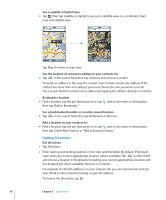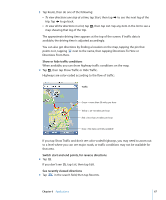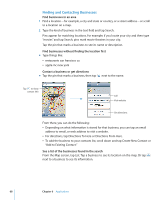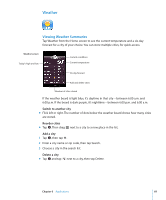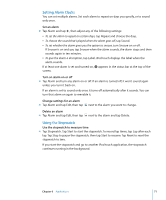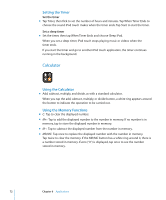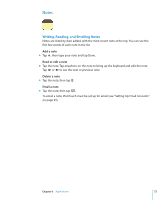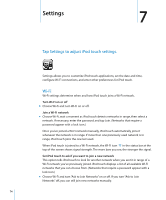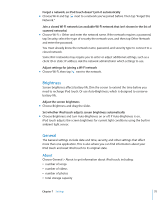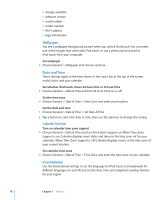Apple MA623LL User Manual - Page 71
Setting Alarm Clocks, Using the Stopwatch, Set an alarm, Turn an alarm on or off
 |
UPC - 885909221035
View all Apple MA623LL manuals
Add to My Manuals
Save this manual to your list of manuals |
Page 71 highlights
Setting Alarm Clocks You can set multiple alarms. Set each alarm to repeat on days you specify, or to sound only once. Set an alarm m Tap Alarm and tap , then adjust any of the following settings: Â To set the alarm to repeat on certain days, tap Repeat and choose the days. Â To choose the sound that's played when the alarm goes off, tap Sound. Â To set whether the alarm gives you the option to snooze, turn Snooze on or off. If Snooze is on and you tap Snooze when the alarm sounds, the alarm stops and then sounds again in ten minutes. Â To give the alarm a description, tap Label. iPod touch displays the label when the alarm sounds. If at least one alarm is set and turned on, appears in the status bar at the top of the screen. Turn an alarm on or off m Tap Alarm and turn any alarm on or off. If an alarm is turned off, it won't sound again unless you turn it back on. If an alarm is set to sound only once, it turns off automatically after it sounds. You can turn that alarm on again to reenable it. Change settings for an alarm m Tap Alarm and tap Edit, then tap next to the alarm you want to change. Delete an alarm m Tap Alarm and tap Edit, then tap next to the alarm and tap Delete. Using the Stopwatch Use the stopwatch to measure time m Tap Stopwatch. Tap Start to start the stopwatch. To record lap times, tap Lap after each lap. Tap Stop to pause the stopwatch, then tap Start to resume. Tap Reset to reset the stopwatch to zero. If you start the stopwatch and go to another iPod touch application, the stopwatch continues running in the background. Chapter 6 Applications 71