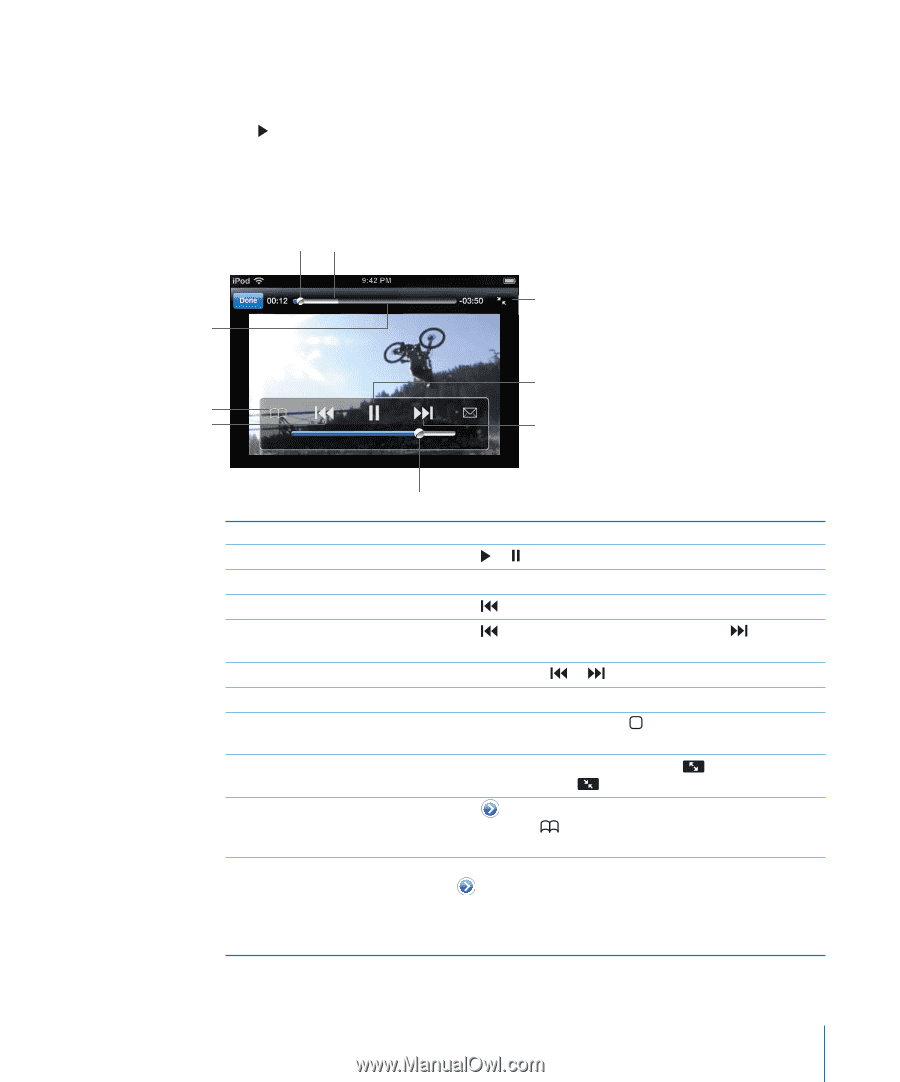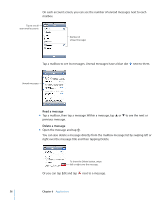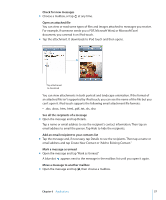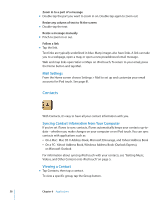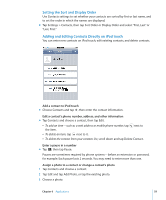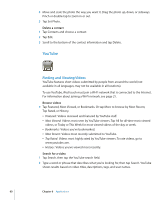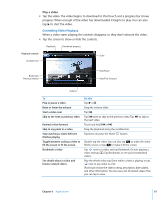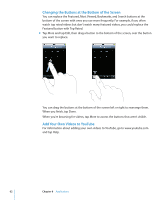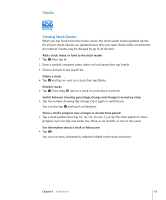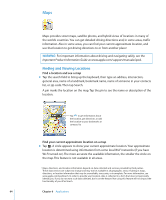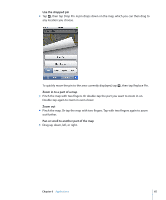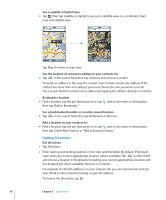Apple MA623LL User Manual - Page 61
Controlling Video Playback, Play a video
 |
UPC - 885909221035
View all Apple MA623LL manuals
Add to My Manuals
Save this manual to your list of manuals |
Page 61 highlights
Play a video m Tap the video. The video begins to download to iPod touch and a progress bar shows progress. When enough of the video has downloaded, it begins to play. You can also tap to start the video. Controlling Video Playback When a video starts playing, the controls disappear so they don't obscure the video. m Tap the screen to show or hide the controls. Playhead Download progress Playback controls Scrubber bar Scale Bookmark Previous/rewind Play/Pause Next/Fast-forward Volume To Play or pause a video Raise or lower the volume Start a video over Skip to the next or previous video Rewind or fast-forward Skip to any point in a video Stop watching a video before it finishes playing Toggle between scaling a video to fill the screen or fit the screen. Bookmark a video See details about a video and browse related videos Do this Tap or . Drag the volume slider. Tap . Tap twice to skip to the previous video. Tap the next video. Touch and hold or . Drag the playhead along the scrubber bar. Tap Done. Or press the Home button. to skip to Double-tap the video. You can also tap to make the video fill the screen, or tap to make it fit the screen. Tap next to a video and tap Bookmark. Or start playing a video and tap . Tap Bookmarks to see your bookmarked videos. Play the whole video, tap Done while a video is playing, or tap next to any video in a list. iPod touch shows the video's rating, description, date added, and other information. You also see a list of related videos that you can tap to view. Chapter 6 Applications 61