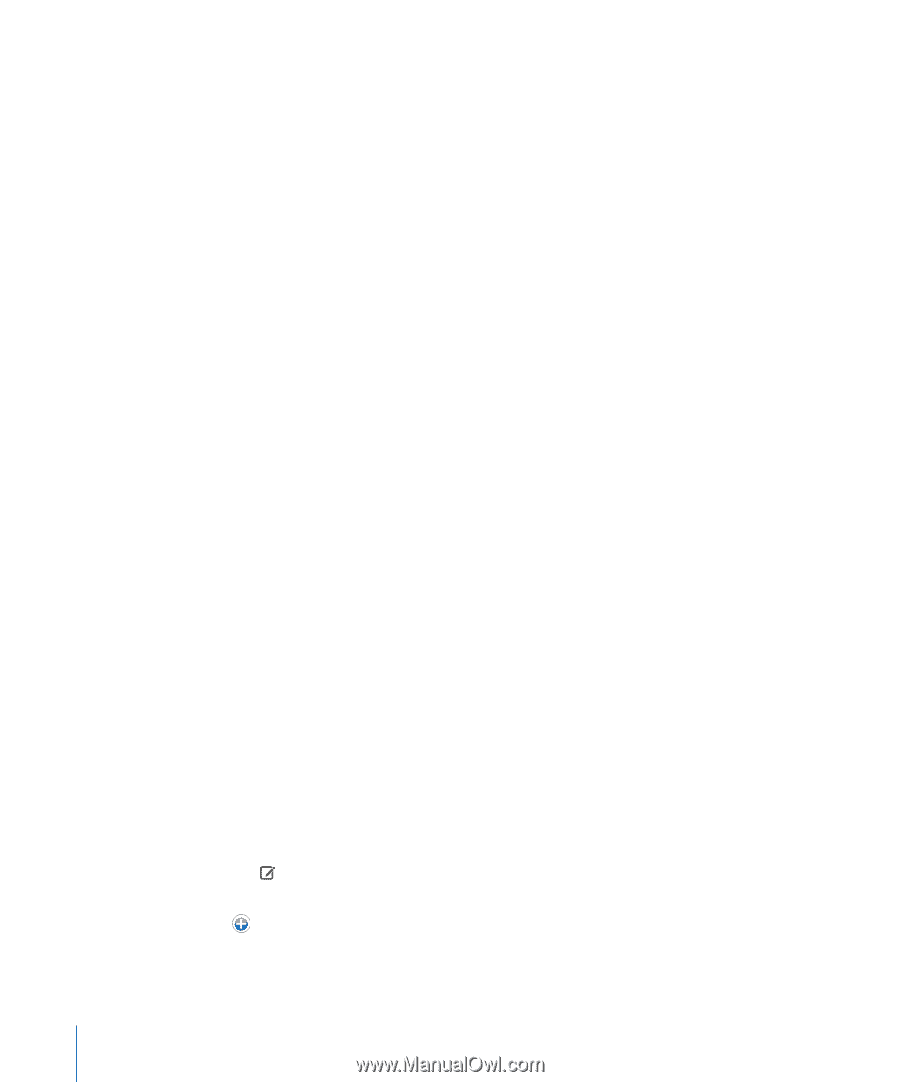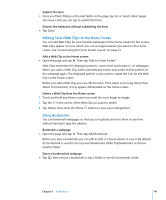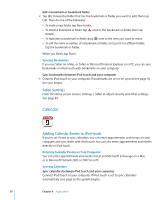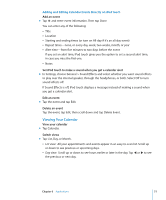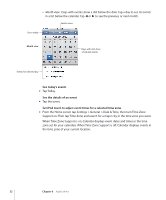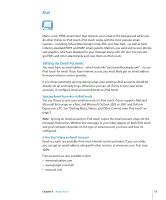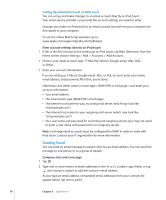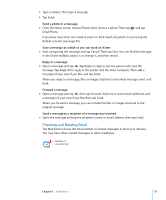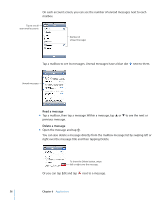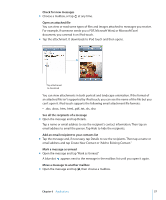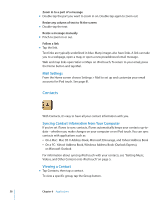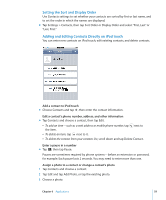Apple MA623LL User Manual - Page 54
Sending Email, Setting Up an Email Account on iPod touch
 |
UPC - 885909221035
View all Apple MA623LL manuals
Add to My Manuals
Save this manual to your list of manuals |
Page 54 highlights
Setting Up an Email Account on iPod touch You can set up and make changes to an email account directly on iPod touch. Your email service provider can provide the account settings you need to enter. Changes you make on iPod touch to an email account synced from your computer are not copied to your computer. To use the online Mail Setup Assistant, go to: www.apple.com/support/ipodtouch/mailhelper Enter account settings directly on iPod touch 1 If this is the first account you're setting up on iPod touch, tap Mail. Otherwise, from the Home screen choose Settings > Mail > Accounts > Add Account. 2 Choose your email account type: Y! Mail (for Yahoo!), Google email, .Mac, AOL, or Other. 3 Enter your account information: If you're setting up a Yahoo!, Google email, .Mac, or AOL account, enter your name, email address, and password. After that, you're done. Otherwise, click Other, select a server type-IMAP, POP, or Exchange-and enter your account information:  Your email address  The email server type (IMAP, POP, or Exchange)  The Internet host name for your incoming mail server (which may look like "mail.example.com")  The Internet host name for your outgoing mail server (which may look like "smtp.example.com")  Your user name and password for incoming and outgoing servers (you may not need to enter a user name and password for an outgoing server) Note: Exchange email accounts must be configured for IMAP in order to work with iPod touch. Contact your IT organization for more information. Sending Email You can send an email message to anyone who has an email address. You can send the message to one person or to a group of people. Compose and send a message 1 Tap . 2 Type one or more names or email addresses in the To or Cc (carbon copy) fields, or tap and choose a contact to add the contact's email address. As you type an email address, comparable email addresses from your contacts list appear below. Tap one to add it. 54 Chapter 6 Applications