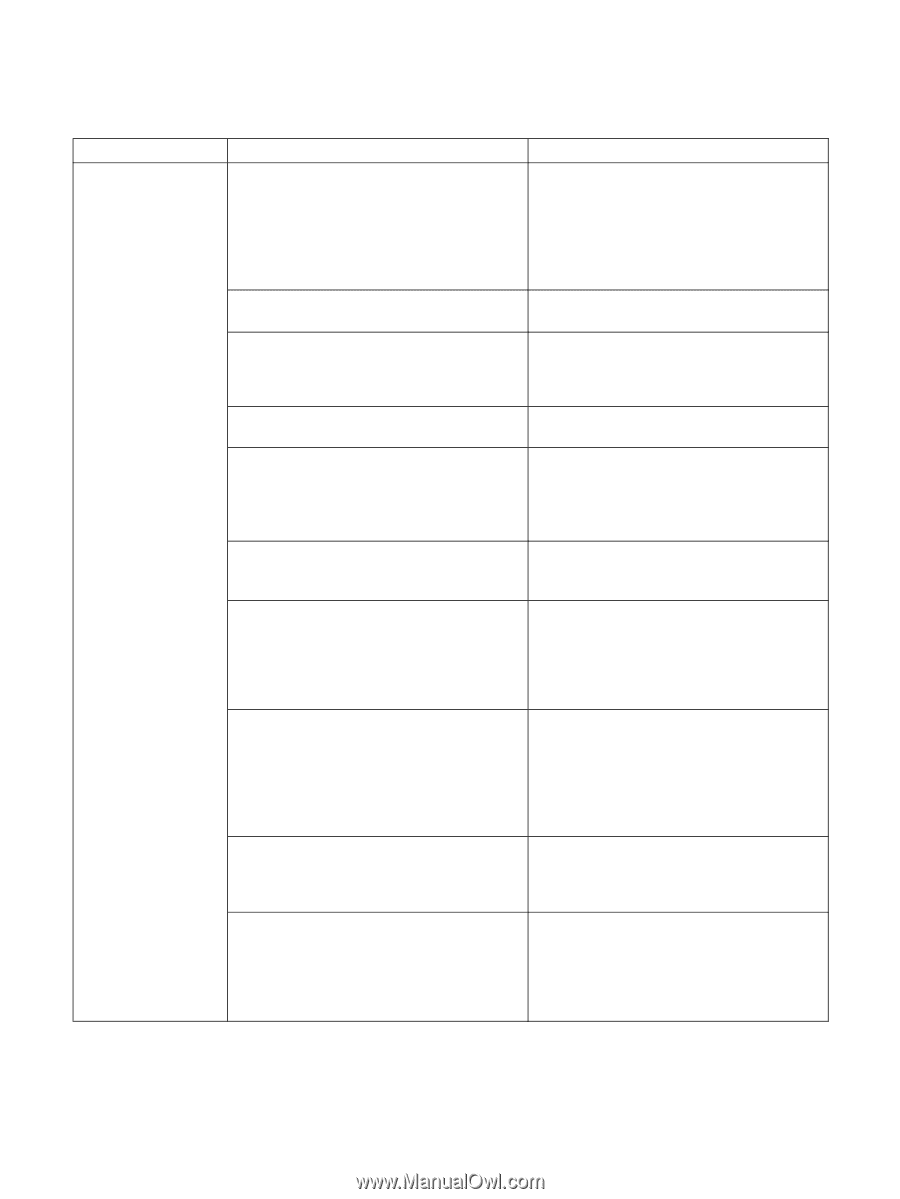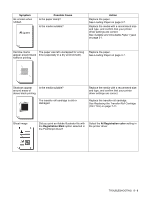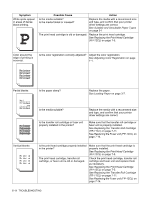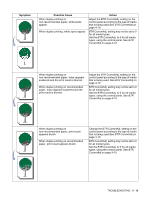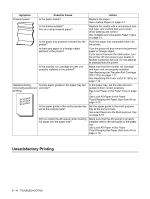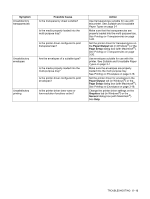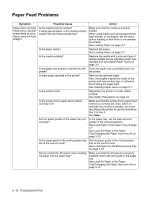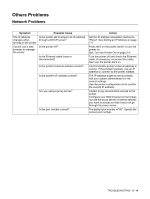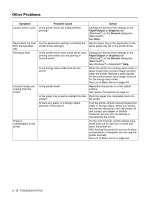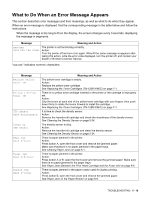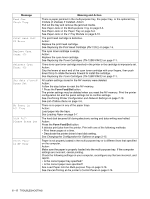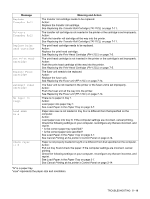Brother International 4200CN Users Manual - English - Page 102
Paper Feed Problems
 |
UPC - 012502607458
View all Brother International 4200CN manuals
Add to My Manuals
Save this manual to your list of manuals |
Page 102 highlights
Paper Feed Problems Symptom Paper does not feed, Paper jams, Several sheets feed at once, Paper does not feed straight Possible Cause Is the media properly loaded? If using special paper, is the media properly loaded into the multi-purpose tray? Is the paper damp? Is the media suitable? Is the paper tray properly inserted into the printer? Is there paper jammed in the printer? Is the printer level? Is the printer driver paper feed method correctly set? Are the paper guides of the paper tray set correctly? Is the paper guide in the multi-purpose tray set at the correct mark? Did you install the A5 spacer when loading A5 paper into the paper tray? Action Make sure that the media is properly loaded. When using media such as transparencies, label sheets, or envelopes, fan the stack before loading so that there is air between the sheets. See Loading Paper on page 3-7. Replace the paper. See Loading Paper on page 3-7. Replace the media with a size and type of media suitable for use with this printer. See Suitable and Unsuitable Paper Types on page 3-1 Push the paper tray completely back into the printer. Remove the jammed paper. Also, thoroughly inspect the inside of the printer and remove any tape or adhesive found along the paper path. See Clearing Paper Jams on page 6-1. Reposition the printer on a flat, stable surface. See Safety Precautions on page xvi. Make sure that the printer driver paper feed method is correctly set. Also, when an optional tray module is present, you must reconfigure the printer to use the module as tray 2 or tray 3. See Help. In the paper tray, set the side and end guides in the correct positions. See Load Paper in the Paper Tray on page 3-7. See Load A5 Paper in the Paper Tray/Changing the Paper Size from A5 on page 3-10. Set the paper guide in the multi-purpose tray at the correct mark. See Load Paper into the Multi-purpose Tray on page 3-16. Make sure that the A5 spacer is properly installed next to the end guide in the paper tray. See Load A5 Paper in the Paper Tray/Changing the Paper Size from A5 on page 3-10. 5 - 13 TROUBLESHOOTING