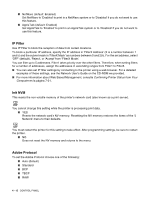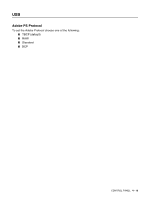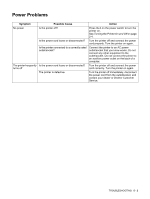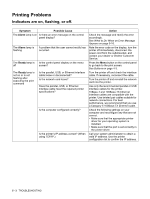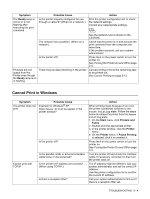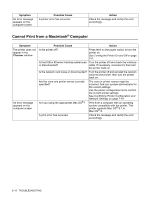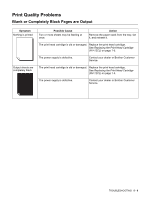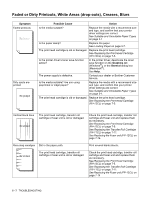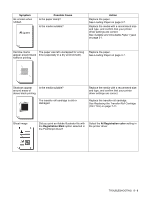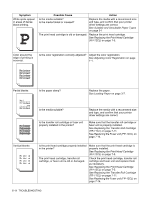Brother International 4200CN Users Manual - English - Page 93
Cannot Print in Windows, Pause Printing, Pause, Printing
 |
UPC - 012502607458
View all Brother International 4200CN manuals
Add to My Manuals
Save this manual to your list of manuals |
Page 93 highlights
Symptom The Ready lamp is not on or is not flashing after executing the print command Possible Cause Is the printer properly configured for use through a network? (When on a network.) Action Print the printer configuration list to check the network settings. Correct any inappropriate settings. See the Network User's Guide on the CD-ROM. The network has a problem. (When on a network). Check that the printer is on and execute the print command from the computer one more time. If the problem persists, call your system administrator. Is the printer off? Press the I on the power switch to turn the printer on. See Turning the Printer On and Off on page 2-4. Printouts are not output from the Printer even though the Ready lamp is on or flashing There may be data remaining in the printer. Cancel printing or force the remaining data to be printed out. See Cancel Printing on page 2-13. Cannot Print in Windows Symptom The printer does not print Possible Cause Example for Windows® XP Does Pause Printing appear in the printer window? Is the printer off? Cannot print with TCP/IP Is the parallel, USB, or Ethernet interface cable loose or disconnected? Is the printer's IP address set correctly? (When using TCP/IP.) Is there a reception filter? Action When printing stops because of an error, the printer sometimes switches to the Pause Printing state. Follow the steps below to release the printer from the Pause Printing state. 1. On the Start menu, click Printers and Faxes. 2. Double-click the appropriate printer. 3. In the printer window, click the Printer menu. 4. On the Printer menu, if Pause Printing is selected, click it to unselect it. Press the I on the power switch to turn the printer on. See Turning the Printer On and Off on page 2-4. Turn the printer off and check the interface cable. If necessary, reconnect it, then turn the printer back on. The IP address might be different. Call your system administrator and set the correct IP address. Use the printer configuration list to confirm the current IP address. Call your system administrator to find out if there is a reception filter set. TROUBLESHOOTING 5 - 4