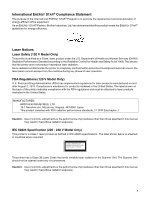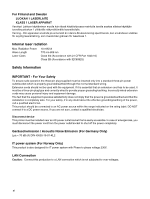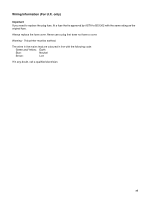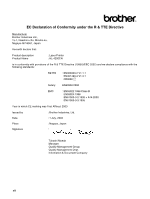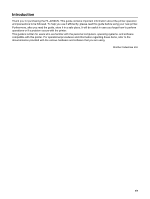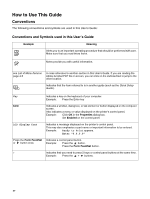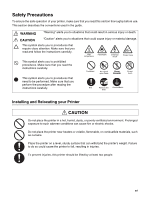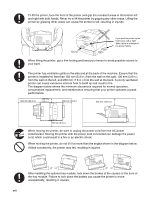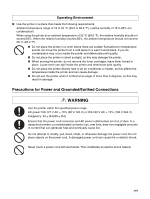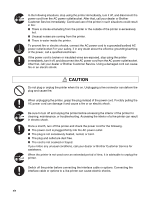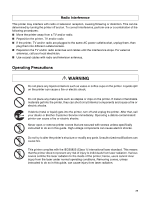Brother International 4200CN Users Manual - English - Page 16
How to Use This Guide, Conventions
 |
UPC - 012502607458
View all Brother International 4200CN manuals
Add to My Manuals
Save this manual to your list of manuals |
Page 16 highlights
How to Use This Guide Conventions The following conventions and symbols are used in this User's Guide: Conventions and Symbols used in this User's Guide Example Meaning Alerts you to an important operating procedure that should be performed with care. Make sure that you read these items. Notes provide you with useful information. see List of Menu Items on page 4-6 A cross reference to another section in this User's Guide. If you are reading the Adobe Acrobat PDF file on screen, you can click on the italicised text to jump to the other location. Indicates that the item referred to is in another guide (such as the Quick Setup Guide). Key Indicates a key on the keyboard of your computer. Example: Press the Enter key bold Indicates a window, dialog box, or tab element or button displayed on the computer screen. Also indicates a menu or value displayed on the printer's control panel. Example: Click OK in the Properties dialog box. Set Enabled on the control panel. LCD display font Indicates a message displayed on the printer's control panel. This may also emphasize a part name or important information to be entered. Example: Ready to Print appears. Enter "0.0.0.0" Press the Form Feed/Set or button once. Indicates a control panel button. Example: Press the button. Press the Form Feed/Set button. + Indicates that you need to press 2 keys or control panel buttons at the same time. Example: Press the + buttons. xv