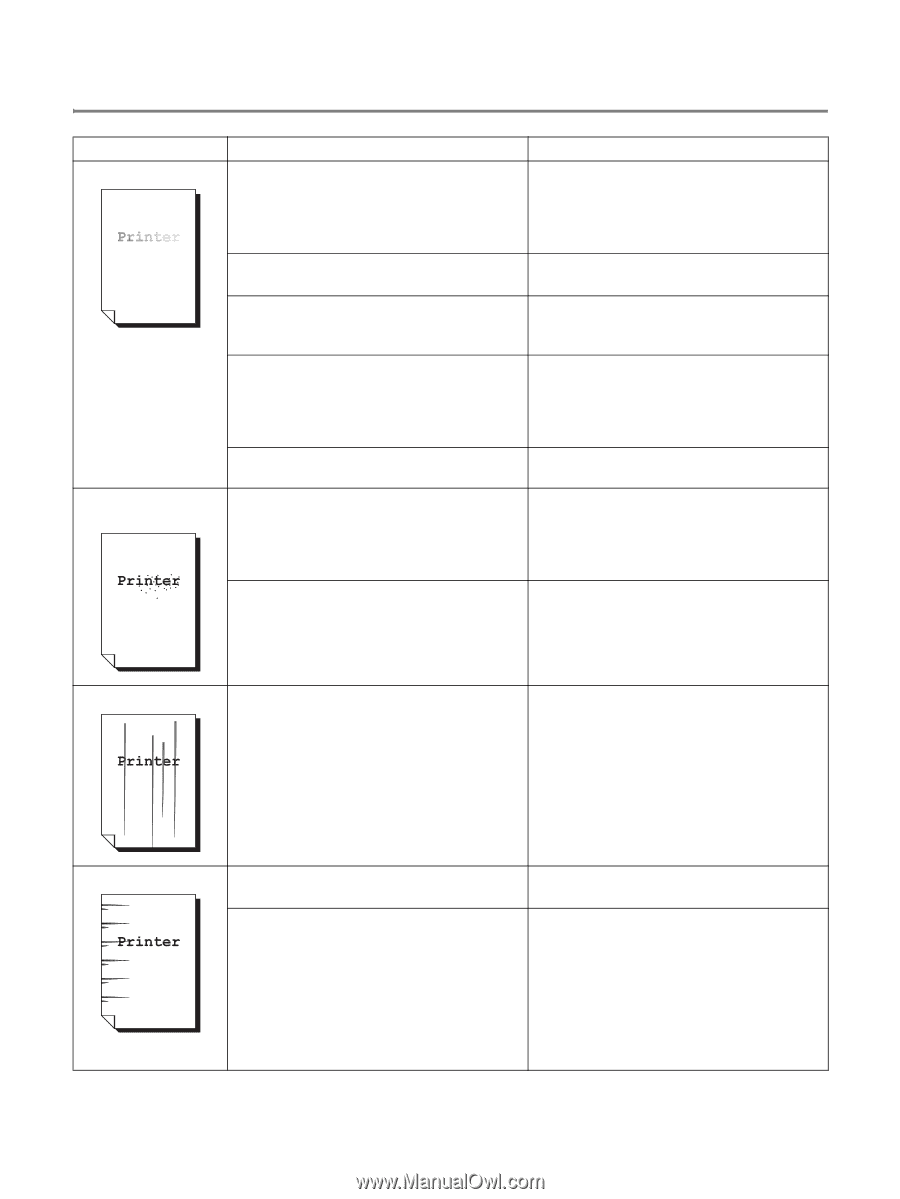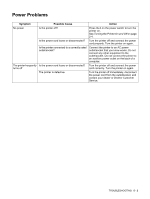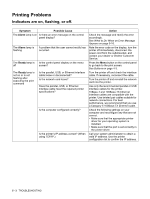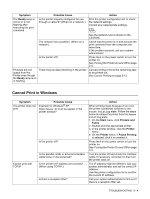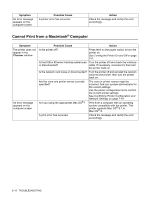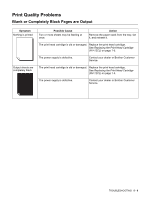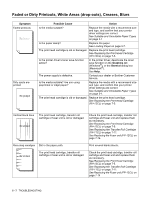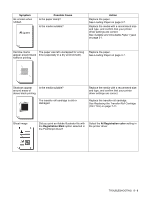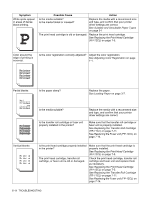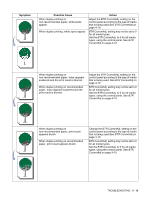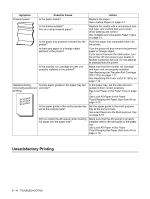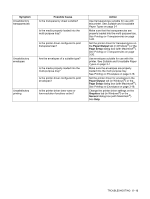Brother International 4200CN Users Manual - English - Page 96
Faded or Dirty Printouts, White Areas (drop-outs), Creases, Blurs
 |
UPC - 012502607458
View all Brother International 4200CN manuals
Add to My Manuals
Save this manual to your list of manuals |
Page 96 highlights
Faded or Dirty Printouts, White Areas (drop-outs), Creases, Blurs Symptom Faded printouts Dirty spots are printed Possible Cause Action Is the media suitable? Replace the media with a recommend size and type, and confirm that your printer driver settings are correct. See Suitable and Unsuitable Paper Types on page 3-1 Is the paper damp? Replace the paper. See Loading Paper on page 3-7. The print head cartridge is old or damaged. Replace the print head cartridge. See Replacing the Print Head Cartridge (PH-12CL) on page 7-5. Is the printer driver's toner save function active? In the printer driver, deactivate the toner save function on the Graphics tab (Windows®), or the General dialog box (Macintosh®). See Help. The power supply is defective. Contact your dealer or Brother Customer Service. Is the media suitable? Are you using preprinted or inkjet paper? Replace the media with a recommend size and type, and confirm that your printer driver settings are correct. See Suitable and Unsuitable Paper Types on page 3-1. The print head cartridge is old or damaged. Replace the print head cartridge. See Replacing the Print Head Cartridge (PH-12CL) on page 7-5. Vertical black lines The print head cartridge, transfer roll cartridge or fuser unit is old or damaged. Check the print head cartridge, transfer roll cartridge and fuser unit and replace them as necessary. See Replacing the Print Head Cartridge (PH-12CL) on page 7-5. See Replacing the Transfer Roll Cartridge (TR-11CL) on page 7-11. See Replacing the Fuser unit (FP-12CL) on page 7-14. Recurring smudges Dirt in the paper path. Print several blank sheets. The print head cartridge, transfer roll cartridge or fuser unit is old or damaged. Check the print head cartridge, transfer roll cartridge and fuser unit and replace them as necessary. See Replacing the Print Head Cartridge (PH-12CL) on page 7-5. See Replacing the Transfer Roll Cartridge (TR-11CL) on page 7-11. See Replacing the Fuser unit (FP-12CL) on page 7-14 5 - 7 TROUBLESHOOTING