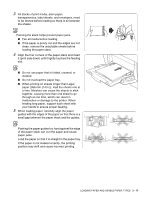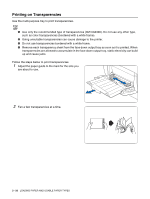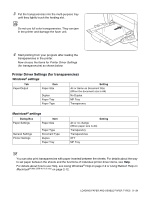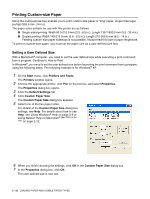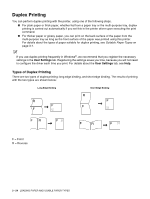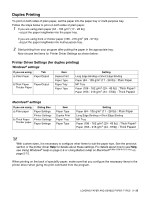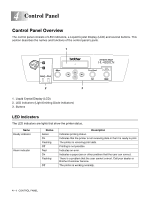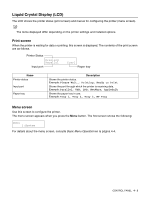Brother International 4200CN Users Manual - English - Page 70
Printing Custom-size Paper, Setting a User Defined Size
 |
UPC - 012502607458
View all Brother International 4200CN manuals
Add to My Manuals
Save this manual to your list of manuals |
Page 70 highlights
Printing Custom-size Paper Using the multi-purpose tray enables you to print custom-size paper or 'long' paper, longer than legal portrait (355.6 mm (14 in.)). The paper sizes suitable for use with this printer are as follows: ■ Single-sided printing: Width 90.0-215.9 mm (3.5 - 8.5 in.); Length 139.7-900.0 mm (5.5 - 35.4 in.) ■ Duplex printing: Width 149-215.9 mm (5.8 - 8.5 in.); Length 210-355.6 mm (8.2 - 14 in.) Feeding custom-size paper sideways is not possible. Always feed this type of paper lengthwise. To print on custom-size paper, you must set the paper size as a user-defined size first. Setting a User Defined Size With a Macintosh® computer, you need to set the user defined size while executing a print command from a program. Continue to How to Print. In Windows®, you need to set the user defined size before launching the print command from a program, using the following steps: The following example is for Windows® XP. 1 On the Start menu, click Printers and Faxes. The Printers window opens. 2 Choose the appropriate printer, click File on the tool bar, and select Properties. The Properties dialog box opens. 3 Click the Default Settings tab. 4 Click Custom Paper Size. The Custom Paper Size dialog box appears. 5 Select one of the five paper sizes. For details of the Custom Paper Size dialog box settings, see Help. For details about how to use Help, see Using Windows® Help on page 2-9 or Using Balloon Help on Macintosh® (Mac OS® 8.6-9.2 only) on page 2-12. 6 When you finish choosing the settings, click OK in the Custom Paper Size dialog box. 7 In the Properties dialog box, click OK. The user-defined size is now set. 3 - 22 LOADING PAPER AND USABLE PAPER TYPES