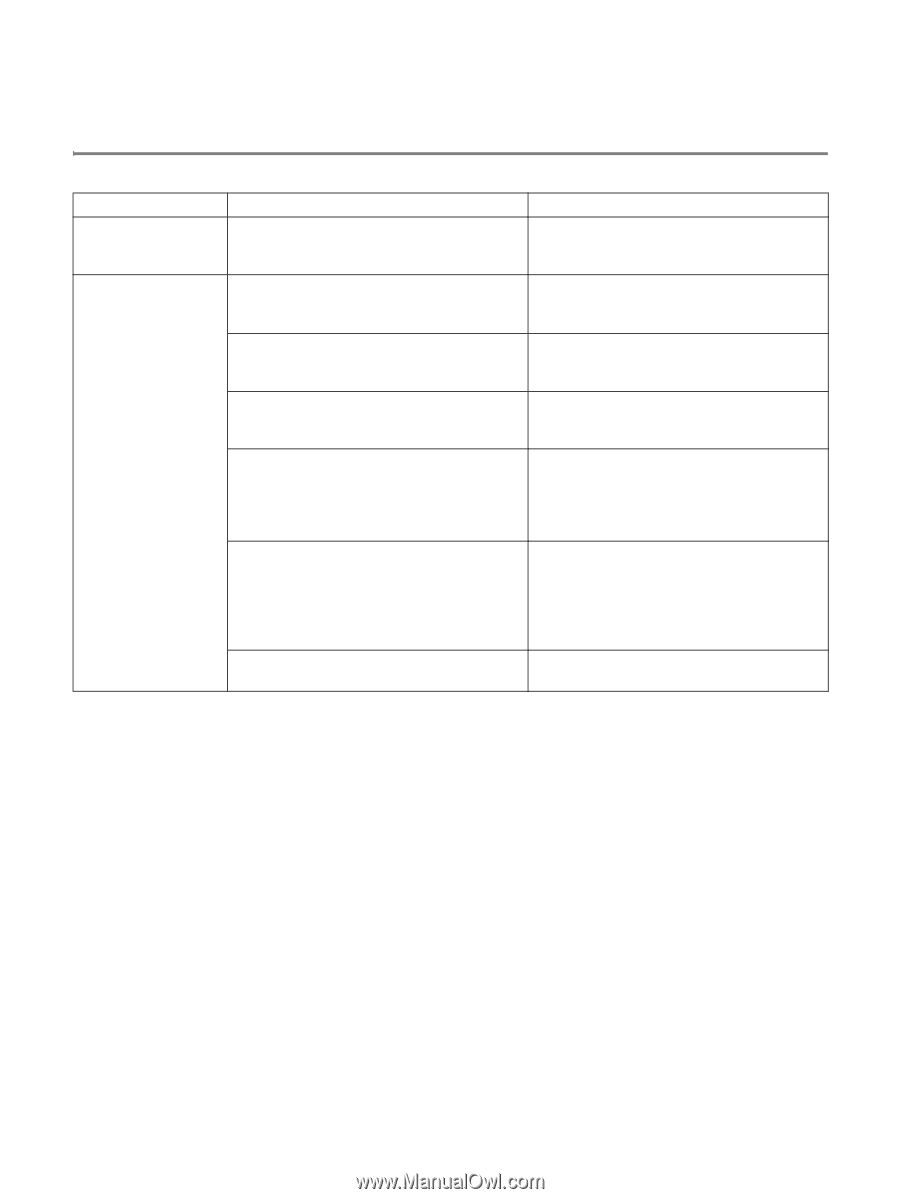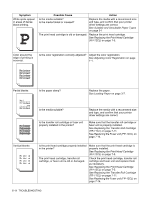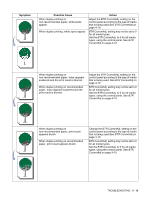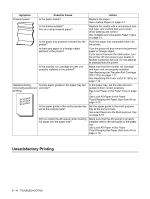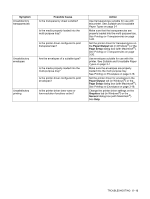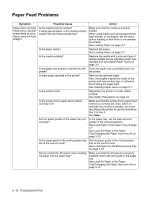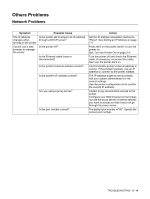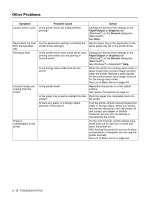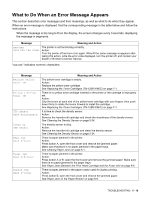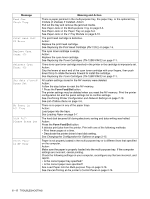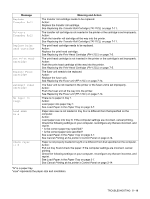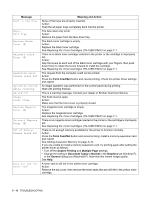Brother International 4200CN Users Manual - English - Page 103
Others Problems, Network Problems
 |
UPC - 012502607458
View all Brother International 4200CN manuals
Add to My Manuals
Save this manual to your list of manuals |
Page 103 highlights
Others Problems Network Problems Symptom Possible Cause The IP address Is the printer set to acquire an IP address changes when through a DHCP server? turning on the printer Cannot use a web browser to manage the printer. Is the printer off? Is the Ethernet cable loose or disconnected? Is the printer's Internet address correct? Is the printer's IP address correct? Are you using a proxy server? Is the port number correct? Action Set the IP address acquisition method to "Panel". See Setting an IP Address on page 1-4. Press the I on the power switch to turn the printer on. See Turn the Printer On on page 2-4. Turn the printer off and check the Ethernet cable. If necessary, reconnect the cable, then turn the printer back on. Confirm that the printer's Internet address is correct. If the problem persists, use an IP address to connect to the printer instead. The IP address might be set incorrectly. Ask your system administrator for the correct settings. Use the printer configuration list to confirm the current IP address. Certain proxy servers block access to the printer. Configure your Web browser so that it does not use the proxy server or set the address you want to access so that it does not go through the proxy server. The default port number is "80". Specify the correct port number. TROUBLESHOOTING 5 - 14