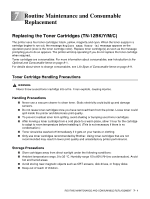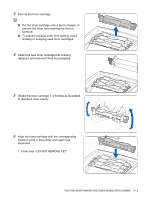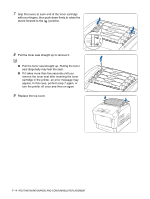Brother International 4200CN Users Manual - English - Page 125
Paper Jams in the 2 Tray Module
 |
UPC - 012502607458
View all Brother International 4200CN manuals
Add to My Manuals
Save this manual to your list of manuals |
Page 125 highlights
Paper Jams in the 2 Tray Module Follow the procedure below to remove the jammed paper. 1 Starting with the bottom tray, pull out each tray until you find the jammed paper. Paper in the tray module feeds to the printer from the front of the trays, therefore paper jammed in the lower tray can block the upper tray of the module or the paper tray in the printer, preventing you from opening them. Look for the jammed paper sequentially, starting with the lowest tray. 2 Remove all the jammed and/or creased paper from the tray. 3 If there is jammed paper inside the printer, pull it out carefully to avoid tearing it. PAPER JAMS 6 - 10

PAPER JAMS
6 - 10
Paper Jams in the 2 Tray Module
Follow the procedure below to remove the jammed paper.
1
Starting with the bottom tray, pull out each tray until
you find the jammed paper.
Paper in the tray module feeds to the printer from
the front of the trays, therefore paper jammed in the
lower tray can block the upper tray of the module or
the paper tray in the printer, preventing you from
opening them. Look for the jammed paper
sequentially, starting with the lowest tray.
2
Remove all the jammed and/or creased paper from
the tray.
3
If there is jammed paper inside the printer, pull it out
carefully to avoid tearing it.