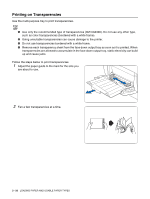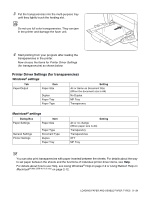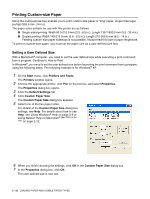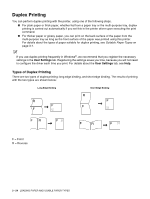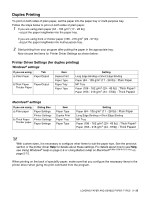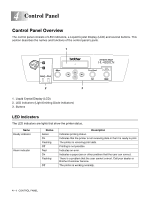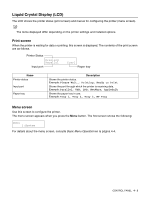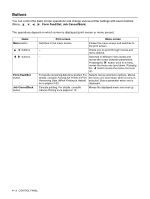Brother International 4200CN Users Manual - English - Page 71
How to Print, Printer Driver Settings for Custom-size Long Paper
 |
UPC - 012502607458
View all Brother International 4200CN manuals
Add to My Manuals
Save this manual to your list of manuals |
Page 71 highlights
How to Print Follow the steps below to print on custom-size (long) paper. 1 Adjust the paper guide to the width of the paper that you are about to use. 2 With the printed side facing down, put the paper into the multi-purpose tray so that it lightly touches the feeding slot. 3 Start printing from your program after putting the paper in the MP Tray. Choose the items for Printer Driver Settings (for Custom-size (Long) Paper) as shown. When printing on long paper, after giving the print command, support the paper with your hands while it feeds into the printer. Printer Driver Settings (for Custom-size (Long) Paper) Windows® settings Tab Paper/Output Item Paper Size Paper Tray Setting A paper size selected from Custom Size 1 - Custom Size 5 in the Default Settings tab in the printer driver dialog box. MP Tray Macintosh® settings Dialog Box Paper Settings Item Paper/Output Custom Paper Size Printer Settings long, short Paper Tray Setting Set the paper size in the Custom Paper Size dialog box in 'Page Sizes'. Set the paper size that you want to use. MP Tray For details about individual printer driver items, see Help. For details about how to use Help, see Using Windows® Help on page 2-9 or Using Balloon Help on Macintosh® (Mac OS® 8.6-9.2 only) on page 2-12. LOADING PAPER AND USABLE PAPER TYPES 3 - 23