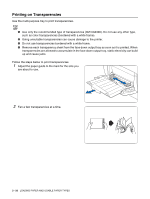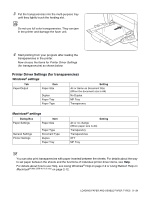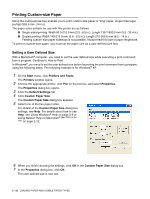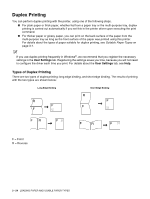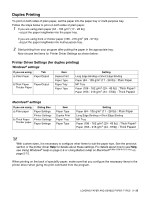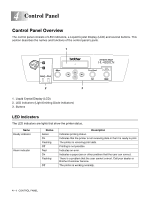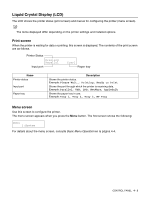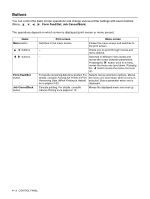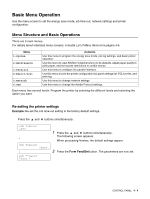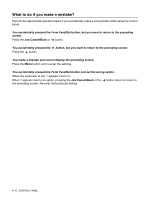Brother International 4200CN Users Manual - English - Page 73
Duplex Printing
 |
UPC - 012502607458
View all Brother International 4200CN manuals
Add to My Manuals
Save this manual to your list of manuals |
Page 73 highlights
Duplex Printing To print on both sides of plain paper, set the paper into the paper tray or multi-purpose tray. Follow the steps below to print on both sides of plain paper. 1 If you are using plain paper (64 - 105 g/m2 (17 - 28 lb)) →a) put the paper lengthwise into the paper tray. If you are using thick or thicker paper (106 - 216 g/m2 (29 - 57 lb)) →b) put the paper lengthwise into multi-purpose tray. 2 Start printing from your program after putting the paper in the appropriate tray. Now choose the items for Printer Driver Settings as shown below: Printer Driver Settings (for duplex printing) Windows® settings If you are using Tab a) Plain Paper Paper/Output b)Thick Paper Paper/Output Thicker Paper Item Duplex Print Paper Type Paper Tray Paper Type Setting Long Edge Binding or Short Edge Binding Paper (64 - 105 g/m2 (17 - 28 lb)) : Plain Paper MP Tray Paper (106 - 162 g/m2 (29 - 43 lb)) : Thick Paper1 Paper (163 - 216 g/m2 (44 - 57lb)) : Thick Paper2 Macintosh® settings If you are using Dialog Box a) Plain paper Paper Settings Printer Settings b) Thick Paper Printer Settings Thicker paper Paper Settings Item Paper Type Duplex Print Paper Tray Paper Type Setting Paper (64 - 105 g/m2 (17 - 28 lb)) : Plain Paper Long Edge Binding or Short Edge Binding MP Tray Paper (106 - 162 g/m2 (29 - 43 lb)) : Thick Paper1 Paper (163 - 216 g/m2 (44 - 57lb)) : Thick Paper2 With custom sizes, it is necessary to configure other items to suit the paper size. See the previous section or the printer driver Help for details about these settings. For details about how to use Help, see Using Windows® Help on page 2-9 or Using Balloon Help on Macintosh® (Mac OS® 8.6-9.2 only) on page 2-12. When printing on the back of speciality paper, make sure that you configure the necessary items in the printer driver when giving the print command from the program. LOADING PAPER AND USABLE PAPER TYPES 3 - 25