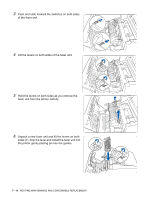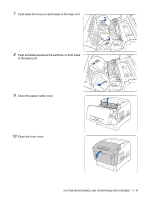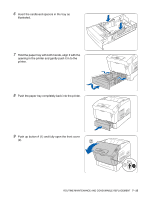Brother International 4200CN Users Manual - English - Page 146
Checking the Print Log, Auto Log Print, System, Form Feed/Set
 |
UPC - 012502607458
View all Brother International 4200CN manuals
Add to My Manuals
Save this manual to your list of manuals |
Page 146 highlights
Checking the Print Log Use the control panel to print the print log. The print log is a report of the last 22 print jobs received by the printer. Use it to check whether the jobs were printed normally or not. When Auto Log Print in the 1:System menu is set to Yes, the print log is printed automatically every 22 print jobs (Default: No). For more details, see List of Menu Items on page 4-6. This section describes how to print the print log. For details about control panel operations, see Basic Menu Operation on page 4-4. The print log is printed on A4 paper. Set the A4 paper lengthwise into the paper tray. Ready to Print ↓ Menu 1:System ↓ Menu 4:Report/List ↓ 4:Report/List Printer Settings ↓ 4:Report/List Log Print ↓ Log Print Ready to Print ↓ Log Print Printing (The print screen. The printer is ready to print.) 1 Press the Menu button. The menu screen appears. (The Menu screen) 2 Press the button 3 times. 3 Press the Form Feed/Set or button once. 4 Press the button 3 times. 5 Press the Form Feed/Set button once. 6 Press the Form Feed/Set button once. When printing is finished, the print screen re-appears. 7 - 20 ROUTINE MAINTENANCE AND CONSUMABLE REPLACEMENT