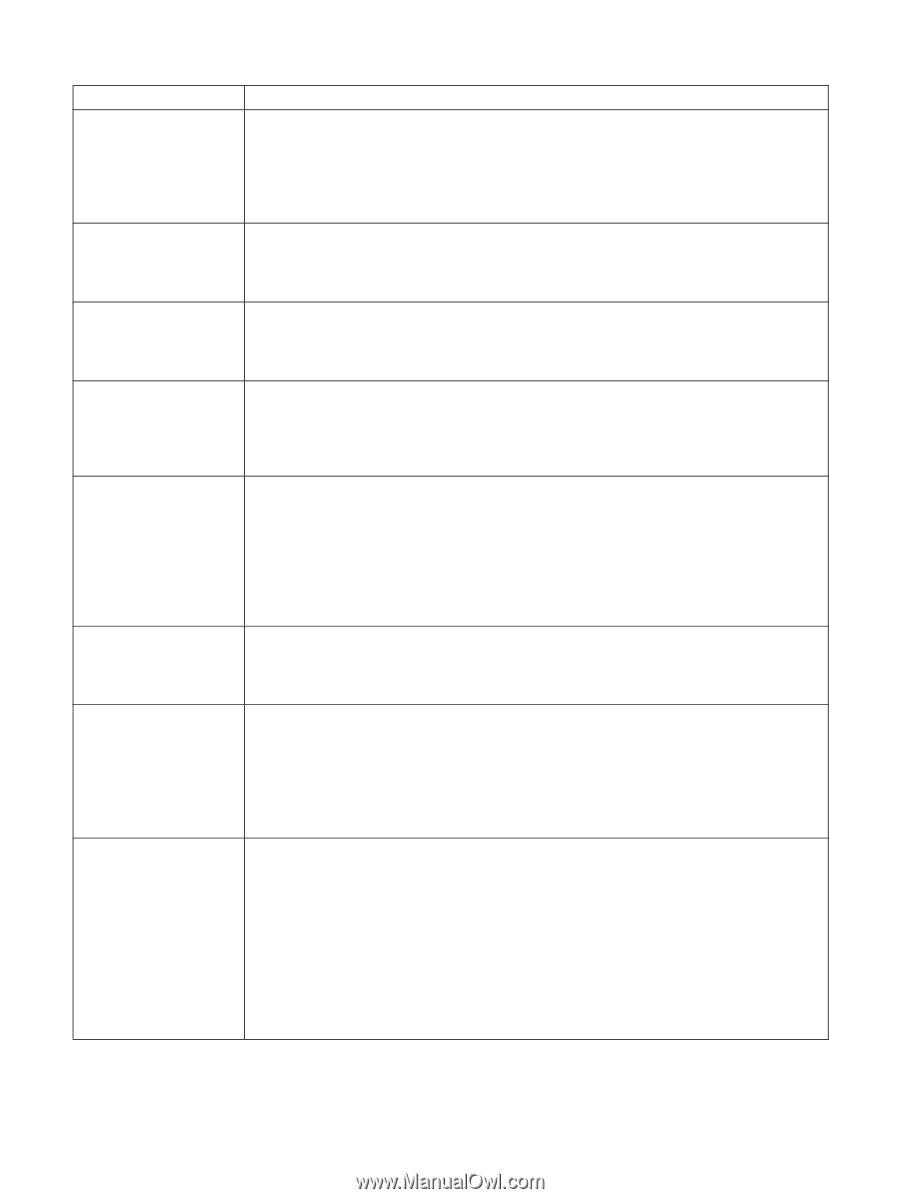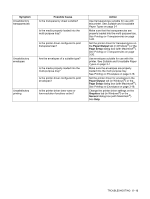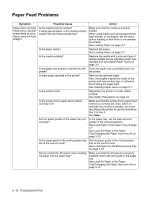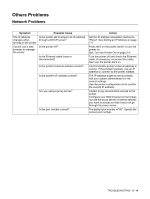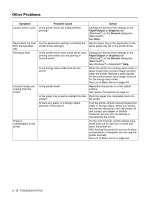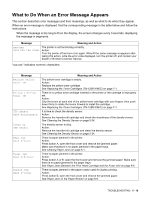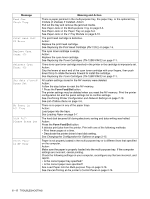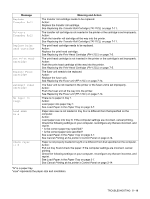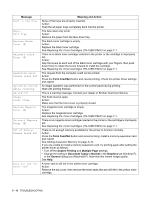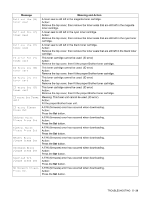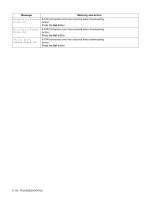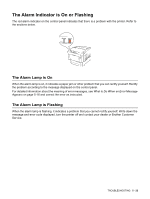Brother International 4200CN Users Manual - English - Page 106
Form Feed/Set, Message, Meaning and Action, Replacing the Toner Cartridges TN-12BK/Y/M/C
 |
UPC - 012502607458
View all Brother International 4200CN manuals
Add to My Manuals
Save this manual to your list of manuals |
Page 106 highlights
Message Feed Jam Check Tray Print Head Cart ID Error Replace Cyan Toner (C) Reinsert Cyan Toner (C) Sys data cleared Press Set No Paper in All Tray Disk Full Please Press Set Check Paper in MP Tray Meaning and Action There is paper jammed in the multi-purpose tray, the paper tray, or the optional tray module (2 shelves) if installed. Action: Pull out the tray and remove the jammed media. See Paper Jams in the Multi-purpose Tray on page 6-3. See Paper Jams in the Paper Tray on page 6-4. See Paper Jams in the 2 Tray Module on page 6-10. The print head cartridge is defective. Action: Replace the print head cartridge. See Replacing the Print Head Cartridge (PH-12CL) on page 7-5. The cyan toner cartridge is empty. Action: Replace the cyan toner cartridge. See Replacing the Toner Cartridges (TN-12BK/Y/M/C) on page 7-1. There is no cyan toner cartridge inserted in the printer or the cartridge is improperly set. Action: Grip the levers at each end of the cyan toner cartridge with your fingers, then push down firmly to rotate the levers forward to install the cartridge. See Replacing the Toner Cartridges (TN-12BK/Y/M/C) on page 7-1. All system settings stored in the NV memory were deleted. Action: Follow the step below to reset the NV memory. 1 Press the Form Feed/Set button. The printer settings may be deleted when you reset the NV memory. Print the printer configuration list and the panel settings list to confirm settings. See Confirming Printer Configuration and Network Settings on page 7-19. See List of Menu Items on page 4-6. There is no paper in any of the paper trays. Action: Load paper into the trays. See Loading Paper on page 3-7. The hard disk became full during electronic sorting and data writing was halted. Action: Press the Form Feed/Set button. It deletes print jobs from the printer. Print with one of the following methods: • Print fewer pages at a time. • Deactivate the printer driver's hard disk setting. See Changing the Configuration for Options on page 2-15. Paper is not properly loaded in the multi-purpose tray or is different from that specified on the computer. Action: Make sure the paper is properly loaded into the multi-purpose tray. If the computer settings are incorrect, cancel printing. Check the following settings on your computer, reconfigure any that are incorrect, and reprint. • Is the correct paper tray specified? • Is the correct paper size specified? See Load Paper into the Multi-purpose Tray on page 3-16. See Cancel Printing at the printer's Control Panel on page 2-14. 5 - 17 TROUBLESHOOTING