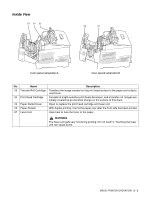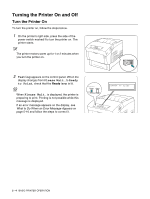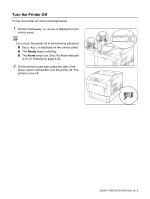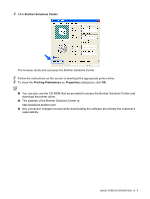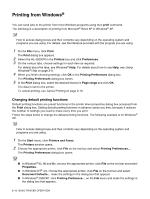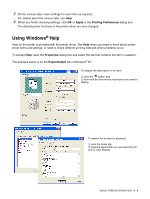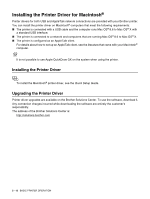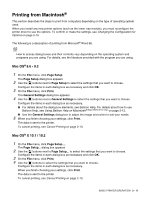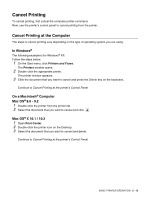Brother International 4200CN Users Manual - English - Page 40
Printing from Windows, Changing default printing functions - hl drivers
 |
UPC - 012502607458
View all Brother International 4200CN manuals
Add to My Manuals
Save this manual to your list of manuals |
Page 40 highlights
Printing from Windows® You can send jobs to the printer from most Windows programs using their print command. The following is a description of printing from Microsoft® Word XP in Windows® XP. How to access dialog boxes and their contents vary depending on the operating system and programs you are using. For details, see the literature provided with the program you are using. 1 On the File menu, click Print. The Print dialog box appears. 2 Select the HL-4200CN in the Printers box and click Preferences. 3 On the various tabs, choose settings for each item as required. For details about the tabs, see Windows® Help. For details about how to use Help, see Using Windows® Help on page 2-9. 4 When you finish choosing settings, click OK in the Printing Preferences dialog box. The Printing Preferences dialog box closes. 5 In the Print dialog box, select the desired interval in Page range and click OK. The data is sent to the printer. To cancel printing, see Cancel Printing on page 2-13. Changing default printing functions Default printing functions are preset functions in the printer driver properties dialog box accessed from the Print dialog box. Setting default printing functions in advance saves you time, because it reduces the number of settings you need to make every time you print. Follow the steps below to change the default printing functions. The following example is for Windows® XP. How to access dialog boxes and their contents vary depending on the operating system and programs you are using. 1 On the Start menu, click Printers and Faxes. The Printers window opens. 2 Choose the appropriate printer, click File on the tool bar and select Printing Preferences.... The Printing Preferences dialog box opens. ■ In Windows® 95, 98 and Me, choose the appropriate printer, click File on the tool bar and select Properties. ■ In Windows NT® 4.0, choose the appropriate printer, click File on the tool bar and select Document Defaults... make the settings in the dialog box that appears. ■ In Windows® 2000/XP, click Printing Preference... on the File menu and make the settings in the dialog box that appears. 2 - 8 BASIC PRINTER OPERATION