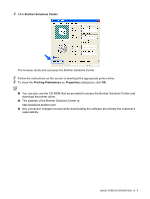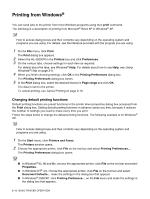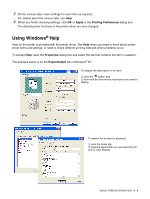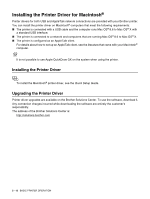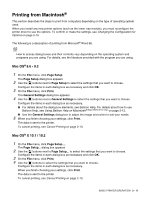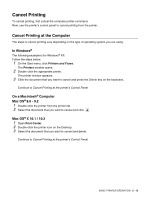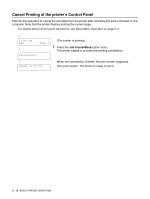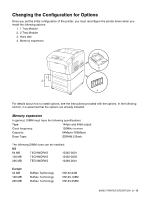Brother International 4200CN Users Manual - English - Page 43
Printing from Macintosh®, Mac OS
 |
UPC - 012502607458
View all Brother International 4200CN manuals
Add to My Manuals
Save this manual to your list of manuals |
Page 43 highlights
Printing from Macintosh® This section describes the steps to print from computers depending on the type of operating system used. When you install any new printer options (such as the lower tray module), you must reconfigure the printer driver to use the options. To confirm or make the settings, see Changing the Configuration for Options on page 2-15. The following is a description of printing from Microsoft® Word 98. How to access dialog boxes and their contents vary depending on the operating system and programs you are using. For details, see the literature provided with the program you are using. Mac OS® 8.6 - 9.2 1 On the File menu, click Page Setup. The Page Setup dialog box appears 2 Use the buttons next to Page Setup to select the settings that you want to choose. Configure the items in each dialog box as necessary and click OK. 3 On the File menu, click Print. The General Settings dialog box appears. 4 Use the buttons next to General Settings to select the settings that you want to choose. Configure the items in each dialog box as necessary. ■ For details about the dialog box elements, see Balloon Help. For details about how to use Balloon Help, see Using Balloon Help on Macintosh® (Mac OS® 8.6-9.2 only) on page 2-12. ■ Use the General Settings dialog box to adjust the image and colors to suit your needs. 5 When you finish choosing your settings, click Print. The data is sent to the printer. To cancel printing, see Cancel Printing on page 2-13. Mac OS® X 10.1 / 10.2 1 On the File menu, click Page Setup.... The Page Setup... dialog box appears 2 Use the buttons next to Page Setup... to select the settings that you want to choose. Configure the items in each dialog box as necessary and click OK. 3 On the File menu, click Print. 4 Use the buttons to select the settings that you want to choose. Configure the items in each dialog box as necessary. When you finish choosing your settings, click Print. The data is sent to the printer. To cancel printing, see Cancel Printing on page 2-13. BASIC PRINTER OPERATION 2 - 11