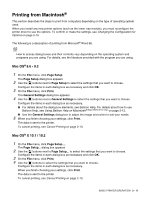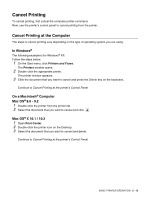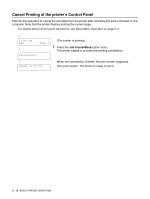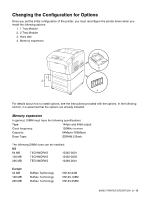Brother International 4200CN Users Manual - English - Page 48
In Windows®, On a Macintosh® computer, For Mac OS
 |
UPC - 012502607458
View all Brother International 4200CN manuals
Add to My Manuals
Save this manual to your list of manuals |
Page 48 highlights
In Windows® Follow the steps below. The following example is for Windows® XP. 1 On the Start menu, click Printers and Faxes. The Printers window opens. 2 Click the appropriate printer and on the File menu, click Properties. The Properties dialog box opens. 3 Click the Printer Configuration tab. 4 Select the options added to the printer and click OK or Apply. On a Macintosh® computer Follow the steps below: For Mac OS® 8-6 - 9.2 1 Select the Printer icon on your Desktop. 2 Select Change Setup... on Printing menu. 3 Select the options added to the printer and click OK. For Mac OS® X 10.2 This is not available in Mac OS® X 10.1. 1 Open Print Center. 2 Select the printer from printer list. 3 Select Show Info from Printers menu. 4 Select Installable Options. 5 Select the options added to the printer and click OK. 6 Close the Print Center 2 - 16 BASIC PRINTER OPERATION