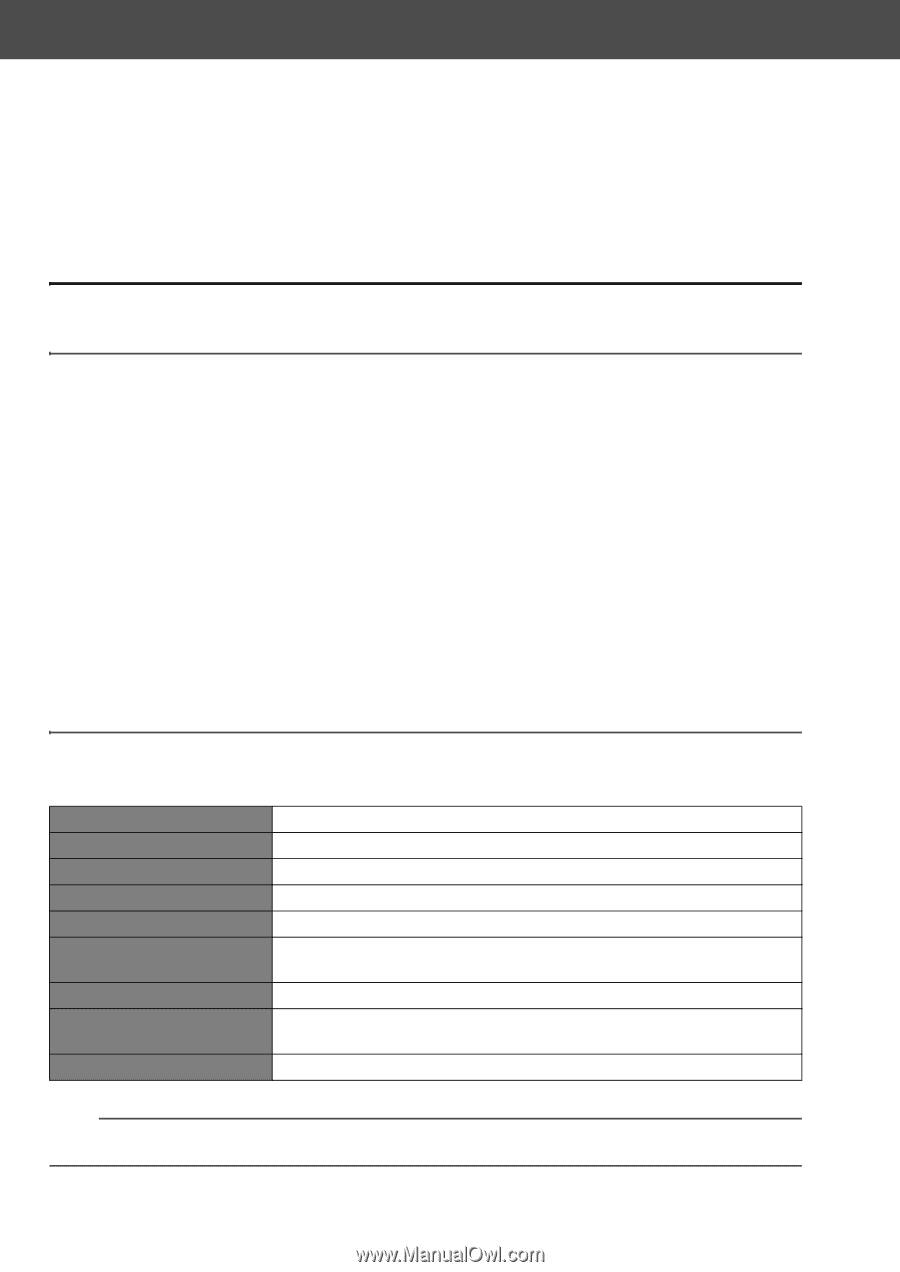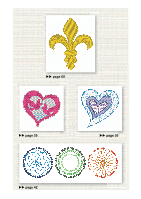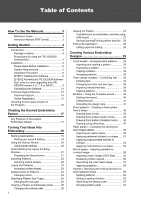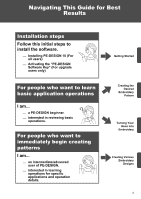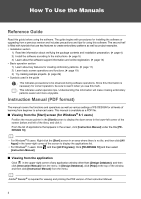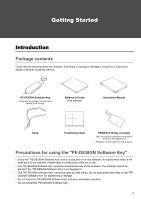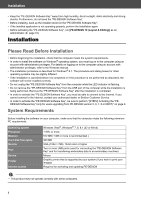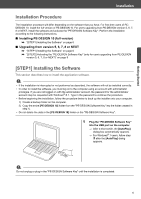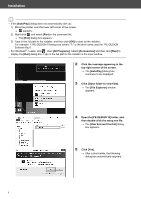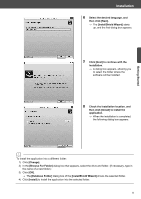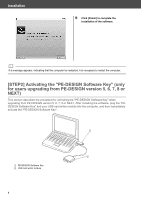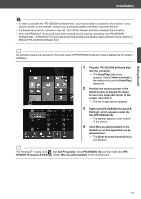Brother International PE-DESIGN 10 Startup : Reference Guide - Page 14
Please Read Before Installation, System Requirements - upgrade
 |
View all Brother International PE-DESIGN 10 manuals
Add to My Manuals
Save this manual to your list of manuals |
Page 14 highlights
Installation • Keep the "PE-DESIGN Software Key" away from high humidity, direct sunlight, static electricity and strong shocks. Furthermore, do not bend the "PE-DESIGN Software Key". • Before installing, back up the installer stored on the "PE-DESIGN Software Key". • If the installed application is not operating properly, perform the installation again. • Before activating the "PE-DESIGN Software Key", run [PE-DESIGN 10 (Layout & Editing)] as an administrator. (c page 10) Installation Please Read Before Installation • Before beginning the installation, check that the computer meets the system requirements. • In order to install the software on Windows® operating system, you must log on to the computer using an account with administrator privileges. For details on logging on to the computer using an account with administrator privileges, refer to the Windows manual. • The installation procedure is described for Windows® 8.1. The procedure and dialog boxes for other operating systems may be slightly different. • If the installation is canceled before it is completed or if the procedure is not performed as described, the software will not be installed correctly. • Do not unplug the "PE-DESIGN Software Key" from the computer while the LED indicator is flashing. • Do not remove the "PE-DESIGN Software Key" from the USB port of the computer while the installation is being performed. Remove the "PE-DESIGN Software Key" after the installation is completed. • In order to activate the "PE-DESIGN Software Key", you must be able to connect to the Internet. If you cannot connect to the Internet, contact your authorized dealer or Brother Customer Service. • In order to activate the "PE-DESIGN Software Key", be sure to perform "[STEP2] Activating the "PEDESIGN Software Key" (only for users upgrading from PE-DESIGN version 5, 6, 7, 8 or NEXT)" on page 9. System Requirements Before installing the software on your computer, make sure that the computer meets the following minimum PC requirements. Operating system Processor Memory Hard disk free space Monitor Port Device Printer Internet access Windows Vista®, Windows® 7, 8, 8.1 (32 or 64 bit) 1 GHz or more 512 MB (1 GB or more is recommended.) 300 MB XGA (1024 × 768), 16-bit color or higher Two or more USB ports (used for connecting the "PE-DESIGN Software Key" and for transferring embroidery data to an embroidery machine) Mouse Graphic printer that is supported by your system (if you wish to print your images) Required for activating and updating PE-DESIGN a • This product may not operate correctly with some computers. 5