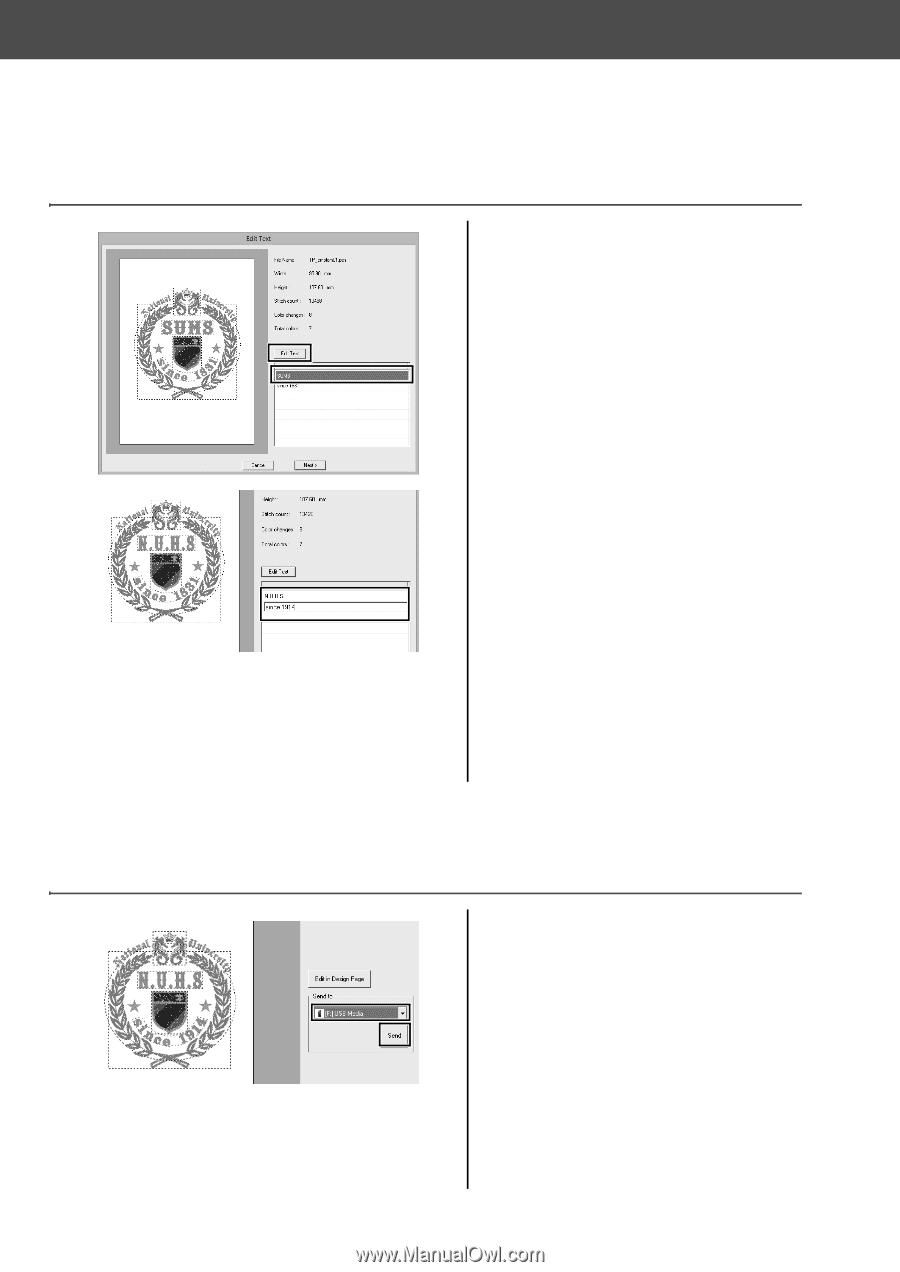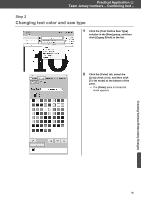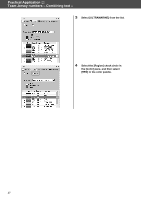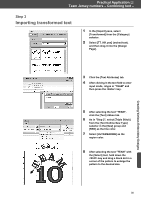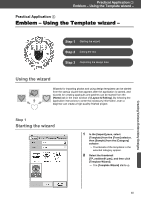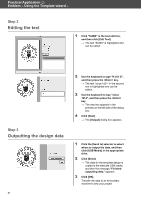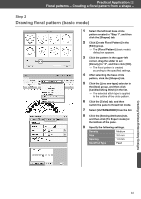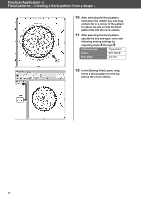Brother International PE-DESIGN 10 Startup : Reference Guide - Page 50
Editing the text, Outputting the design data
 |
View all Brother International PE-DESIGN 10 manuals
Add to My Manuals
Save this manual to your list of manuals |
Page 50 highlights
Practical Application c Emblem - Using the Template wizard - Step 2 Editing the text 1 Click "SUMS" in the text edit box, and then click [Edit Text]. → The text "SUMS" is highlighted and can be edited. Step 3 Outputting the design data 41 2 Use the keyboard to type "N.U.H.S", and then press the key. → The text "since 1831" in the second row is highlighted and can be edited. 3 Use the keyboard to type "since 1914", and then press the key. → The new text appears in the preview on the left side of the dialog box. 4 Click [Next]. → The [Output] dialog box appears. 1 Click the [Send to] selector to select where to output the data, and then click [USB Media] in the appropriate drive. 2 Click [Send]. → The data for the template design is copied to the selected USB media, and then the message "Finished outputting data." appears. 3 Click [OK]. Transfer the data to an embroidery machine to sew your project.