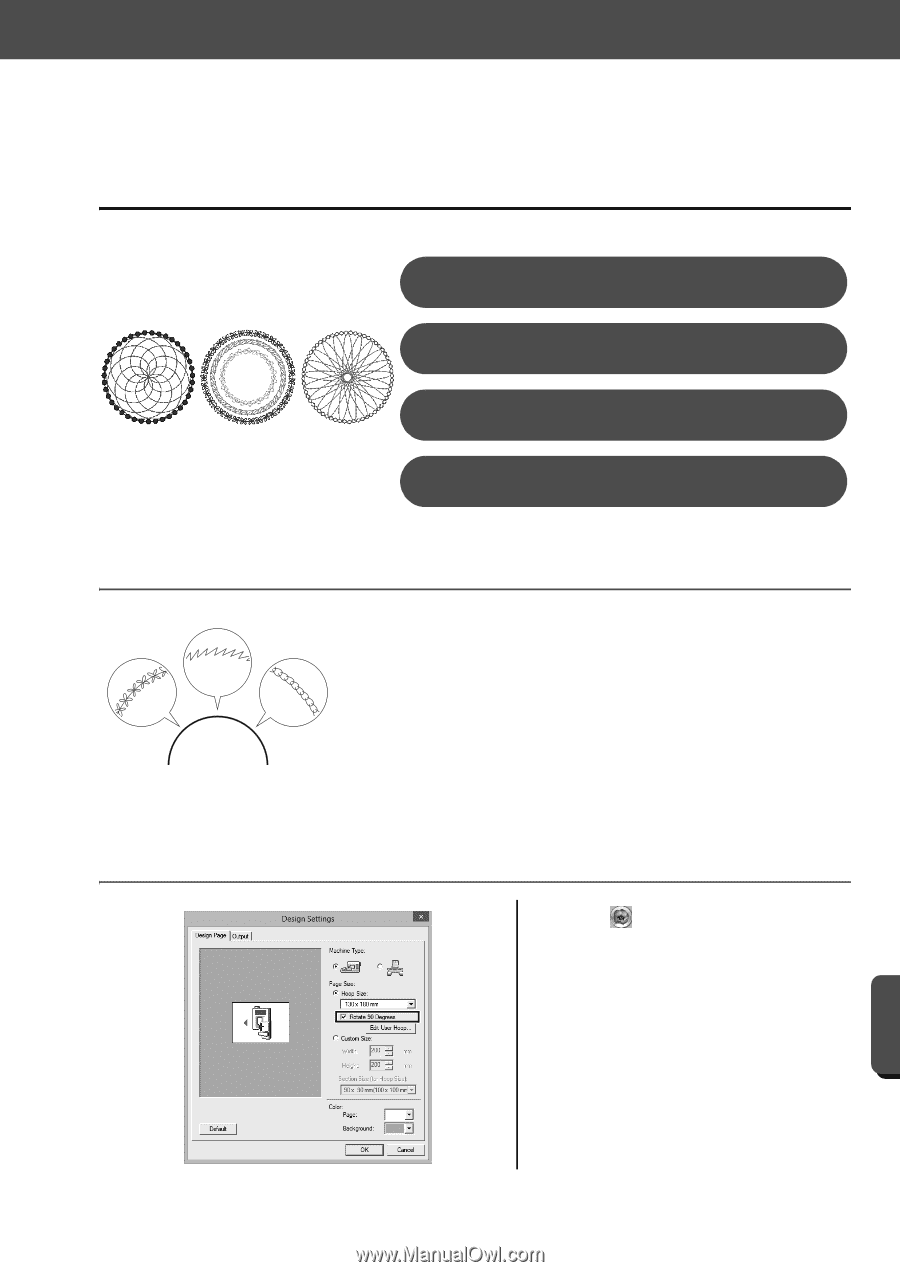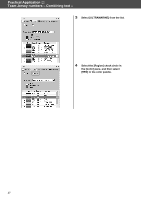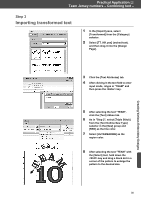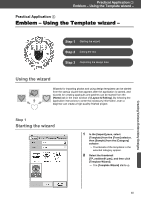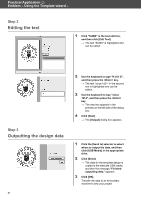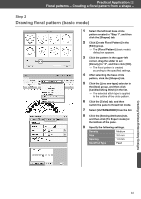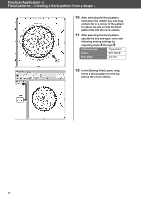Brother International PE-DESIGN 10 Startup : Reference Guide - Page 51
Floral patterns - Creating a floral pattern, from a shape
 |
View all Brother International PE-DESIGN 10 manuals
Add to My Manuals
Save this manual to your list of manuals |
Page 51 highlights
Practical Application d Floral patterns - Creating a floral pattern from a shape - Practical Application d Floral patterns - Creating a floral pattern from a shape - Step 1 Drawing base circles Step 2 Drawing floral pattern (basic mode) Step 3 Drawing floral pattern (detailed mode) Step 4 Drawing using offset lines About line sew types Shapes and text patterns consist of lines (outlines) and regions (areas within the outline), each of which can be set to a different sew type and color. In addition to the many line sew types available with the application, greater variation is possible by using the motif stitch, which can be customized. Step 1 Drawing base circles 1 Click , and then select [Design Settings] from application button menu. → The [Design Settings] dialog box appears. 2 Select the [Rotate 90 Degrees] check box under the [Hoop Size] setting, and then click [OK]. → The [Design Page] orientation is changed to landscape. Creating Various Embroidery Designs 42