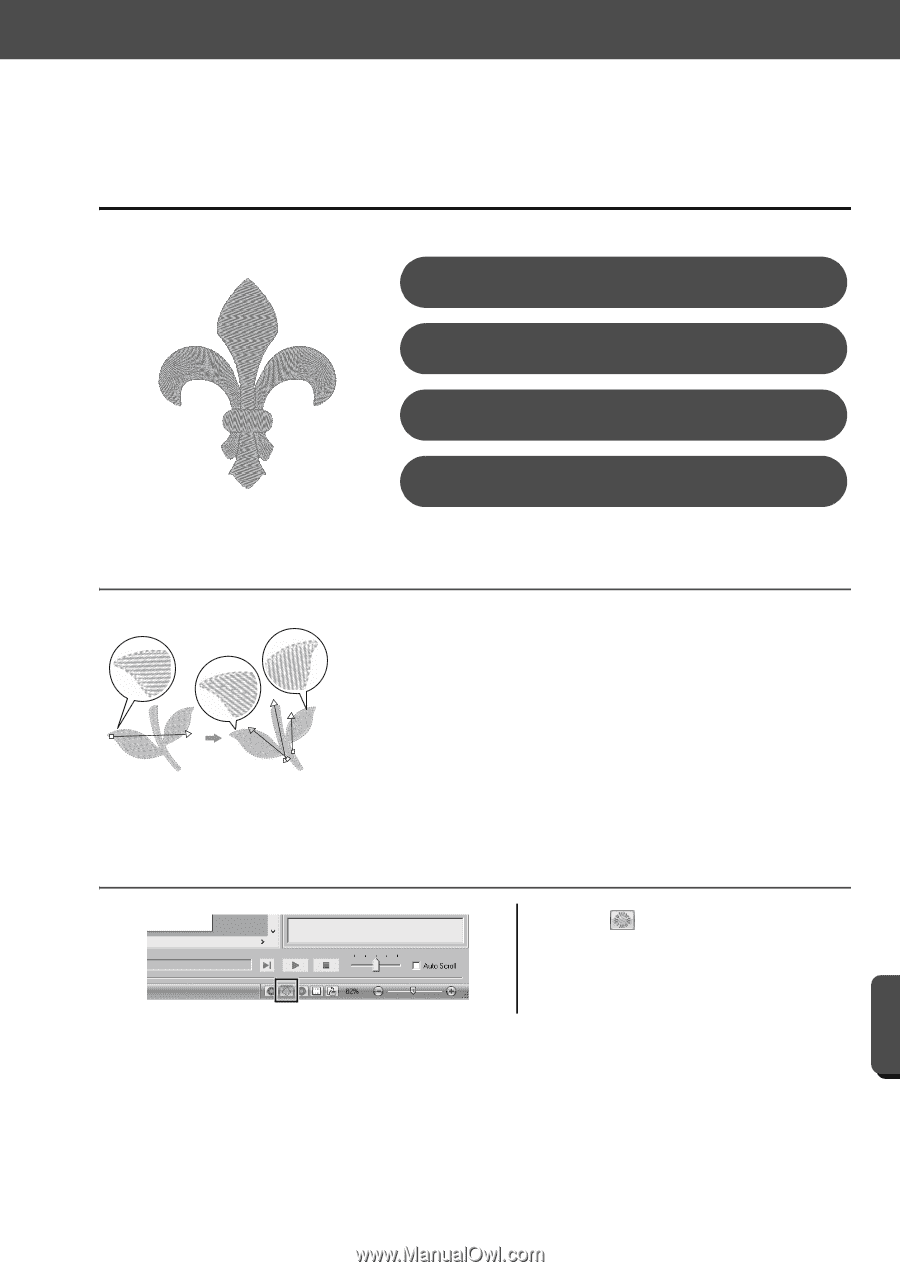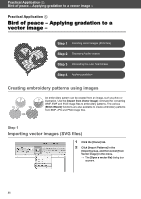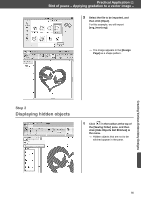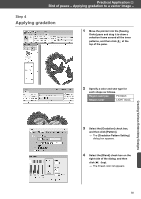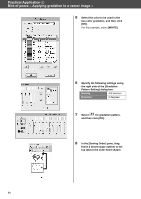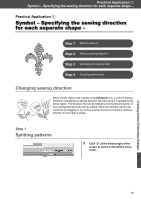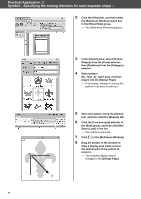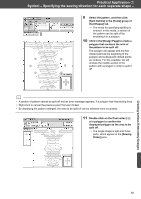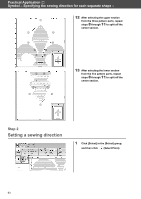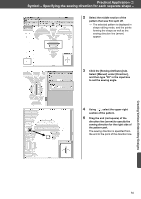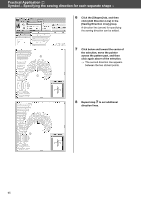Brother International PE-DESIGN 10 Startup : Reference Guide - Page 69
Symbol - Specifying the sewing direction, for each separate shape
 |
View all Brother International PE-DESIGN 10 manuals
Add to My Manuals
Save this manual to your list of manuals |
Page 69 highlights
Practical Application g Symbol - Specifying the sewing direction for each separate shape - Practical Application g Symbol - Specifying the sewing direction for each separate shape - Step 1 Splitting patterns Step 2 Setting a sewing direction Step 3 Optimizing the sewing order Step 4 Grouping pattern parts Changing sewing direction When closed regions are created using [Shapes] tools, a uniform sewing direction, indicated by a sewing direction line (red arrow), is applied to the entire region. The direction line can be edited by moving the end points, or new sewing direction lines can be added. Since the direction can be set intuitively by dragging it, try various sewing directions to find the optimum direction for the pattern shape. Step 1 Splitting patterns 1 Click at the bottom-right of the screen to switch to the [Stitch View] mode. Creating Various Embroidery Designs 60