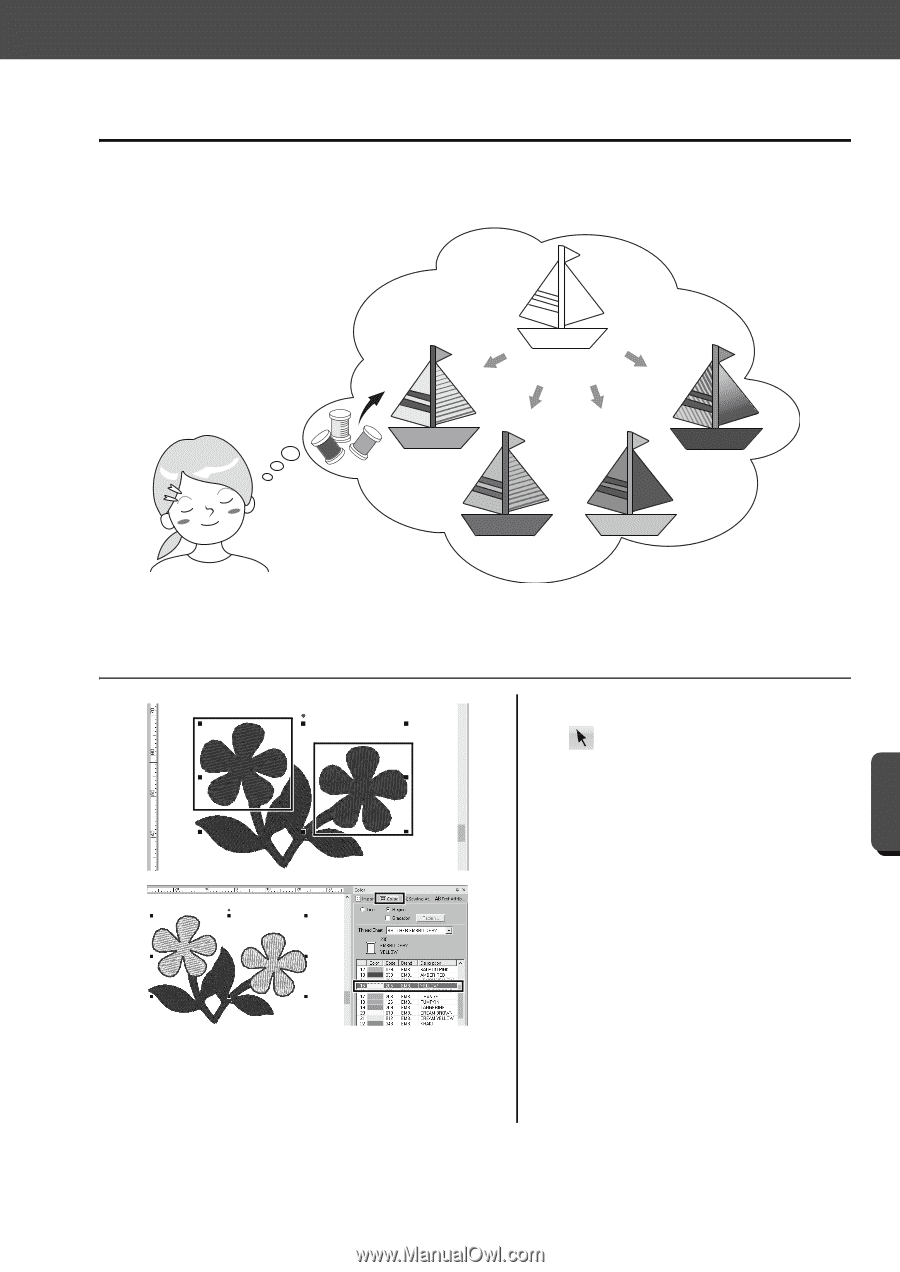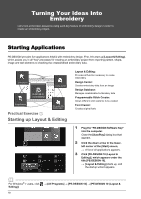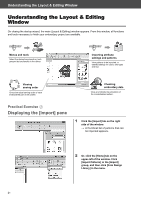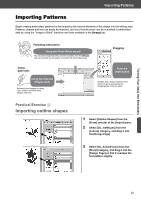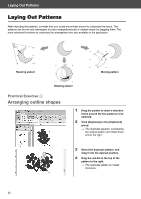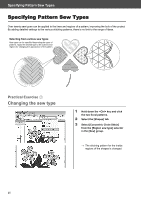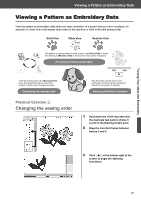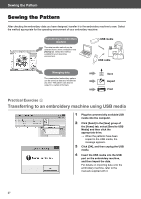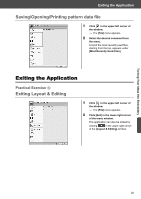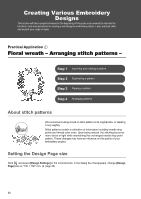Brother International PE-DESIGN 10 Startup : Reference Guide - Page 33
Adding Colors to Patterns
 |
View all Brother International PE-DESIGN 10 manuals
Add to My Manuals
Save this manual to your list of manuals |
Page 33 highlights
Adding Colors to Patterns Adding Colors to Patterns Change the color of each pattern part as desired. In order to beautifully finish an embroidery design, the color scheme of the pattern must be considered. Changing colors Using the [Color] pane, you can simulate and create a customized color scheme simply by selecting the desired color from the color palette. Turning Your Ideas Into Embroidery Practical Exercise f Changing colors 1 Click the [Home] tab, and then select . 2 Hold down the key and click each of the two floral patterns. 3 Click the [Color] tab, and then click [To list mode] at the bottom of the pane. The [Color] pane in thread list mode appears. 4 Select [YELLOW] from the list as the region color. Both the line color and region color for shape patterns can be specified. The color of the floral shapes changes to yellow. 24