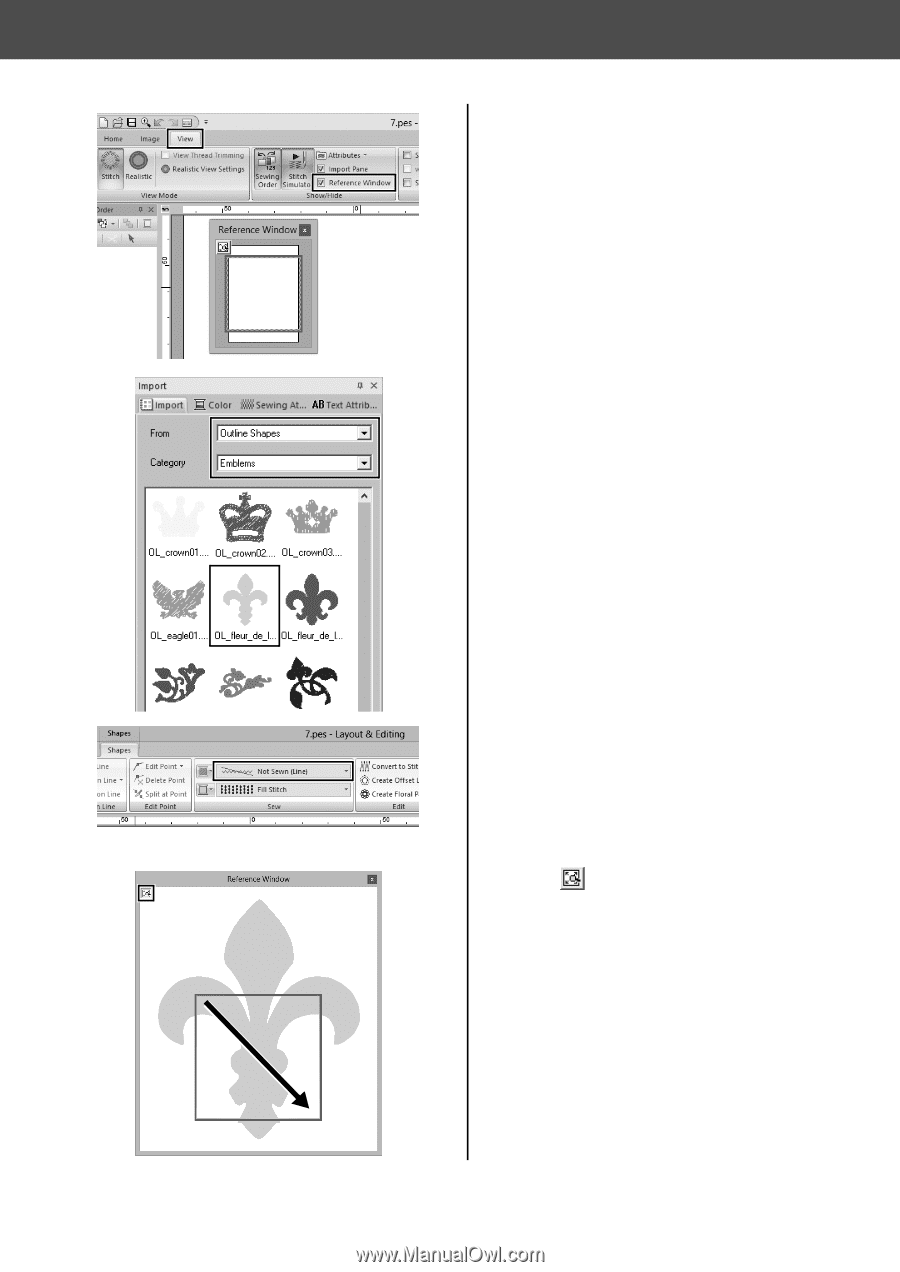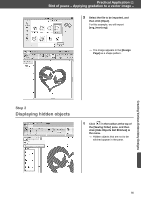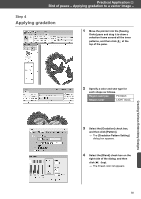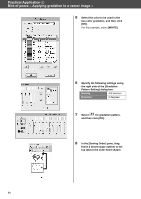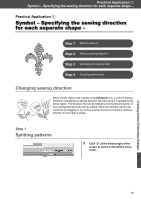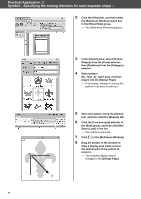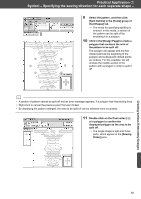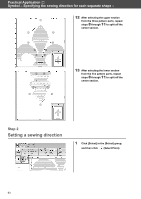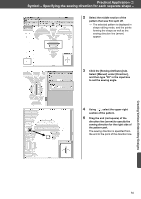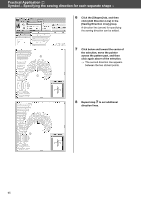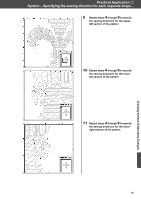Brother International PE-DESIGN 10 Startup : Reference Guide - Page 70
Practical Application, Symbol - Specifying the sewing direction for each separate shape
 |
View all Brother International PE-DESIGN 10 manuals
Add to My Manuals
Save this manual to your list of manuals |
Page 70 highlights
Practical Application g Symbol - Specifying the sewing direction for each separate shape - 2 Click the [View] tab, and then select the [Reference Window] check box in the [Show/Hide] group. → The [Reference Window] appears. 3 In the [Import] pane, select [Outline Shapes] from the [From] selector, then [Emblems] from the [Category] selector. 4 Select pattern [OL_fleur_de_lys01.pes], and then drag it into the [Design Page]. → If necessary, enlarge or reduce the pattern to an easy-to-edit size. a b 61 5 Select the pattern using the [Select] tool, and then click the [Shapes] tab. 6 Click the [Line sew type] selector in the [Sew] group, and then click [Not Sewn (Line)] in the list. → The outline is removed. 7 Click in the [Reference Window]. 8 Drag the pointer in the window to draw a display area frame around the desired part of the pattern to zoom to. → The selected display area is enlarged in the [Design Page].