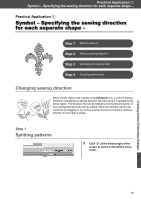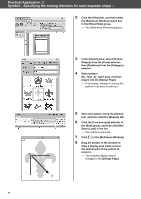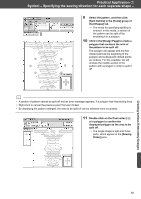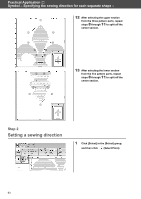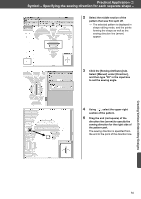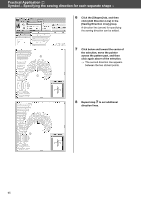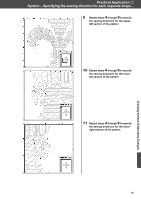Brother International PE-DESIGN 10 Startup : Reference Guide - Page 74
Sewing Direction Line] group.
 |
View all Brother International PE-DESIGN 10 manuals
Add to My Manuals
Save this manual to your list of manuals |
Page 74 highlights
Practical Application g Symbol - Specifying the sewing direction for each separate shape - 6 Click the [Shapes] tab, and then click [Add Direction Line] in the [Sewing Direction Line] group. A direction line (arrow) for specifying the sewing direction can be added. b a 7 Click below and toward the center of the selection, move the pointer across the pattern part, and then click again above of the selection. → The second direction line appears between the two clicked points. d c 8 Repeat step 7 to set additional direction lines. 65
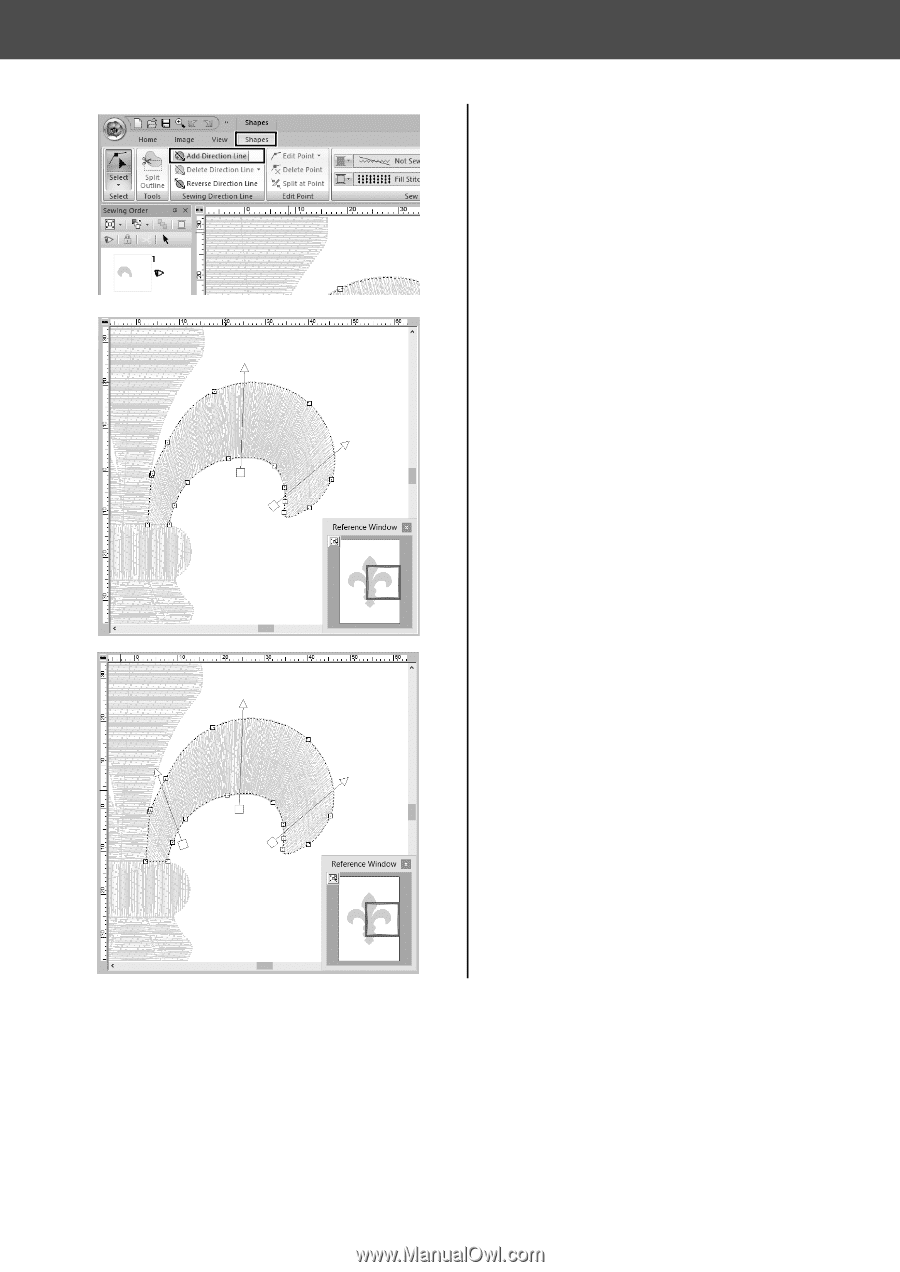
65
Practical Application
g
Symbol – Specifying the sewing direction for each separate shape –
6
Click the [Shapes] tab, and then
click [Add Direction Line] in the
[Sewing Direction Line] group.
A direction line (arrow) for specifying
the sewing direction can be added.
7
Click below and toward the center of
the selection, move the pointer
across the pattern part, and then
click again above of the selection.
→
The second direction line appears
between the two clicked points.
8
Repeat step
7
to set additional
direction lines.
b
a
c
d