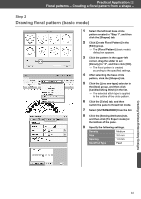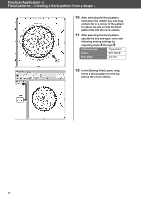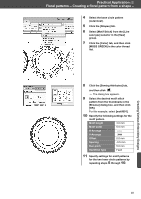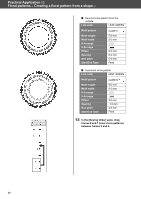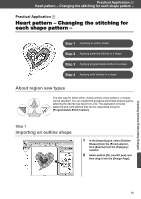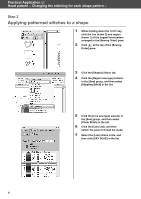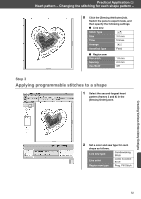Brother International PE-DESIGN 10 Startup : Reference Guide - Page 56
Drawing using offset lines
 |
View all Brother International PE-DESIGN 10 manuals
Add to My Manuals
Save this manual to your list of manuals |
Page 56 highlights
Practical Application d Floral patterns - Creating a floral pattern from a shape - 9 In the [Sewing Order] pane, drag frame 5 (floral pattern) between frames 3 and 4. Step 4 Drawing using offset lines 1 Select the center base circle pattern created in "Step 1", and then click the [Shapes] tab. 2 Click [Create Offset Lines] in the [Edit] group. → The [Offset Line Settings] dialog box appears. 3 In the dialog box, set [Offset Direction] to [Inward], [Spacing] to "5.0" mm, and [Offset Line Count] to "2", and then click [OK]. → Two concentric circles are created at 5-mm intervals inside the base circle pattern. 47
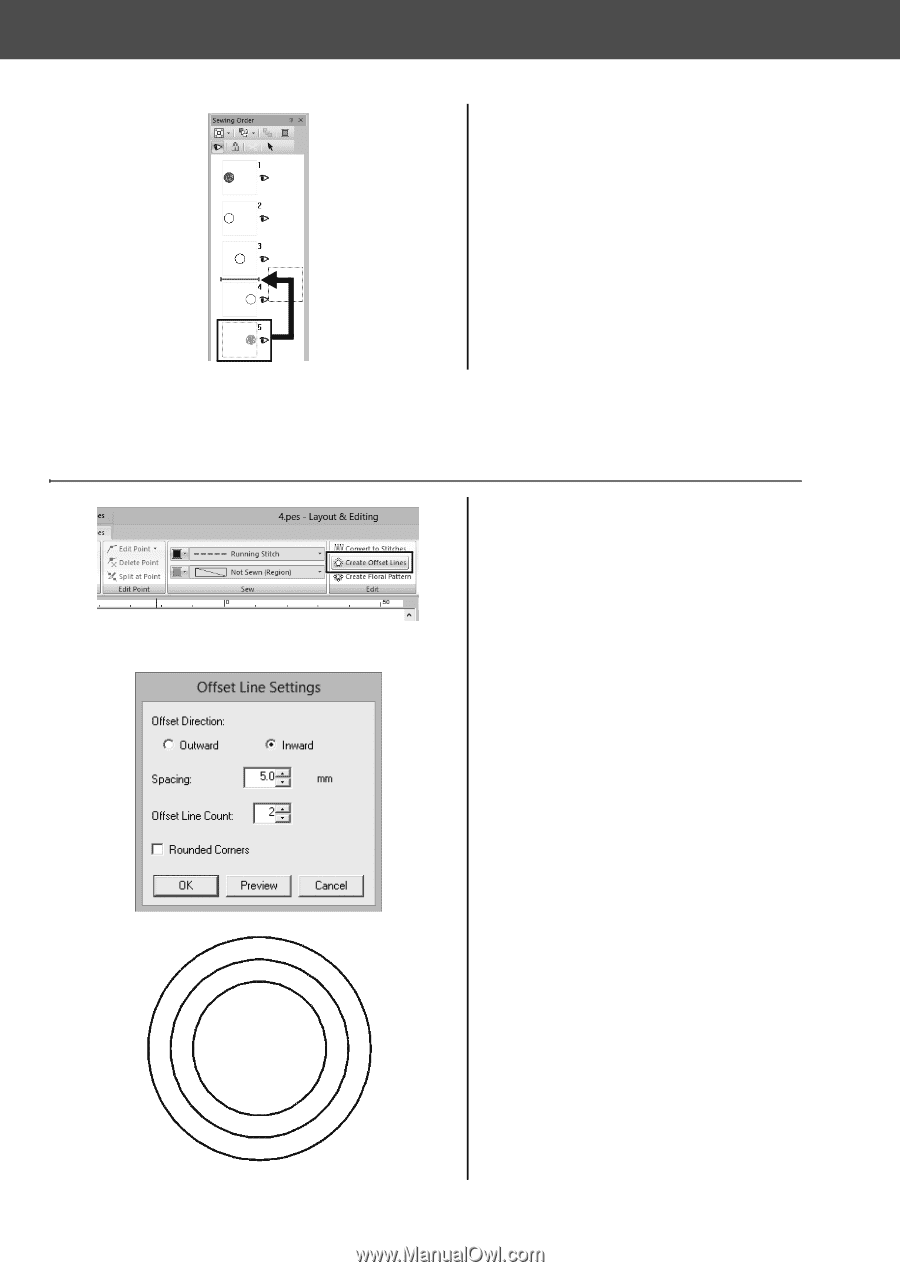
47
Practical Application
d
Floral patterns – Creating a floral pattern from a shape –
Step 4
Drawing using offset lines
9
In the [Sewing Order] pane, drag
frame 5 (floral pattern) between
frames 3 and 4.
1
Select the center base circle pattern
created in "Step 1", and then click
the [Shapes] tab.
2
Click [Create Offset Lines] in the
[Edit] group.
→
The
[Offset Line Settings]
dialog
box appears.
3
In the dialog box, set [Offset
Direction] to [Inward], [Spacing] to
"5.0" mm, and [Offset Line Count] to
"2", and then click [OK].
→
Two concentric circles are created
at 5-mm intervals inside the base
circle pattern.