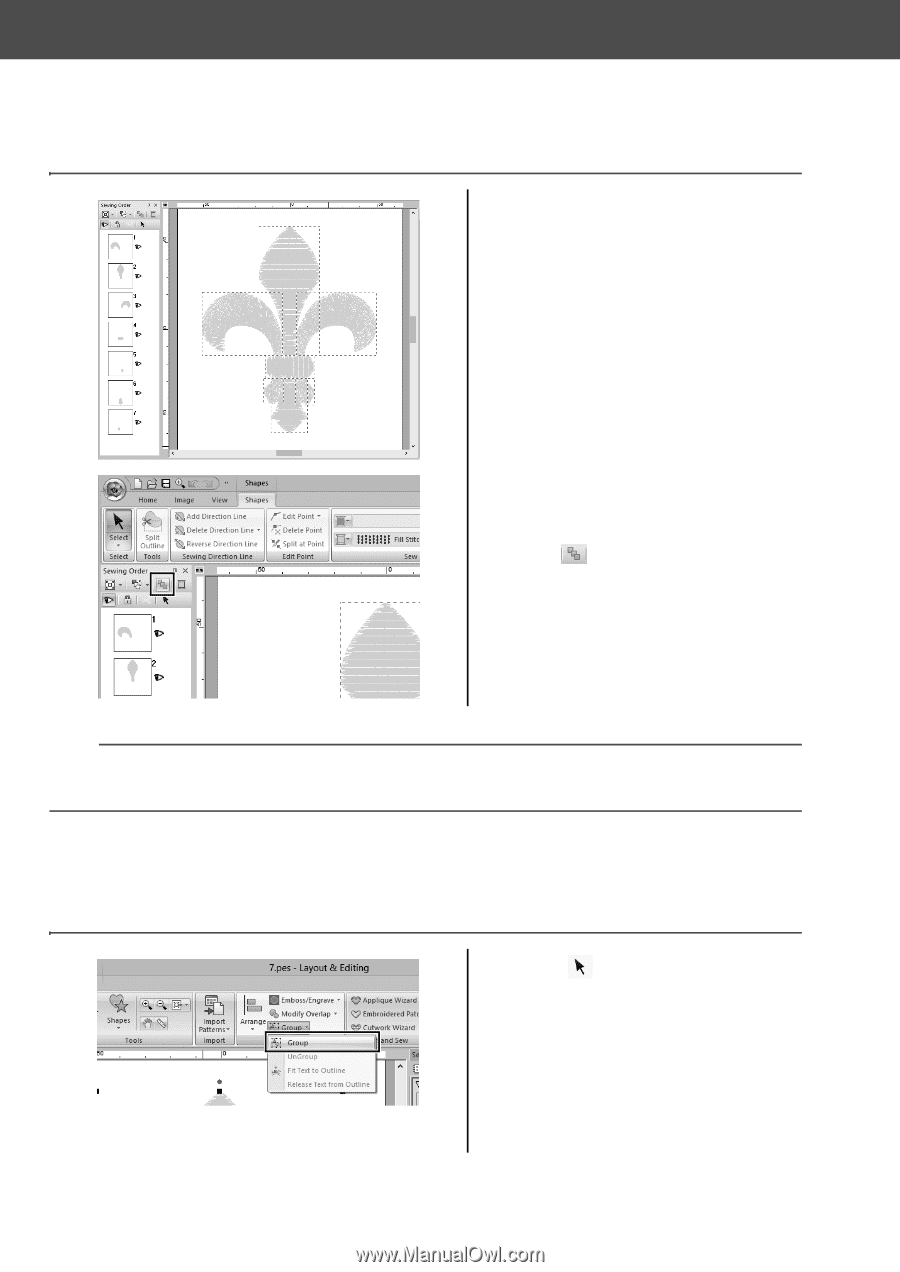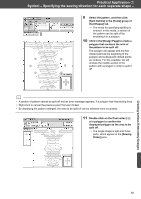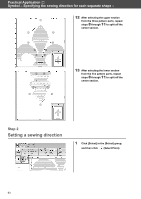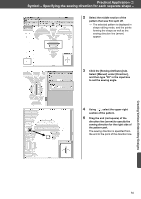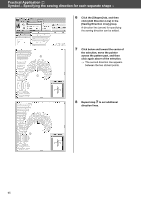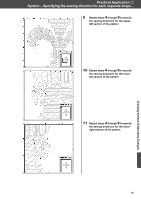Brother International PE-DESIGN 10 Startup : Reference Guide - Page 76
Optimizing the sewing order, Grouping pattern parts
 |
View all Brother International PE-DESIGN 10 manuals
Add to My Manuals
Save this manual to your list of manuals |
Page 76 highlights
Practical Application g Symbol - Specifying the sewing direction for each separate shape - Step 3 Optimizing the sewing order b a c 1 In the [Sewing Order] pane, change the sewing order by dragging the frames to the desired positions. For this example, change the order as shown in the figure left. d g e f 2 In the [Sewing Order] pane, drag the pointer to draw a selection frame around all the pattern parts. 3 Click at the top of the [Sewing Order] pane to automatically optimize the sewing order. b Find the most efficient sewing order by viewing the pattern in the [Design Page] in [Stitch View] mode to check the stitching or by previewing the stitching with the [Stitch Simulator]. Step 4 Grouping pattern parts 1 Select , and then drag the pointer in the [Design Page] to draw a selection frame around the entire pattern. 2 Click [Group] in the [Edit] group, and then click [Group] in the menu. By grouping multiple patterns, they can be enlarged/reduced or rotated together in a single operation. 67