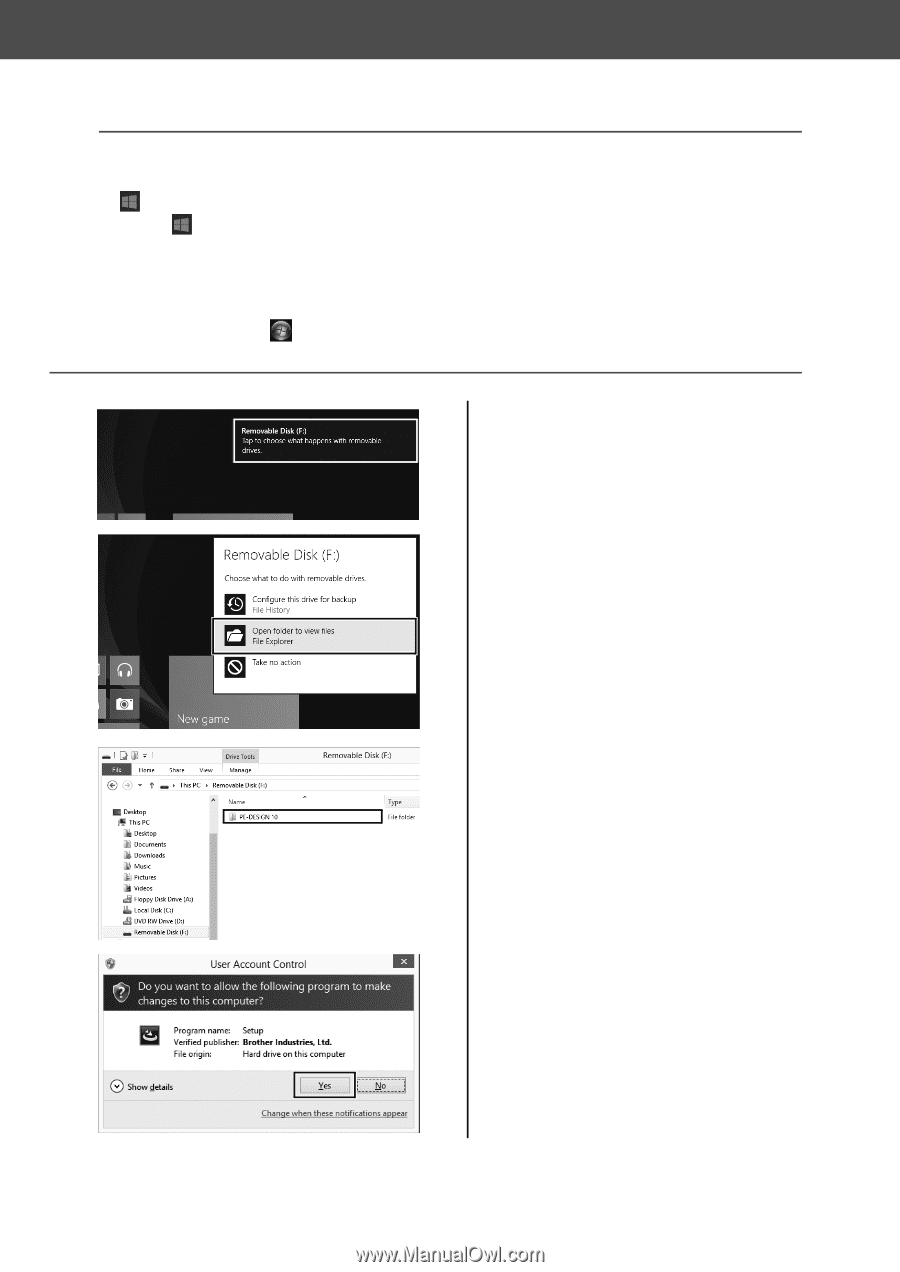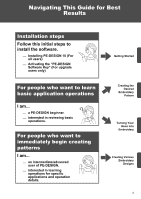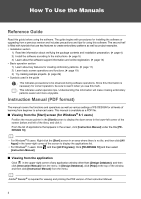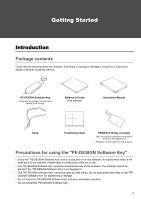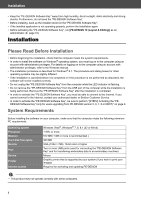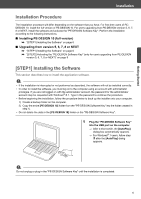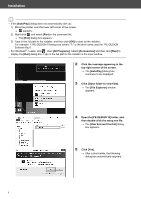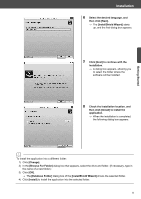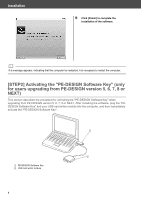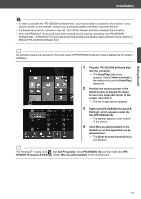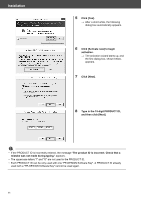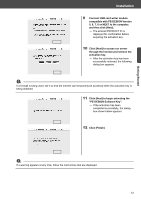Brother International PE-DESIGN 10 Startup : Reference Guide - Page 16
Installation
 |
View all Brother International PE-DESIGN 10 manuals
Add to My Manuals
Save this manual to your list of manuals |
Page 16 highlights
Installation b • If the [AutoPlay] dialog does not automatically start up: 1) Move the pointer over the lower-left corner of the screen. → appears. 2) Right-click and select [Run] in the command list. → The [Run] dialog box appears. 3) Type in the full path to the installer, and then click [OK] to start up the installer. For example: F:\PE-DESIGN 10\setup.exe (where "F:" is the drive name used for "PE-DESIGN Software Key") • For Windows® 7 users, click , then [All Programs]. Select [Accessories] and then click [Run] to display the [Run] dialog box. Type in the full path to the installer in the input window. 2 Click the message appearing in the top-right corner of the screen. → The [AutoPlay] dialog box continues to be displayed. 3 Click [Open folder to view files]. → The [File Explorer] window appears. 4 Open the [PE-DESIGN 10] folder, and then double-click the setup.exe file. → The [User Account Control] dialog box appears. 5 Click [Yes]. → After a short while, the following dialog box automatically appears. 7