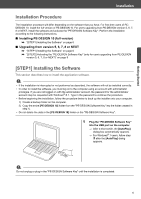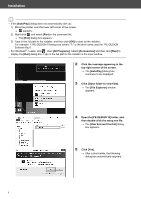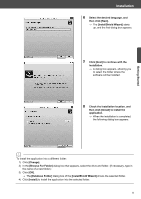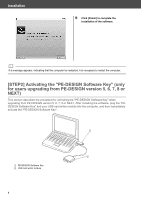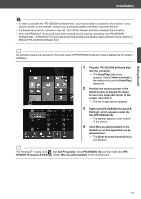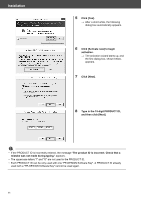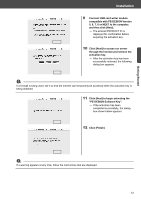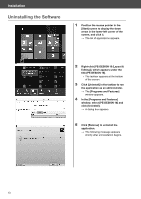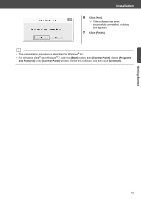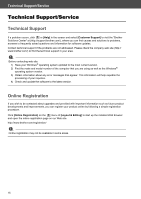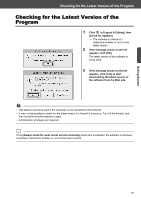Brother International PE-DESIGN 10 Startup : Reference Guide - Page 20
Click [Next]. - digitizing
 |
View all Brother International PE-DESIGN 10 manuals
Add to My Manuals
Save this manual to your list of manuals |
Page 20 highlights
Installation 5 Click [Yes]. → After a short while, the following dialog box automatically appears. 6 Click [Activate now] to begin activation. → The activation wizard starts up, and the first dialog box, shown below, appears. 7 Click [Next]. 8 Type in the 15-digit PRODUCT ID, and then click [Next]. a • If the PRODUCT ID is incorrectly entered, the message "The product ID is incorrect. Check that a mistake was not made during typing." appears. • The uppercase letters "I" and "O" are not used in the PRODUCT ID. • Each PRODUCT ID can be only used with one "PE-DESIGN Software Key". A PRODUCT ID already used with a "PE-DESIGN Software Key" cannot be used again. 11
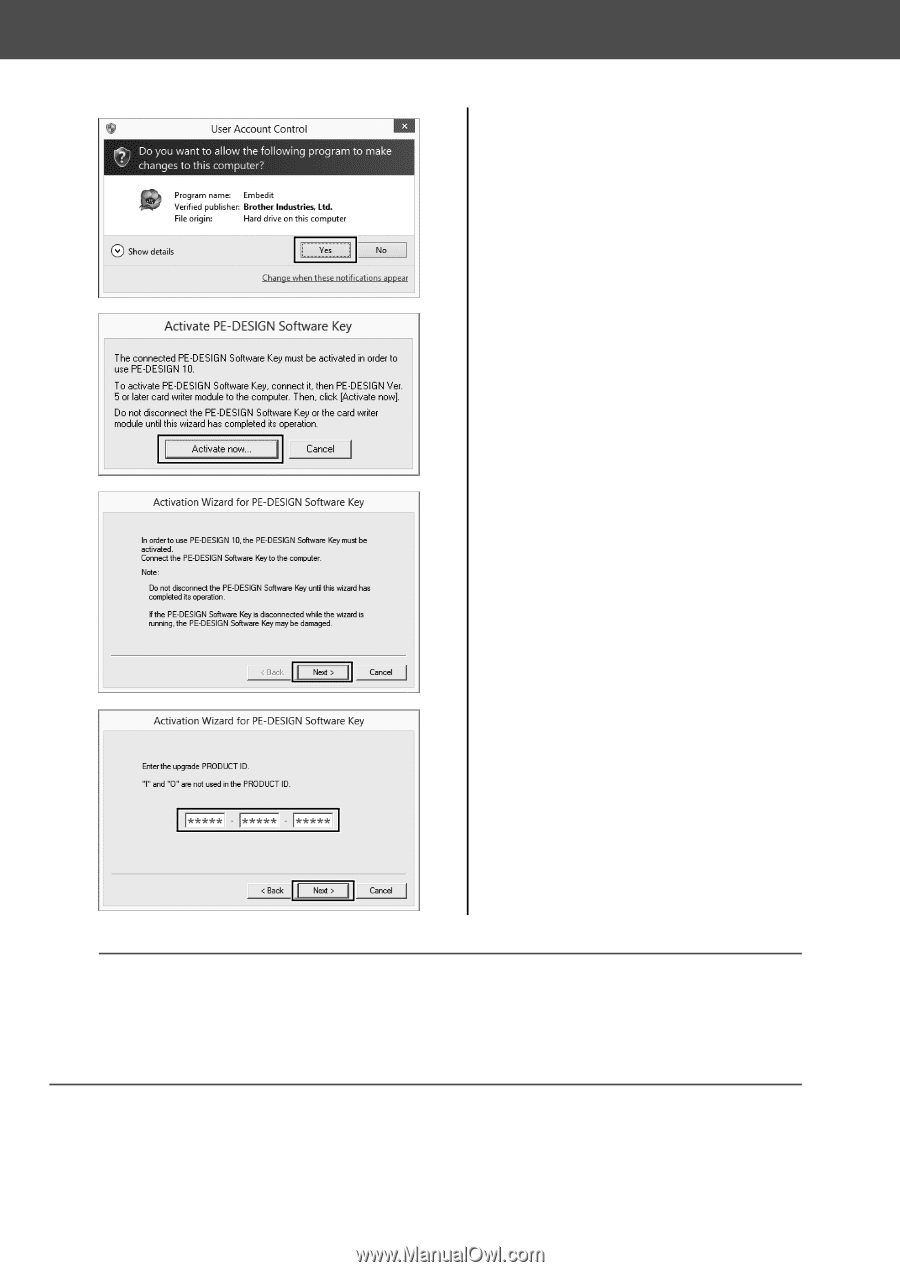
11
Installation
5
Click [Yes].
→
After a short while, the following
dialog box automatically appears.
6
Click [Activate now] to begin
activation.
→
The activation wizard starts up, and
the first dialog box, shown below,
appears.
7
Click [Next].
8
Type in the 15-digit PRODUCT ID,
and then click [Next].
a
•
If the PRODUCT ID is incorrectly entered, the message "
The product ID is incorrect. Check that a
mistake was not made during typing.
" appears.
•
The uppercase letters "I" and "O" are not used in the PRODUCT ID.
•
Each PRODUCT ID can be only used with one "PE-DESIGN Software Key". A PRODUCT ID already
used with a "PE-DESIGN Software Key" cannot be used again.