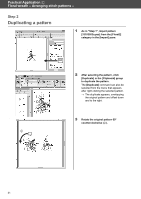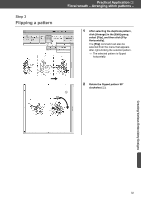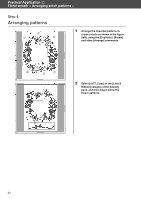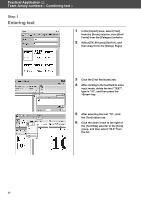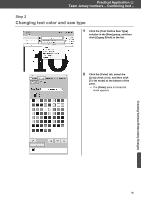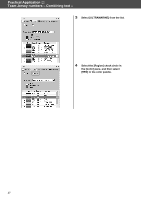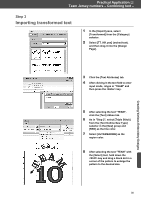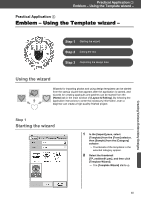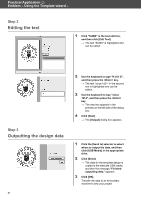Brother International PE-DESIGN 10 Startup : Reference Guide - Page 45
Changing text color and sew type
 |
View all Brother International PE-DESIGN 10 manuals
Add to My Manuals
Save this manual to your list of manuals |
Page 45 highlights
Practical Application b Team Jersey numbers - Combining text - Step 2 Changing text color and sew type 1 Click the [Text Outline Sew Type] selector in the [Sew] group, and then click [Zigzag Stitch] in the list. 2 Click the [Color] tab, select the [Line] check circle, and then click [To list mode] at the bottom of the pane. The [Color] pane in thread list mode appears. 36 Creating Various Embroidery Designs
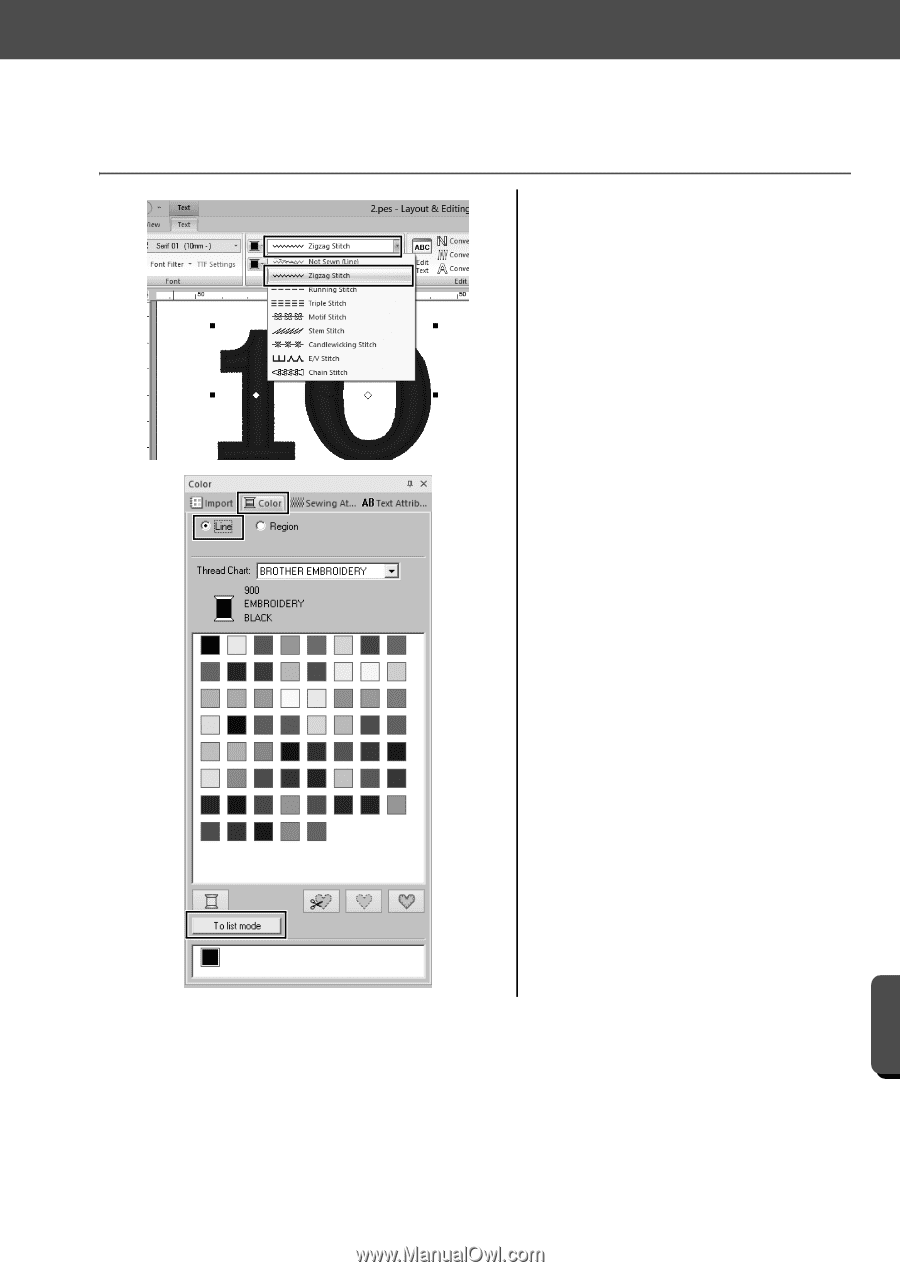
36
Practical Application
b
Team Jersey numbers – Combining text –
Creating Various Embroidery Designs
Step 2
Changing text color and sew type
1
Click the [Text Outline Sew Type]
selector in the [Sew] group, and then
click [Zigzag Stitch] in the list.
2
Click the [Color] tab, select the
[Line] check circle, and then click
[To list mode] at the bottom of the
pane.
The
[Color]
pane in thread list
mode appears.