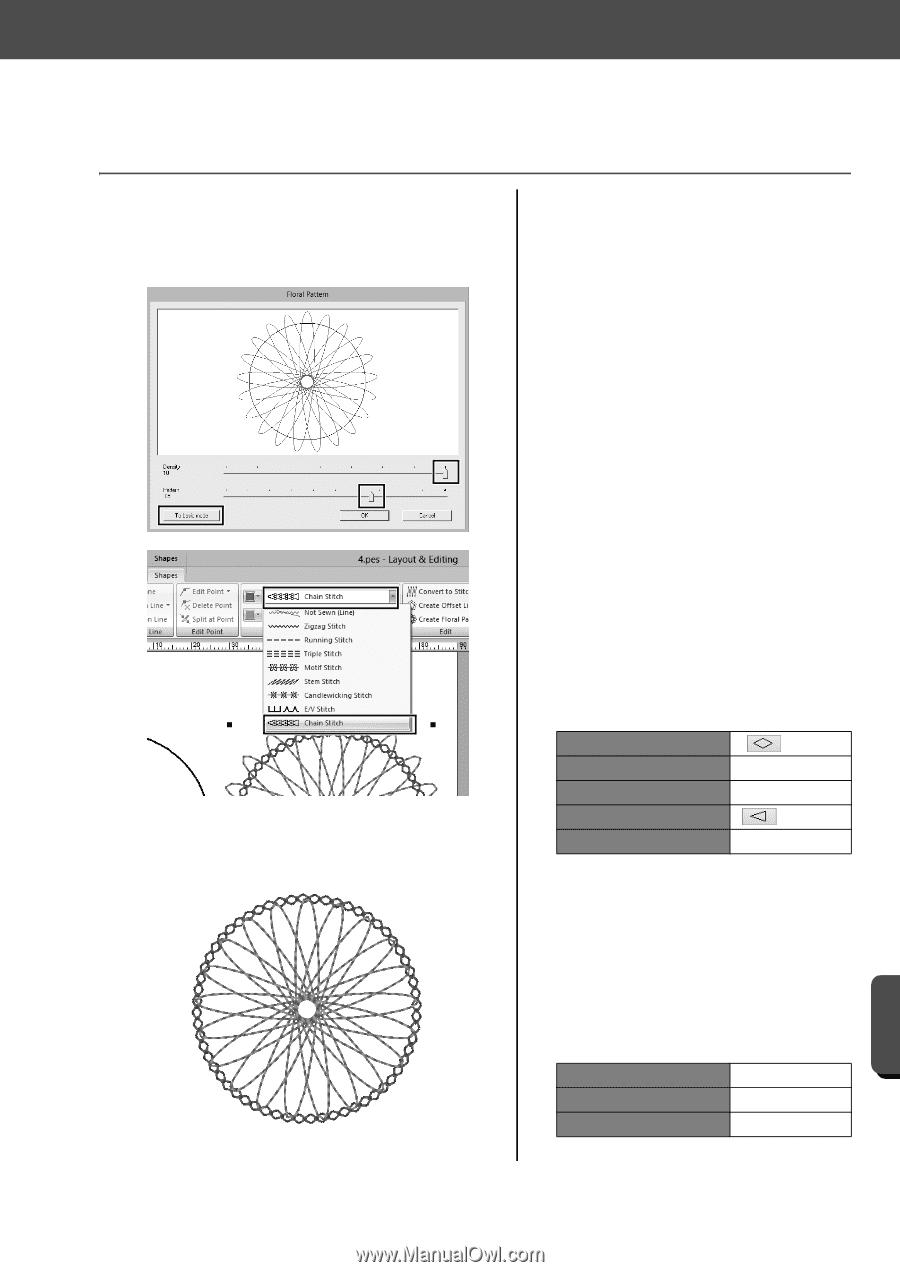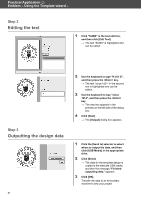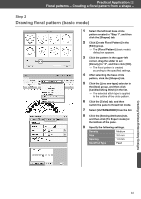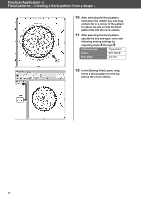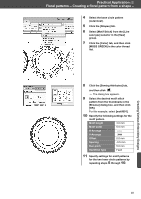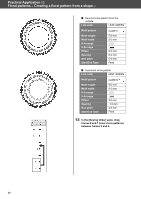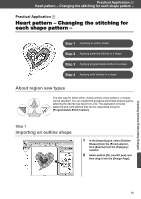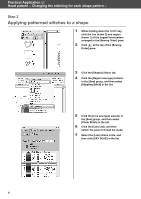Brother International PE-DESIGN 10 Startup : Reference Guide - Page 55
Drawing floral pattern detailed mode
 |
View all Brother International PE-DESIGN 10 manuals
Add to My Manuals
Save this manual to your list of manuals |
Page 55 highlights
Practical Application d Floral patterns - Creating a floral pattern from a shape - Step 3 Drawing floral pattern (detailed mode) 1 Select the rightmost base circle pattern created in "Step 1", and then click [Create Floral Pattern] in the [Shapes] tab. 2 Click [To detailed mode] in the lower-left corner of the dialog box to switch to detailed mode. 3 Drag the sliders to set [Density] to "10" and [Pattern] to "85", and then click [OK]. Creating Various Embroidery Designs 4 Select the base circle pattern, and then set the [Line sew type] to [Chain Stitch]. 5 Click the [Color] tab, and then click [VERMILLION] in the color thread list. 6 Click the [Sewing Attributes] tab, and specify the following settings. Stitch Type Size 3.5 mm Time 5 times Arrange Start/End Type Feed 7 Select the floral pattern, and then reduce it so that the floral pattern fits into the circle outline. 8 After selecting the floral pattern, specify the line sew type, color and following sewing settings by repeating steps 4 through 9 in "Step 2". Line sew type Triple Stitch Color TANGERINE Run pitch 2.0 mm 46