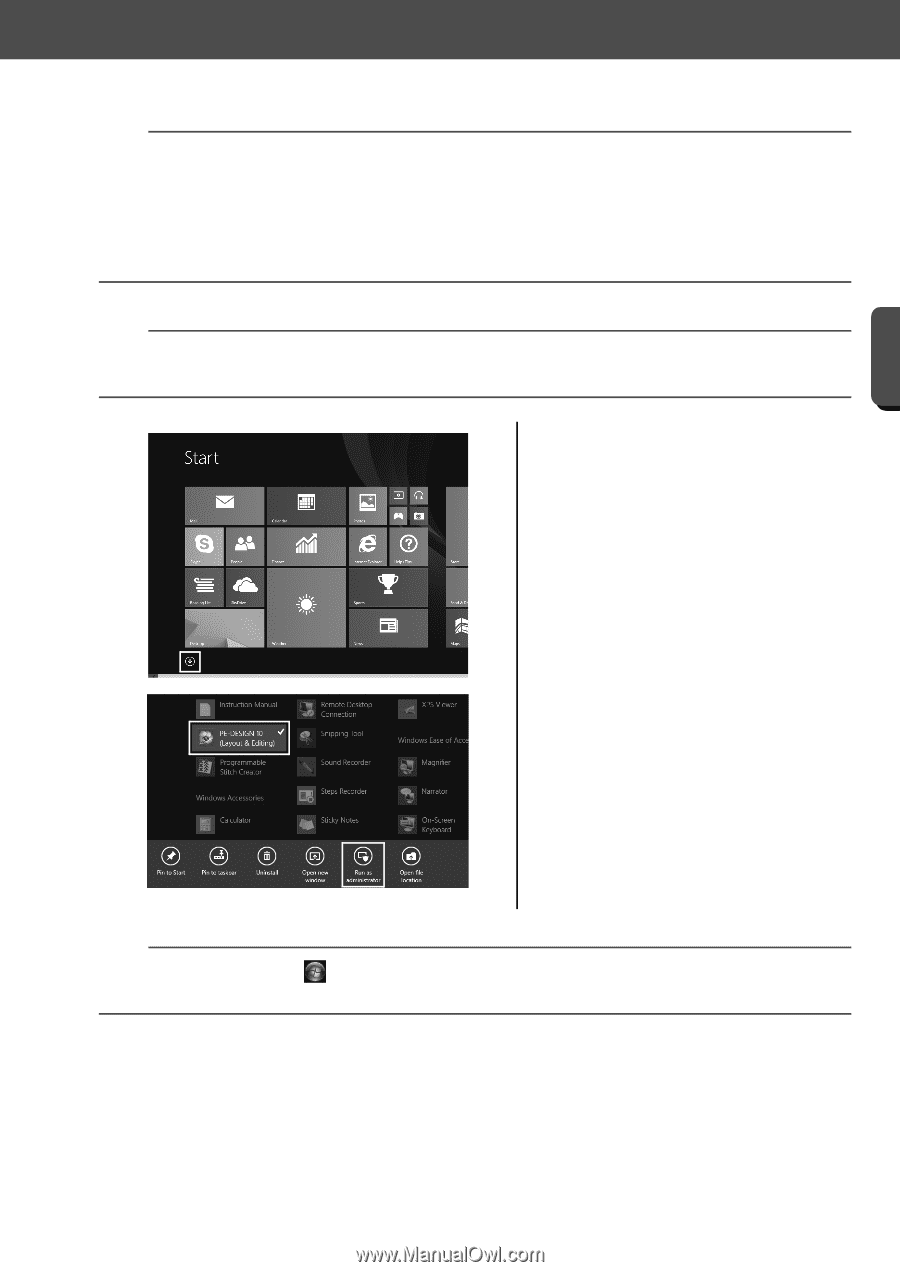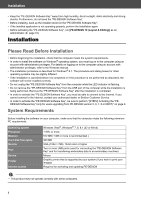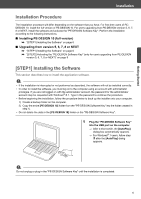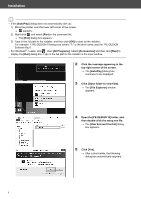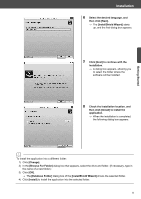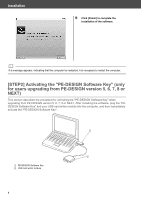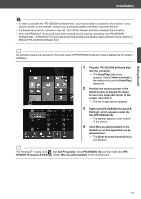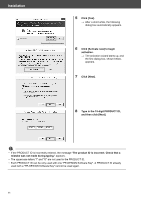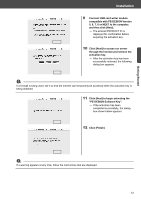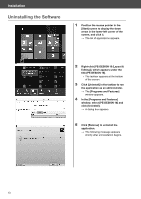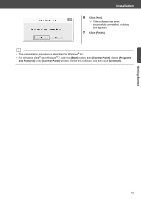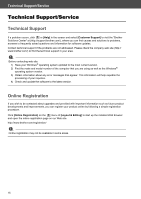Brother International PE-DESIGN 10 Startup : Reference Guide - Page 19
Plug the PE-DESIGN Software Key
 |
View all Brother International PE-DESIGN 10 manuals
Add to My Manuals
Save this manual to your list of manuals |
Page 19 highlights
Getting Started Installation a • In order to activate the "PE-DESIGN Software Key", you must be able to connect to the Internet. If you cannot connect to the Internet, contact your authorized dealer or Brother Customer Service. • If a firewall is turned on, activation may fail. Turn off the firewall, and then complete the activation. • Only one PRODUCT ID and one card writer module can be used for activating one "PE-DESIGN Software Key". A PRODUCT ID and card writer module that have already been used will not be valid for a different "PE-DESIGN Software Key". b No activation steps are required for first-time users of PE-DESIGN (those who have installed the full version software). 1 Plug the "PE-DESIGN Software Key" into the computer. → The [AutoPlay] dialog box appears. Select [Take no action] in the dialog not to use the [AutoPlay] dialog box. 2 Position the mouse pointer in the [Start] screen to display the down arrow in the lower-left corner of the screen, and click it. → The list of applications appears. 3 Right-click [PE-DESIGN 10 (Layout & Editing)], which appears under the title [PE-DESIGN 10]. → The taskbar appears at the bottom of the screen. 4 Click [Run as administrator] in the taskbar to run the application as an administrator. → The [User Account Control] dialog box appears. b For Windows® 7 users, click , then [All Programs]. Click [PE-DESIGN 10] and then right-click [PEDESIGN 10 (Layout & Editing)]. Select [Run as administrator] in the command list. 10