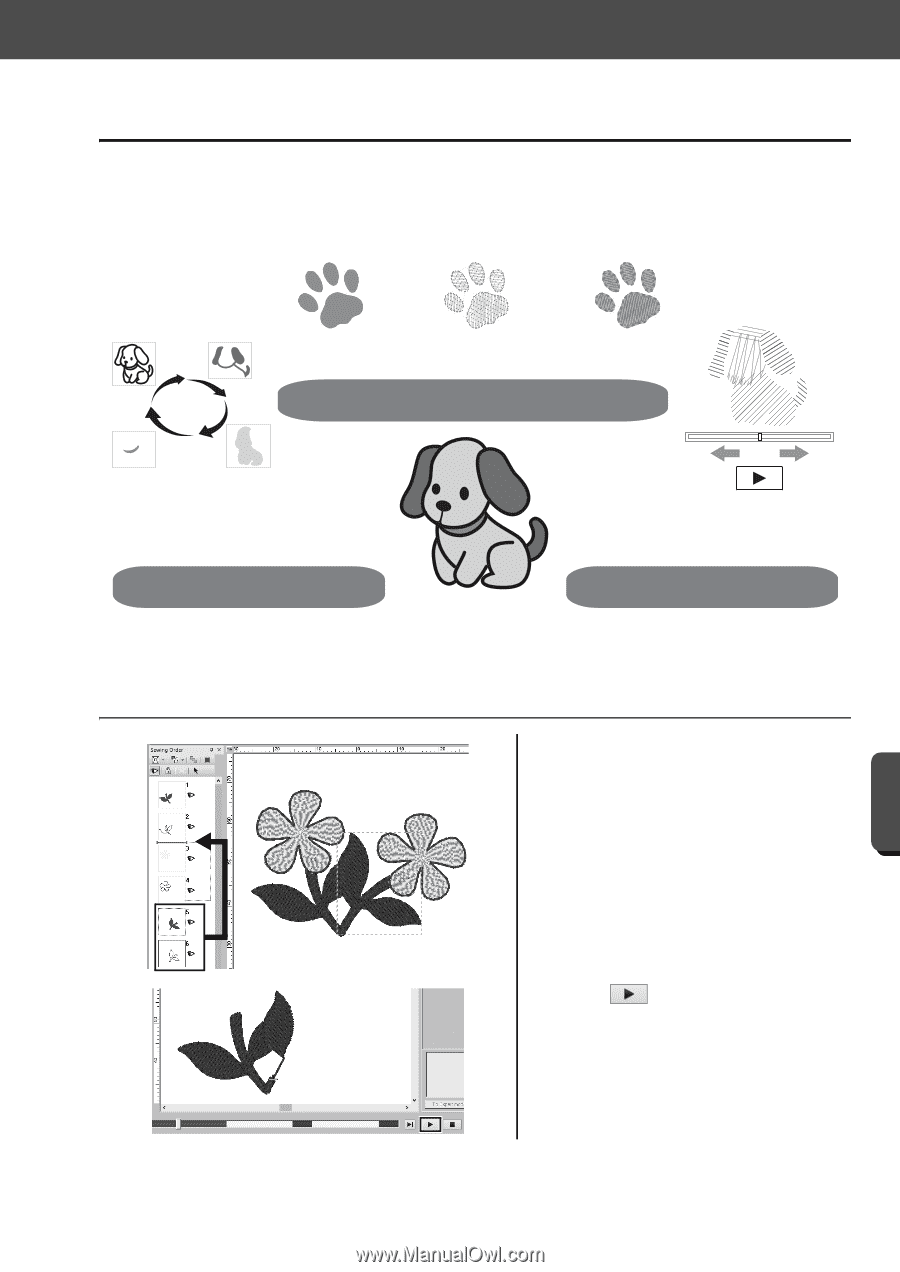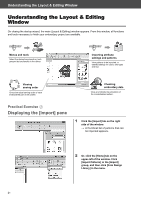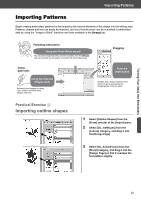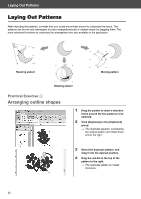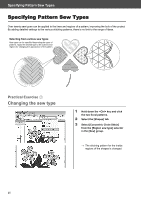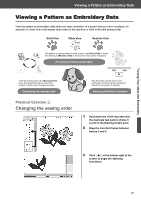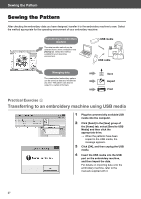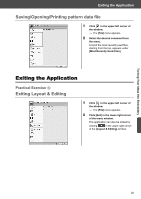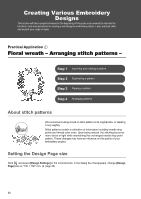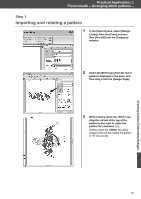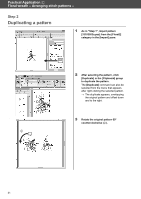Brother International PE-DESIGN 10 Startup : Reference Guide - Page 35
Viewing a Pattern as Embroidery Data
 |
View all Brother International PE-DESIGN 10 manuals
Add to My Manuals
Save this manual to your list of manuals |
Page 35 highlights
Turning Your Ideas Into Embroidery Viewing a Pattern as Embroidery Data Viewing a Pattern as Embroidery Data View the pattern as embroidery data when you near completion of a project that you have visualized, for example, to check how it will appear when sewn by the machine or what is the best sewing order. Solid View Stitch View Realistic View The pattern can be previewed in three modes. Use [Stitch View] to check the stitching or [Realistic View] to see how the sewn pattern will appear. Previewing finished embroidery View the sewing order in the [Sewing Order] pane, and adjust the order to reduce the number of thread color changes and jump. Optimizing the sewing order Practical Exercise h Changing the sewing order How the pattern will be sewn by the embroidery machine can be reproduced. Check the movement of stitching. Viewing stitching in simulator 1 Hold down the key and click the duplicate leaf pattern (frame 5 and 6) in the [Sewing Order] pane. 2 Drag the selected frames between frames 2 and 3. 3 Click at the bottom-right of the screen to begin the stitching simulation. 26