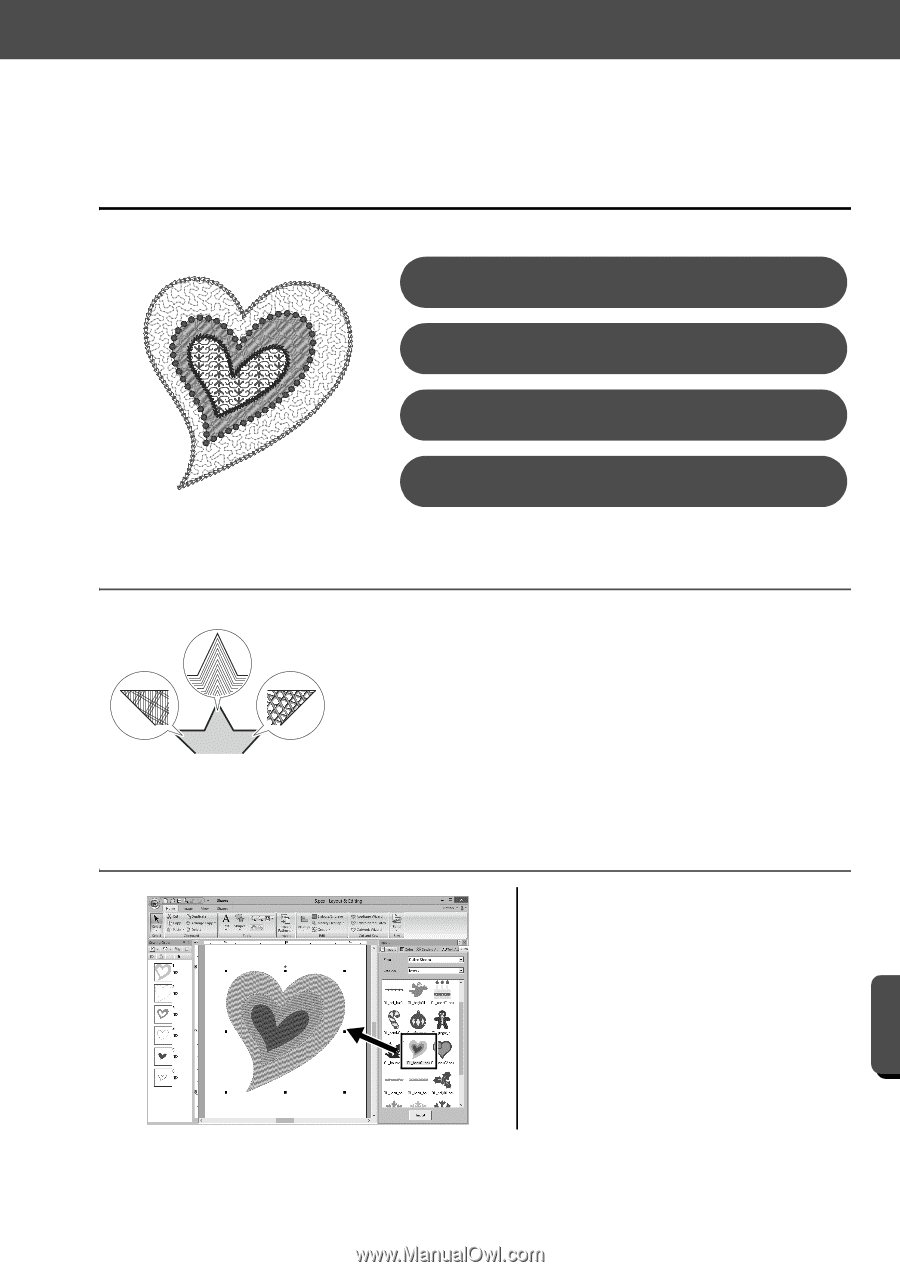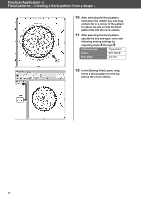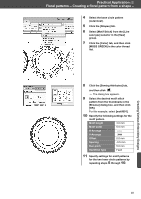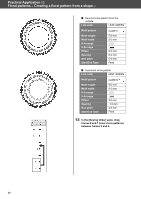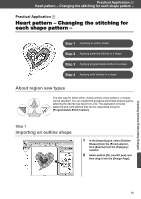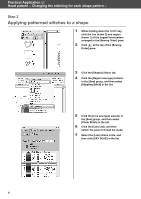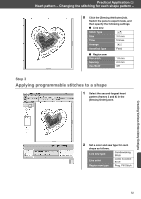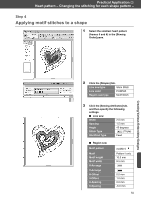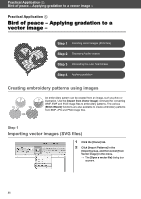Brother International PE-DESIGN 10 Startup : Reference Guide - Page 59
Heart pattern - Changing the stitching for, each shape pattern
 |
View all Brother International PE-DESIGN 10 manuals
Add to My Manuals
Save this manual to your list of manuals |
Page 59 highlights
Practical Application e Heart pattern - Changing the stitching for each shape pattern - Practical Application e Heart pattern - Changing the stitching for each shape pattern - Step 1 Importing an outline shape Step 2 Applying patterned stitches to a shape Step 3 Applying programmable stitches to a shape Step 4 Applying motif stitches to a shape About region sew types The sew type for areas within closed outlines of text patterns or shapes can be specified. You can create both gorgeous and simple projects just by selecting the desired sew type from a list. The application includes patterned and motif stitches that can be customized using the [Programmable Stitch Creator]. Step 1 Importing an outline shape 1 In the [Import] pane, select [Outline Shapes] from the [From] selector, then [Events] from the [Category] selector. 2 Select pattern [OL_heart01.pes], and then drag it into the [Design Page]. Creating Various Embroidery Designs 50