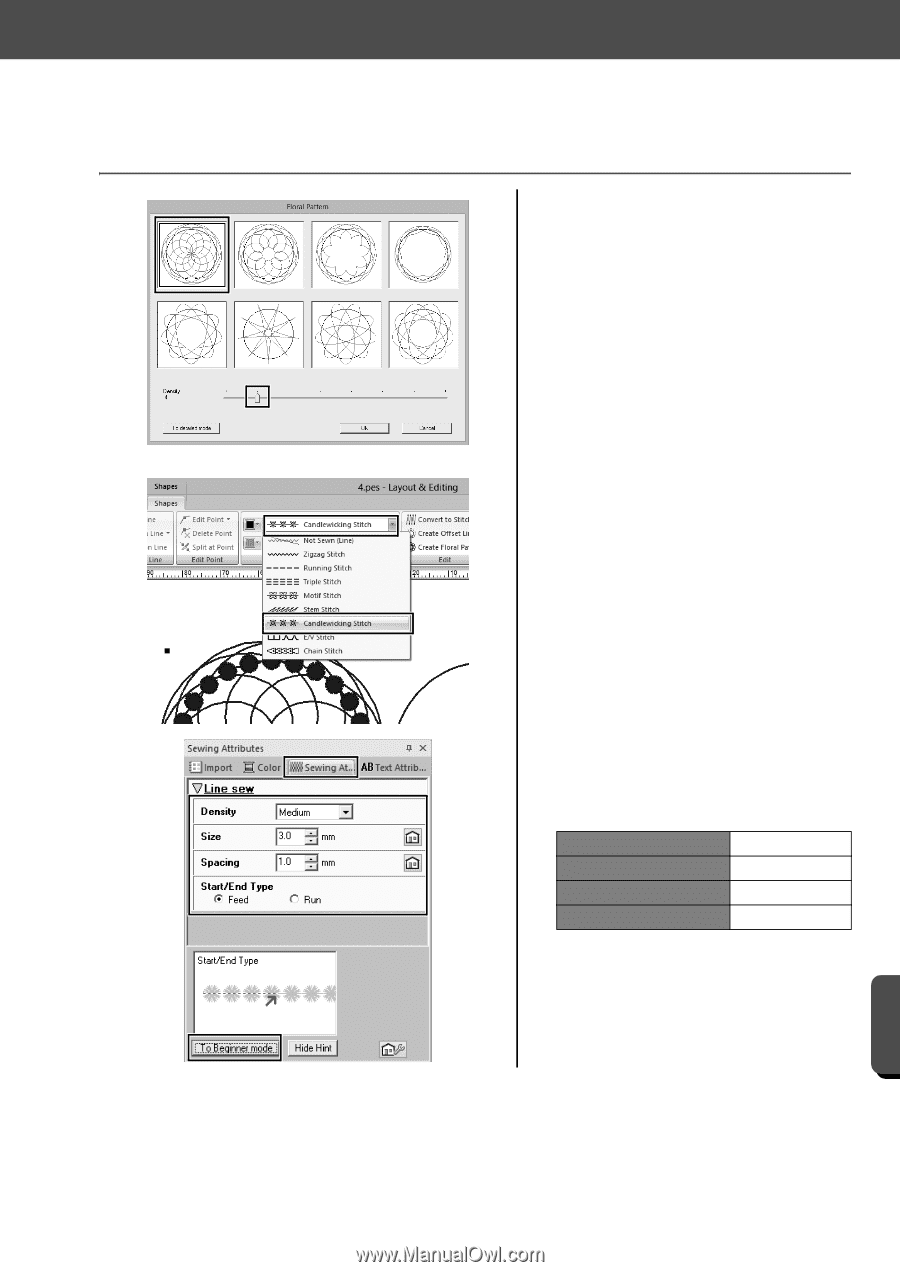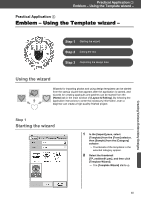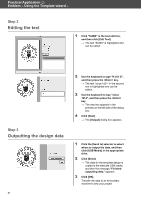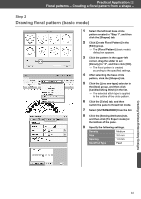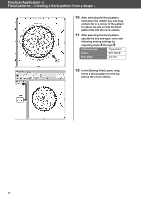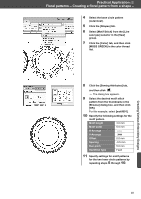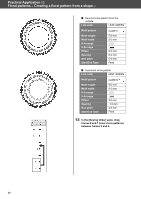Brother International PE-DESIGN 10 Startup : Reference Guide - Page 53
Drawing floral pattern basic mode
 |
View all Brother International PE-DESIGN 10 manuals
Add to My Manuals
Save this manual to your list of manuals |
Page 53 highlights
Practical Application d Floral patterns - Creating a floral pattern from a shape - Step 2 Drawing floral pattern (basic mode) 1 Select the leftmost base circle pattern created in "Step 1", and then click the [Shapes] tab. 2 Click [Create Floral Pattern] in the [Edit] group. The [Floral Pattern] (basic mode) dialog box appears. 3 Click the pattern in the upper-left corner, drag the slider to set [Density] to "4", and then click [OK]. The floral pattern is created according to the specified settings. 4 After selecting the base circle pattern, click the [Shapes] tab. 5 Click the [Line sew type] selector in the [Sew] group, and then click [Candlewicking Stitch] in the list. The selected stitch type is applied to the outline of the circle pattern. 6 Click the [Color] tab, and then switch the pane to thread list mode. 7 Select [ULTRAMARINE] from the list. 8 Click the [Sewing Attributes] tab, and then click [To Expert mode] at the bottom of the pane. 9 Specify the following settings. Density Medium Size 3.0 mm Spacing 1.0 mm Start/End Type Feed Creating Various Embroidery Designs 44