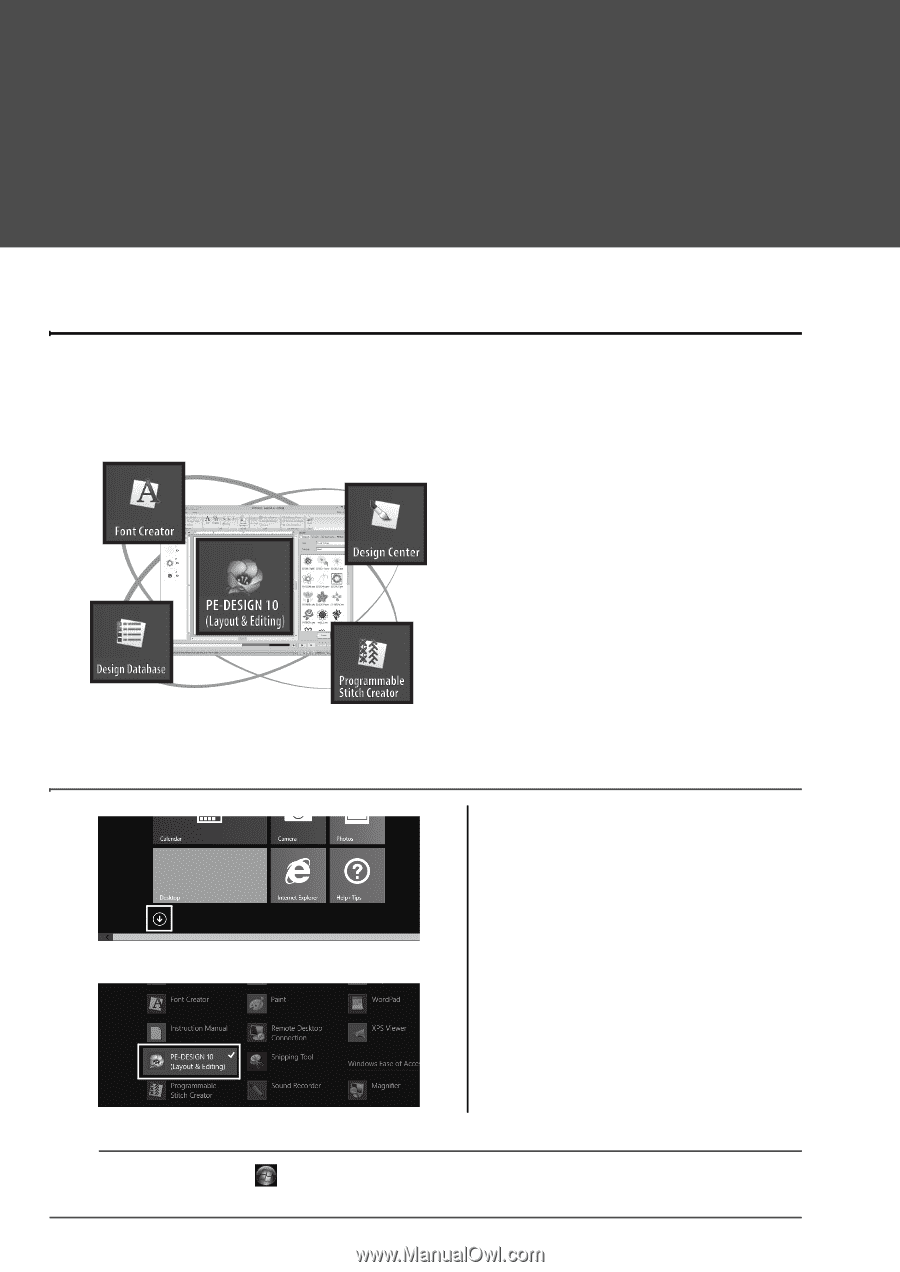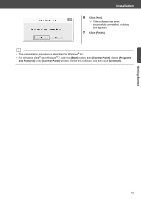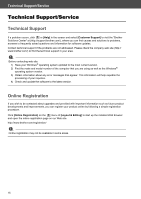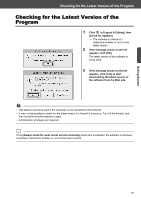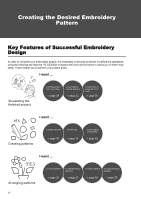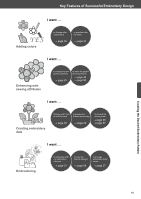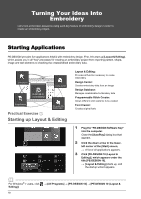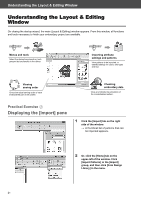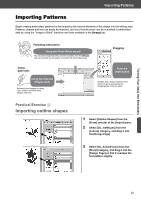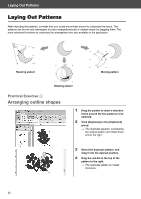Brother International PE-DESIGN 10 Startup : Reference Guide - Page 28
Turning Your Ideas Into, Embroidery
 |
View all Brother International PE-DESIGN 10 manuals
Add to My Manuals
Save this manual to your list of manuals |
Page 28 highlights
Turning Your Ideas Into Embroidery Let's look at the basic sequence using each key feature of embroidery design in order to create an embroidery project. Starting Applications PE-DESIGN provides five applications helpful with embroidery design. First, let's start up [Layout & Editing], which assists you in all "key" processes for creating an embroidery project from importing pattern, shape, image and text elements to checking the created/edited embroidery data. Practical Exercise a Starting up Layout & Editing Layout & Editing: Provides all function necessary to create embroidery Design Center: Creates embroidery data from an image Design Database: Manages created/edited embroidery data Programmable Stitch Creator: Allows different stitch patterns to be created Font Creator: Creates original fonts 1 Plug the "PE-DESIGN Software Key" into the computer. Close the [AutoPlay] dialog box that appears. 2 Click the down arrow in the lower- left corner of the [Start] screen. → A list of all applications appears. 3 Click [PE-DESIGN 10 (Layout & Editing)], which appears under the title [PE-DESIGN 10]. → [Layout & Editing] starts up, and the startup wizard appears. b For Windows® 7 users, click Editing)]. 19 → [All Programs] → [PE-DESIGN 10] → [PE-DESIGN 10 (Layout &