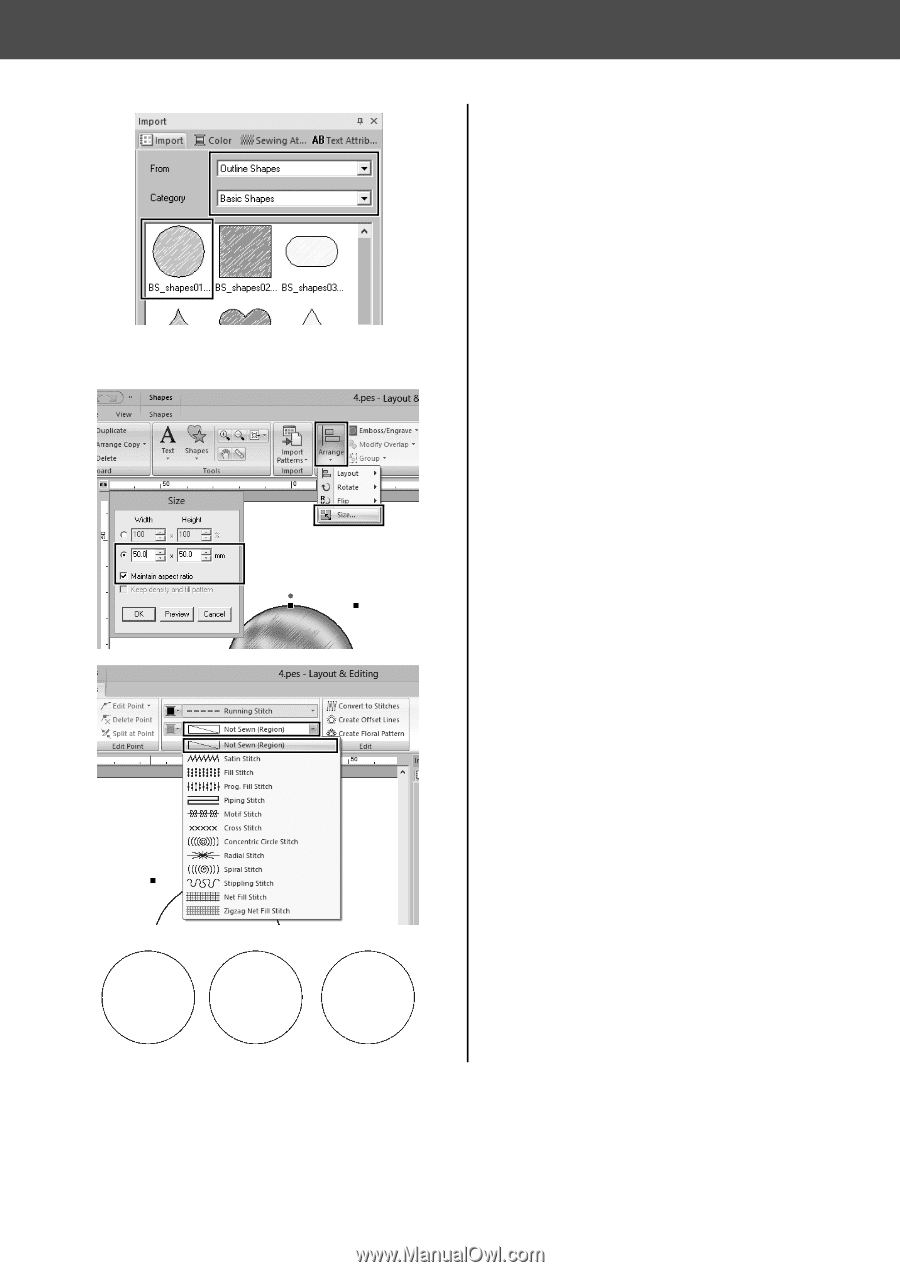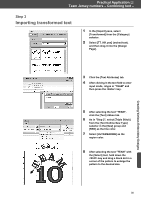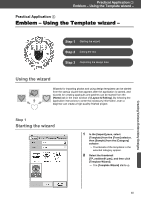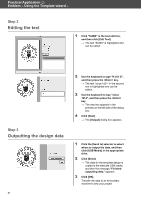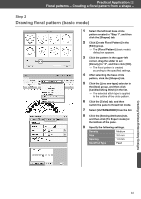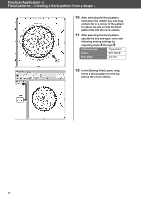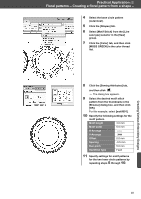Brother International PE-DESIGN 10 Startup : Reference Guide - Page 52
Practical Application, Floral patterns - Creating a floral pattern from a shape
 |
View all Brother International PE-DESIGN 10 manuals
Add to My Manuals
Save this manual to your list of manuals |
Page 52 highlights
Practical Application d Floral patterns - Creating a floral pattern from a shape - 3 In the [Import] pane, select [Outline Shapes] from the [From] selector and [Basic Shapes] from the [Category] selector, and then import [BS_shapes01.pes] (circle shape). 4 Select the shape, and then click the [Home] tab. 5 Click [Arrange] in the [Edit] group, and then click [Size] in the menu. → The [Size] dialog box appears. 6 Set [Width] to "50.0" mm, and then click [OK]. When the [Maintain aspect ratio] check box is selected, the height-towidth proportion of the shape is maintained. → The diameter of the circle pattern is set to 50 mm. 7 Select the shape, and then click the [Shapes] tab. 8 Click the [Region sew type] selector in the [Sew] group, and then click [Not Sewn (Region)] in the list. → Region sewing is turned off, and only the outline of the circle appears. 9 Create two copies of the circle pattern, and arrange all the three in a row. 43