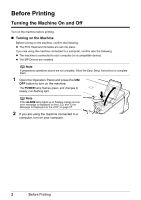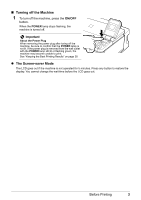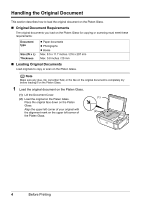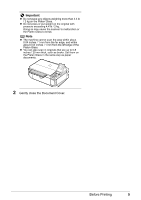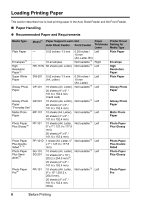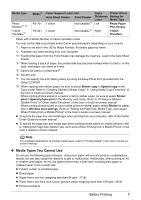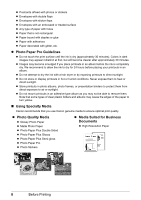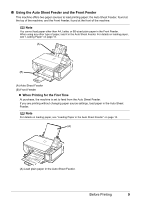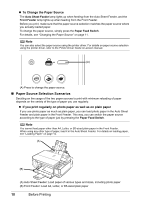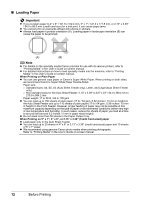Canon PIXMA MP510 Quick Start Guide - Page 11
Media Types You Cannot Use - printer
 |
View all Canon PIXMA MP510 manuals
Add to My Manuals
Save this manual to your list of manuals |
Page 11 highlights
Media Type Photo Stickers*7, *8 T-Shirt Transfers*2 Model*1 PS-101 TR-301 Paper Support Load Limit Auto Sheet Feeder Front Feeder 1 sheet Not loadable*3 1 sheet Not loadable*3 Paper Printer Driver Thickness Setting for Lever Media Type Left Photo Paper Plus Glossy Right T-Shirt Transfers Paper with a Model Number is Canon specialty media. You may not be able to purchase some Canon genuine papers depending on your country. *1 Paper is not sold in the US by Model Number. Purchase paper by name. *2 Available only when printing from your computer. *3 Feeding this paper from the Front Feeder can damage the machine. Load in the Auto Sheet Feeder. *4 When loading a stack of paper, the printed side may become marked when it is fed in. In this case, load paper one sheet at a time. *5 Cannot be used on a Macintosh®. *6 SG-201 only *7 You can specify the print setting easily by using the Easy-Photo Print provided with the Setup CD-ROM. *8 When copying onto sticker paper, be sure to select Sticker copy in Special copy in the Copy mode. Refer to "Creating Stickers (Sticker Copy)" in "Using Useful Copy Functions" of the User's Guide on-screen manual. When printing photos stored in a memory card to sticker paper, be sure to select Sticker print in Special photo print in the Memory card mode. Refer to "Printing on Stickers (Sticker Print)" in "Other Useful Functions" of the User's Guide on-screen manual. When printing photos saved on your mobile phone to sticker paper, select Sticker for paper size in Wireless print settings. Refer to "Setting the Page Size, Media Type, and Layout When Printing from a Mobile Phone" in the User's Guide on-screen manual. z To specify the page size and media type when printing from your computer, refer to the Printer Driver Guide on-screen manual. z To specify the page size and media type when printing photos saved on mobile phones, refer to "Setting the Page Size, Media Type, and Layout When Printing from a Mobile Phone" in the User's Guide on-screen manual. Note For a detailed description of printing media types, refer to "Printing Media" in the User's Guide onscreen manual. z Media Types You Cannot Use Do not use the following types of paper. Using such paper will not only produce unsatisfactory results, but can also cause the machine to jam or malfunction. Additionally, when printing on A5 or smaller sized paper, do not use paper thinner than a post card, including plain paper or notepad paper cut to a small size. z Folded, curled, or wrinkled paper z Damp paper z Paper that is too thin (weighing less than 64 gsm / 17 lb) z Paper that is too thick (non-Canon genuine paper weighing more than 105 gsm / 28 lb) z Picture postcards Before Printing 7