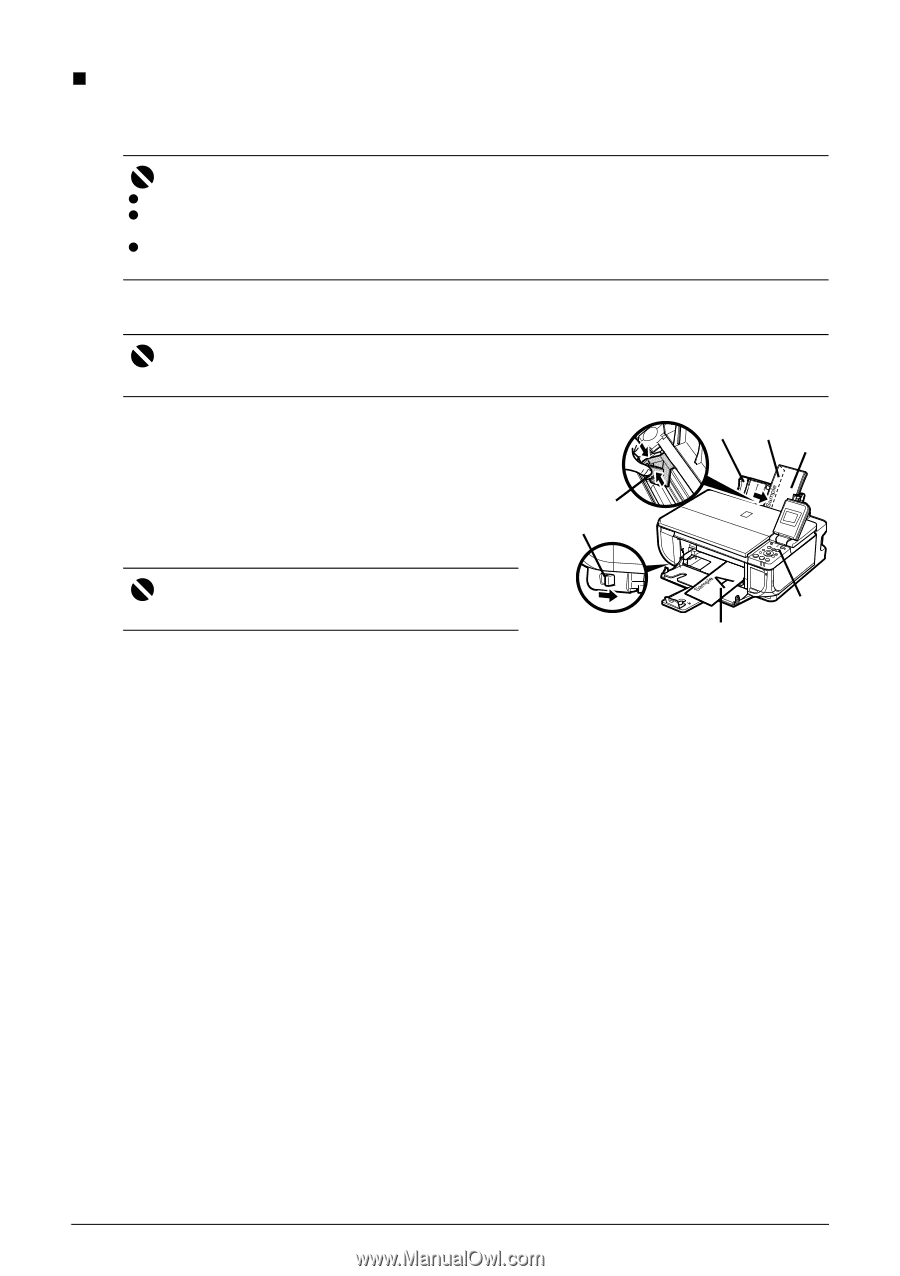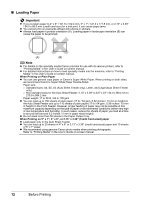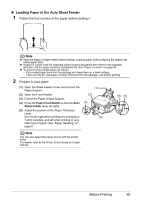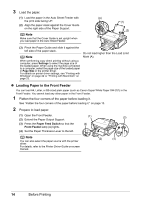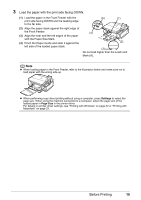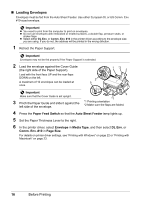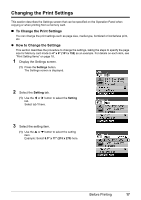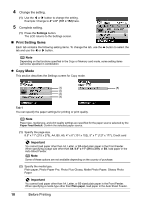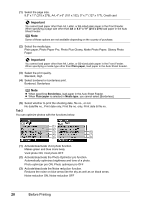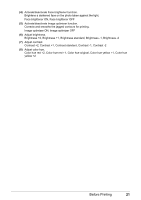Canon PIXMA MP510 Quick Start Guide - Page 20
Loading Envelopes - drivers windows 7
 |
View all Canon PIXMA MP510 manuals
Add to My Manuals
Save this manual to your list of manuals |
Page 20 highlights
„ Loading Envelopes Envelopes must be fed from the Auto Sheet Feeder. Use either European DL or US Comm. Env. #10-sized envelope. Important z You need to print from the computer to print on envelopes. z Do not use envelopes with embossed or treated surfaces, a double flap, pressure seals, or sticker flaps. z Select either DL Env. or Comm. Env. #10 in the printer driver according to the envelope size you are using. If you do not, the address will be printed in the wrong direction. 1 Retract the Paper Support. Important Envelopes may not be fed properly if the Paper Support is extended. 2 Load the envelope against the Cover Guide (the right side of the Paper Support). Load with the front face UP and the rear flaps DOWN on the left. A maximum of 10 envelopes can be loaded at once. 3 5 1 *2 2 Important Make sure that the Cover Guide is set upright. 3 Pinch the Paper Guide and slide it against the left side of the envelope. 4 *1 *1 Printing orientation *2 Make sure the flaps are folded. 4 Press the Paper Feed Switch so that the Auto Sheet Feeder lamp lights up. 5 Set the Paper Thickness Lever to the right. 6 In the printer driver, select Envelope in Media Type, and then select DL Env. or Comm. Env. #10 in Page Size. For details on printer driver settings, see "Printing with Windows" on page 22 or "Printing with Macintosh" on page 23. 16 Before Printing