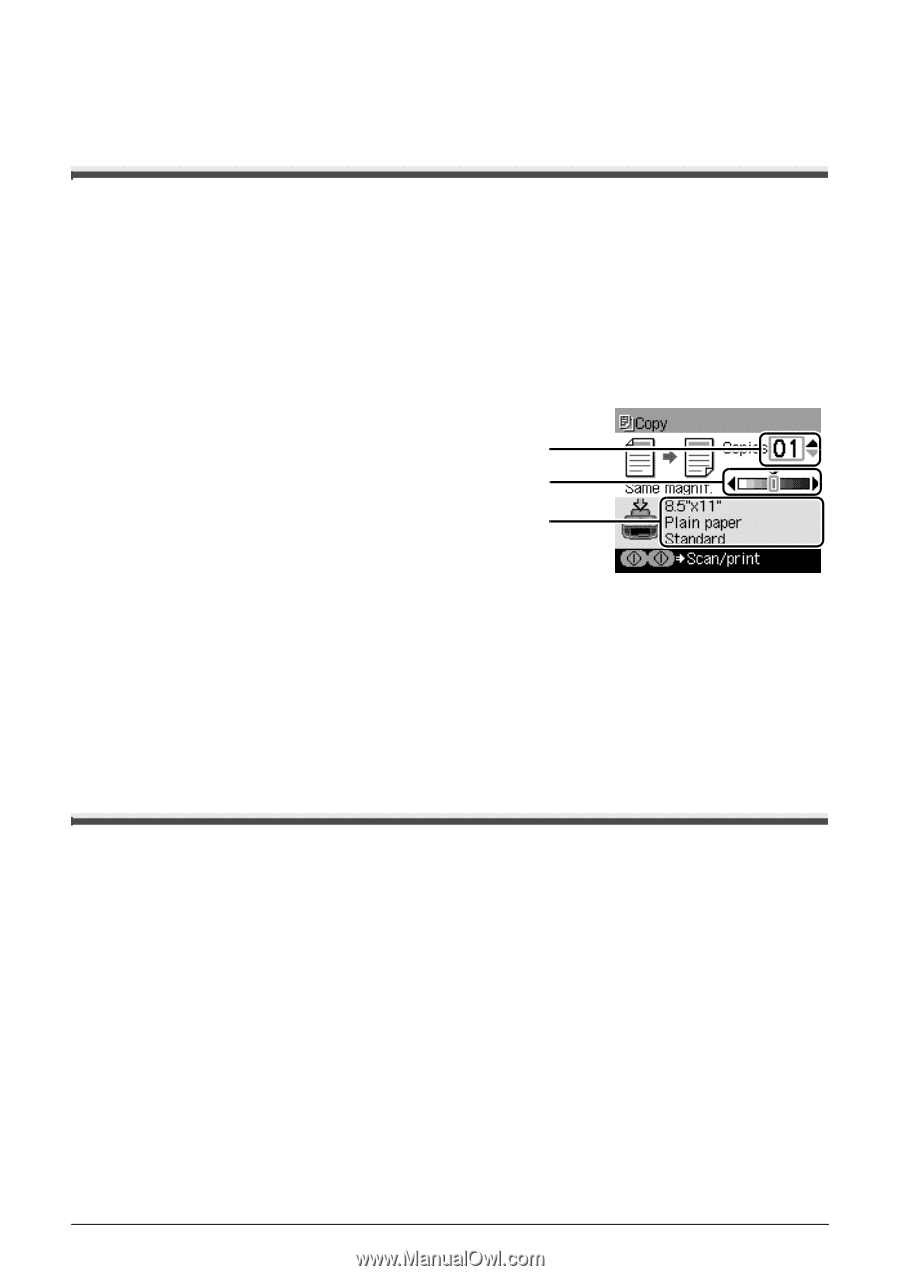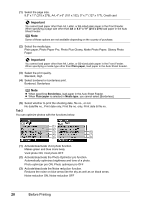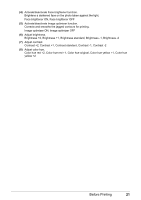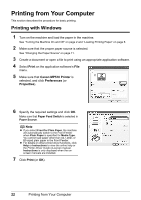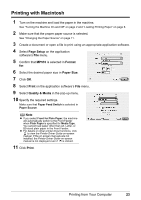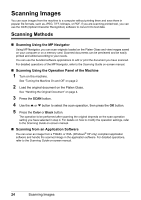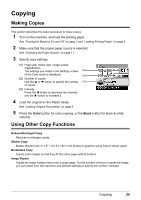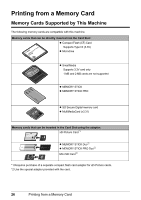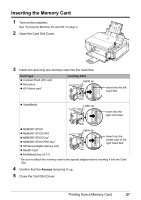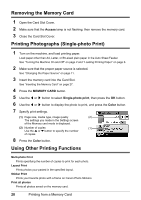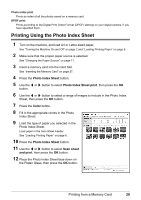Canon PIXMA MP510 Quick Start Guide - Page 29
Copying
 |
View all Canon PIXMA MP510 manuals
Add to My Manuals
Save this manual to your list of manuals |
Page 29 highlights
Copying Making Copies This section describes the basic procedure to make copies. 1 Turn on the machine, and load the printing paper. See "Turning the Machine On and Off" on page 2 and "Loading Printing Paper" on page 6. 2 Make sure that the proper paper source is selected. See "Changing the Paper Source" on page 11. 3 Specify copy settings. (1) Page size, media type, image quality, magnification The settings you made in the Settings screen (2) of the Copy mode is displayed. (3) (2) Number of copies Use the { or } button to specify the number (1) of copies. (3) Intensity Press the [ button to decrease the intensity and the ] button to increase it. 4 Load the original on the Platen Glass. See "Loading Original Documents" on page 4. 5 Press the Color button for color copying, or the Black button for black & white copying. Using Other Copy Functions Reduced/Enlarged Copy Reduces or enlarges copies. Sticker Copy Makes stickers from 4" x 6" / 101.6 x 152.4 mm photos or graphics using Canon sticker paper. Borderless Copy Copies color images so that they fill the entire page without borders. Image Repeat Copies an image multiple times onto a single page. For the number of times to repeat the image, you can select from the machine's pre-defined settings or specify the number manually. Copying 25