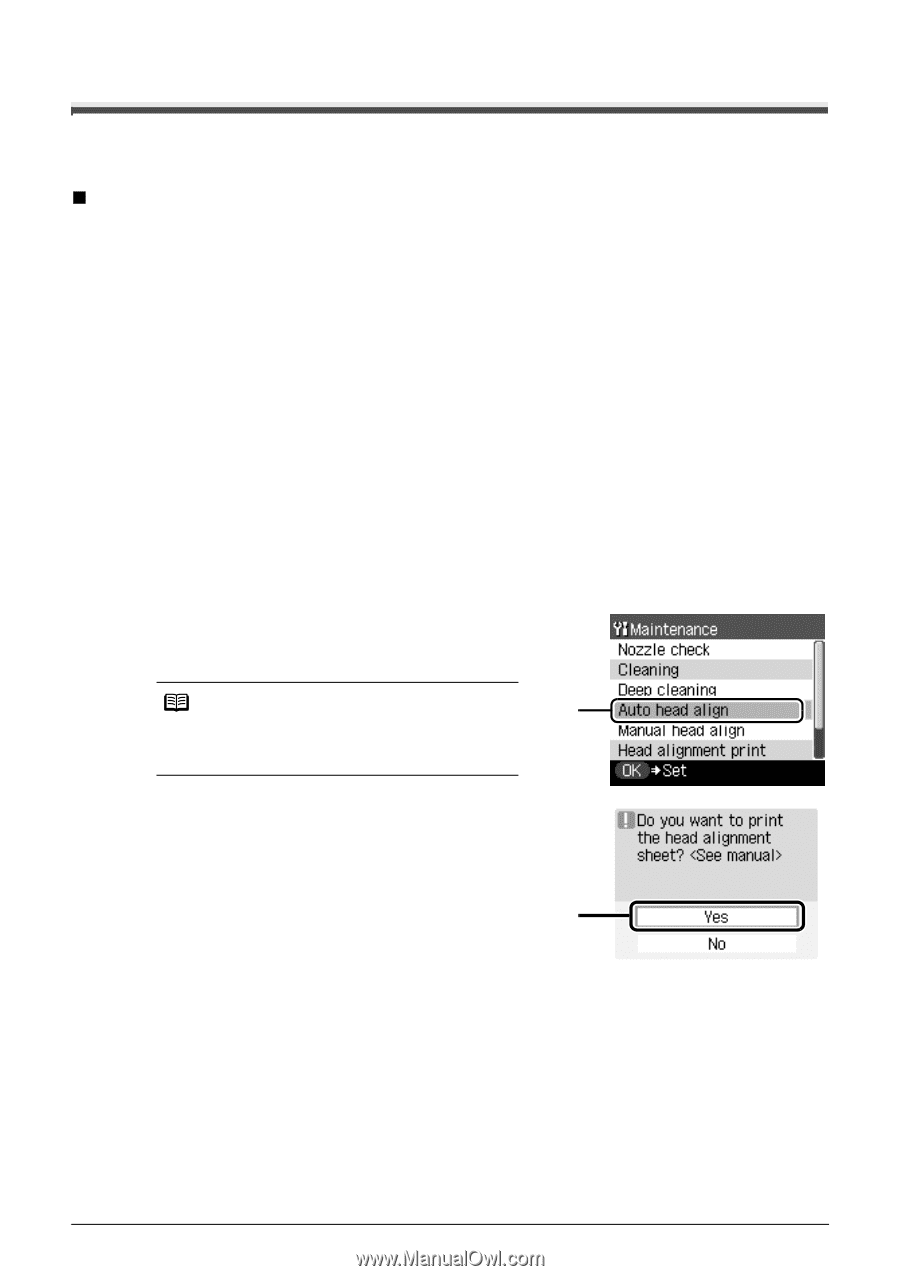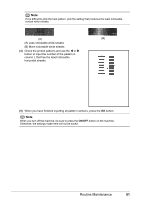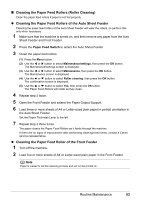Canon PIXMA MP510 Quick Start Guide - Page 52
Aligning the Print Head
 |
View all Canon PIXMA MP510 manuals
Add to My Manuals
Save this manual to your list of manuals |
Page 52 highlights
Aligning the Print Head If ruled lines are printed misaligned or print results are otherwise unsatisfactory, adjust the print head position. „ Automatic Print Head Alignment 1 Make sure that the machine is turned on, open the Front Feeder, and extend the Output Paper Support. 2 Load a sheet of A4 or Letter-sized plain paper in the Auto Sheet Feeder or Front Feeder. Set the Paper Thickness Lever to the left. 3 Press the Paper Feed Switch to select the paper source where you have loaded paper. 4 Print the Print Head Alignment Sheet. (1) Press the Menu button. (2) Use the [ or ] button to select Maintenance/settings, then press the OK button. The Maintenance/settings screen is displayed. (3) Use the [ or ] button to select Maintenance, then press the OK button. The Maintenance screen is displayed. (4) Use the { or } button to select Auto head align and then press the OK button. The confirmation screen is displayed. Note (4) If you select Head alignment print, the machine exits the process after printing the current head position adjustment values. (5) Use the { or } button to select Yes and then press the OK button. The Print Head Alignment Sheet is printed. (5) 48 Routine Maintenance