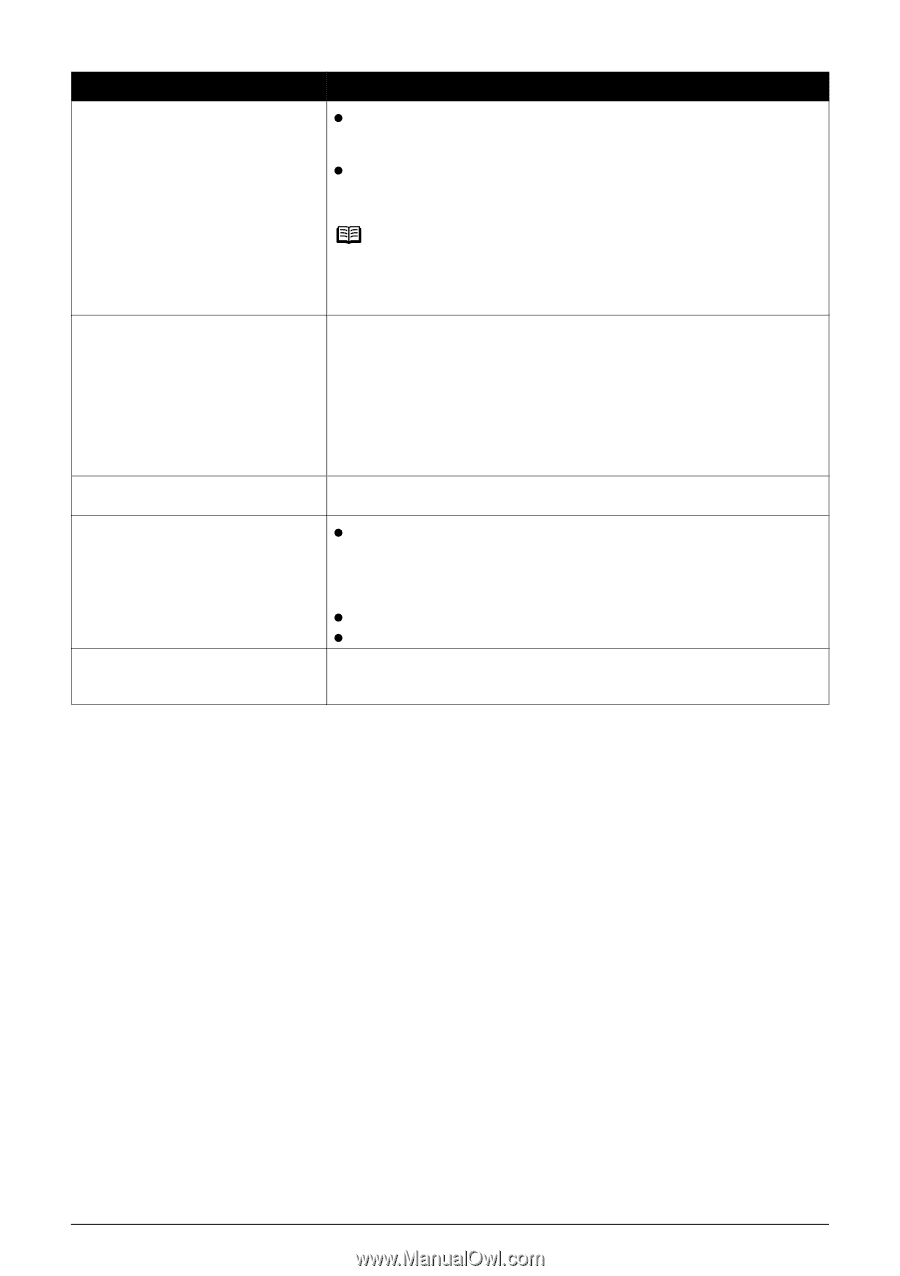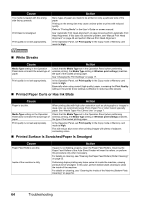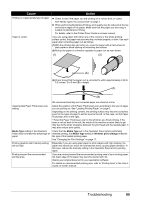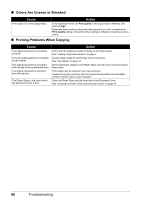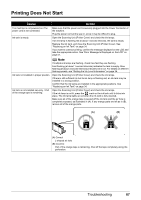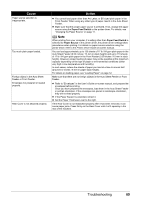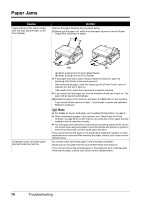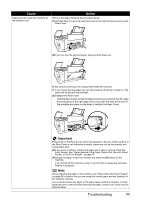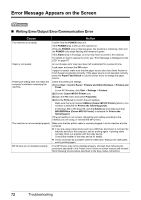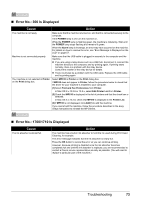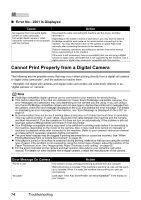Canon PIXMA MP510 Quick Start Guide - Page 73
Paper Feed Switch, Paper Source
 |
View all Canon PIXMA MP510 manuals
Add to My Manuals
Save this manual to your list of manuals |
Page 73 highlights
Cause Paper source selection is inappropriate. Too much plain paper loaded. Foreign object in the Auto Sheet Feeder or Front Feeder. Envelopes not prepared or loaded properly. Rear Cover is not attached properly. Action z You cannot load paper other than A4, Letter, or B5-sized plain paper in the Front Feeder. When using any other type of paper, load it in the Auto Sheet Feeder. z Make sure that the proper paper source is selected. If not, change the paper source using the Paper Feed Switch or the printer driver. For details, see "Changing the Paper Source" on page 11. Note When printing from your computer, if a setting other than Paper Feed Switch is selected for Paper Source in the printer driver, the printer driver settings takes precedence when printing. For details on paper source selection using the printer driver, refer to the Printer Driver Guide on-screen manual. You can load approximately up to 150 sheets of 17 lb / 64 gsm plain paper in the Auto Sheet Feeder (0.52 inches / 13 mm in stack height) and up to 110 sheets of 17 lb / 64 gsm plain paper in the Front Feeder (0.39 inches / 10 mm in stack height). However, proper feeding of paper may not be possible at this maximum capacity depending on the type of paper or environmental conditions (either very high or low temperature and humidity). In such cases, reduce the sheets of paper you load at a time to around half (around 0.2 inches / 5 mm in paper stack height). For details on loading paper, see "Loading Paper" on page 12. Make sure that there are no foreign objects in the Auto Sheet Feeder or Front Feeder. z Refer to "Envelopes" in the User's Guide on-screen manual, and prepare the envelopes before printing. Once you have prepared the envelopes, load them in the Auto Sheet Feeder in portrait orientation. If the envelopes are placed in landscape orientation, they will not feed properly. z If the Paper Support is extended, retract it. z Set the Paper Thickness Lever to the right. If the Rear Cover is not reattached properly after it has been removed, it can cause paper jams. Press firmly on the Rear Cover until it is fit squarely in the rear of the machine. Troubleshooting 69