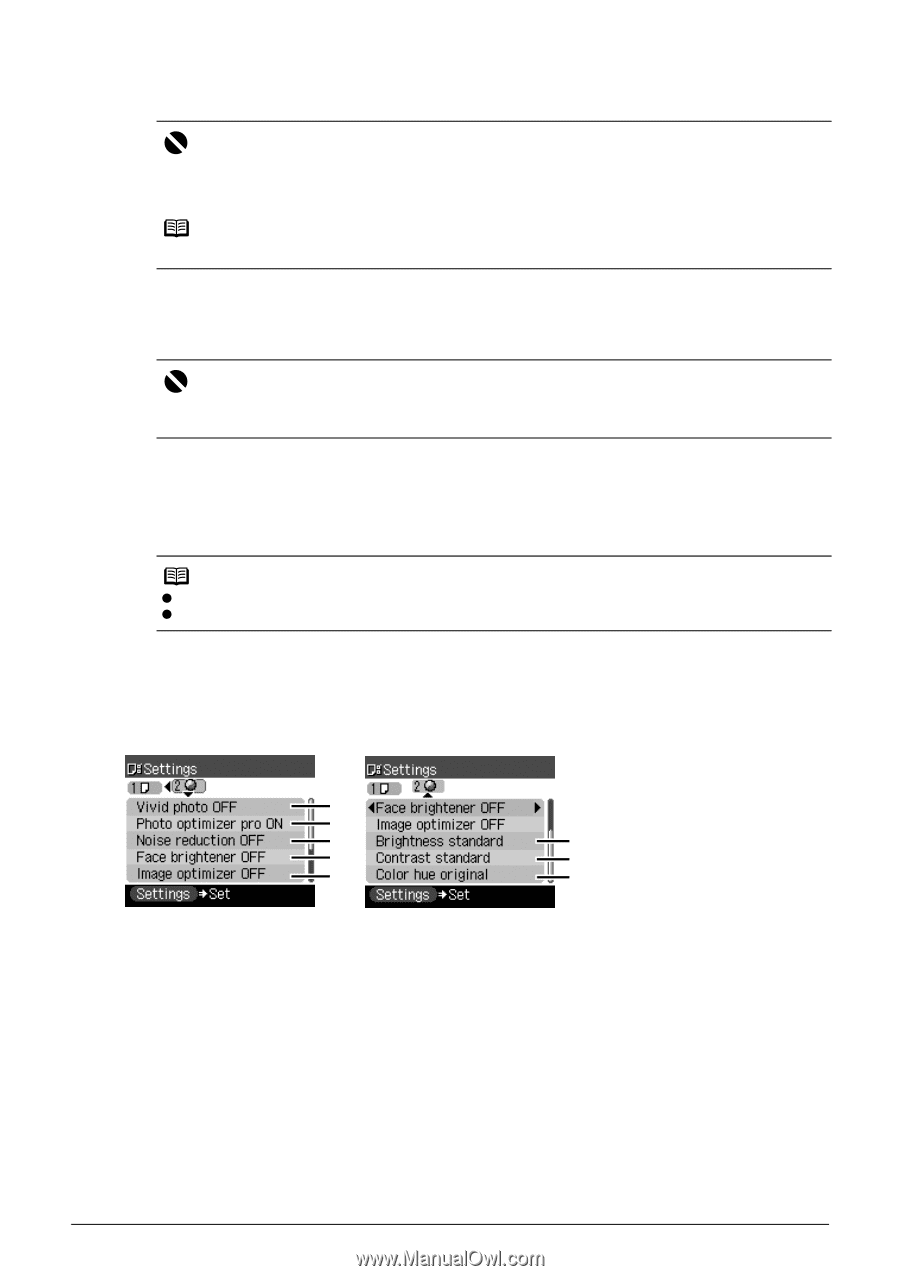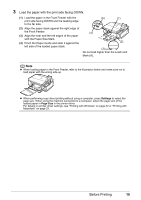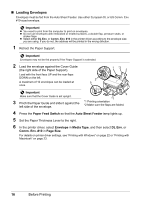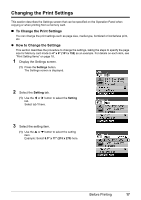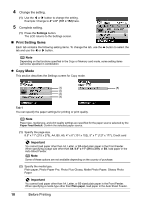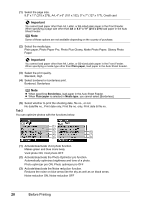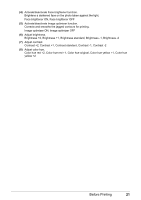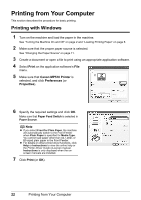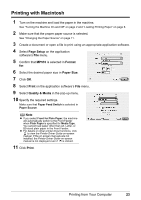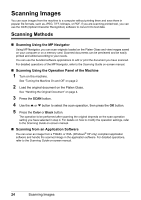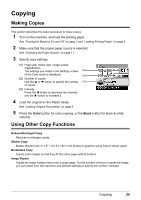Canon PIXMA MP510 Quick Start Guide - Page 24
Important
 |
View all Canon PIXMA MP510 manuals
Add to My Manuals
Save this manual to your list of manuals |
Page 24 highlights
(1) Select the page size. 8.5" x 11" (215 x 279), A4, 4" x 6" (101 x 152), 5" x 7" (127 x 177), Credit card Important You cannot load paper other than A4, Letter, or B5-sized plain paper in the Front Feeder. When specifying a page size other than A4 or 8.5" x 11" (215 x 279) load paper in the Auto Sheet Feeder. Note Some of these options are not available depending on the country of purchase. (2) Select the media type. Plain paper, Photo Paper Pro, Photo Plus Glossy, Matte Photo Paper, Glossy Photo Paper Important You cannot load paper other than A4, Letter, or B5-sized plain paper in the Front Feeder. When specifying a media type other than Plain paper, load paper in the Auto Sheet Feeder. (3) Select the print quality. Standard, High (4) Select bordered or borderless print. Bordered, Borderless Note z When specifying Borderless, load paper in the Auto Sheet Feeder. z When Plain paper is selected in Media type, you cannot select [Borderless]. (5) Select whether to print the shooting date, file no., or not. No date/file no., Print date only, Print file no. only, Print date & file no. Tab 2 You can optimize photos with the functions below. (1) (2) (3) (6) (4) (7) (5) (8) (1) Activate/deactivate Vivid photo function. Makes green and blue more lively. Vivid photo ON, Vivid photo OFF (2) Activate/deactivate the Photo Optimizer pro function. Automatically optimizes brightness and tone of a photo. Photo optimizer pro ON, Photo optimizer pro OFF (3) Activate/deactivate the Noise reduction function. Reduces the noise on blue areas like the sky as well as on black areas. Noise reduction ON, Noise reduction OFF 20 Before Printing